
Photos settings on Mac
Choose settings for viewing and importing photos, using iCloud Photos and iCloud Shared Photo Library, and more.
Popular topics
![]() Create additional photo libraries
Create additional photo libraries
![]() Set up or join an iCloud Shared Photo Library
Set up or join an iCloud Shared Photo Library
Browse through the options below for details about customizing your settings.
To change settings in the Photos app ![]() on your Mac, choose Photos > Settings, then click General, iCloud, or Shared Library at the top of the settings window.
on your Mac, choose Photos > Settings, then click General, iCloud, or Shared Library at the top of the settings window.
General settings
In the General pane, you can change basic Photos settings. For example, you can have videos and Live Photos play automatically, select whether imported items are copied into your library, select whether GPS information is included with photos, and more.
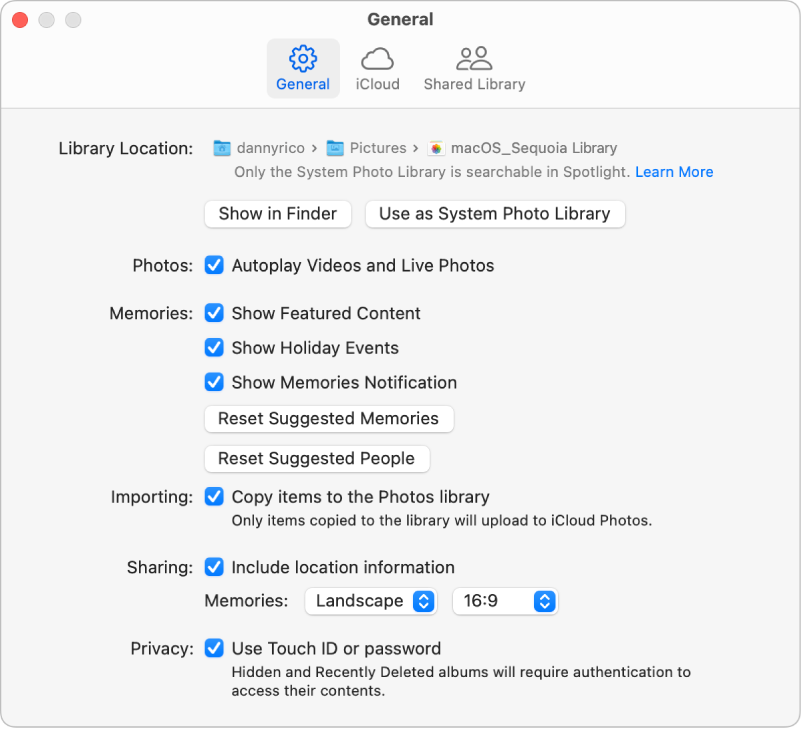
Option | Description | ||||||||||
|---|---|---|---|---|---|---|---|---|---|---|---|
Library Location |
| ||||||||||
Photos |
| ||||||||||
Memories |
| ||||||||||
Importing |
| ||||||||||
Sharing |
| ||||||||||
Privacy |
| ||||||||||
HDR |
| ||||||||||
iCloud settings
Use iCloud settings to turn on iCloud Photos and choose storage options. Learn how to use iCloud Photos.
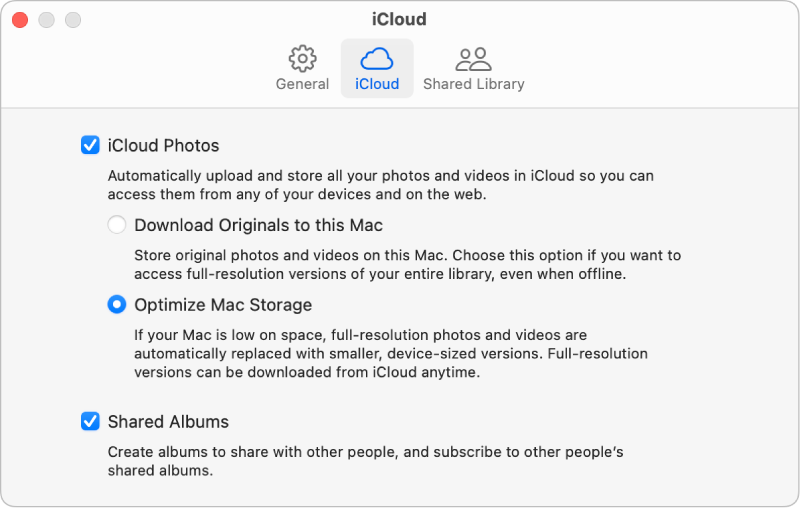
Option | Description | ||||||||||
|---|---|---|---|---|---|---|---|---|---|---|---|
iCloud Photos | Select to allow photos and videos to be uploaded to iCloud and transferred to your other Mac computers and devices where iCloud Photos is turned on and you’re signed in to the same Apple Account.
Note: If Optimize Mac Storage is selected and you’re running low on storage space, Live Photos are stored on your computer as still images. However, when you open a Live Photo, the entire photo plays as usual. | ||||||||||
Shared Albums | Share albums with others and subscribe to albums that others share with you. You can select photos and share them with friends and family; people you share with can view the photos, make comments, and even add photos of their own. See Turn on Shared Albums in Photos | ||||||||||
Shared Library settings
Use Shared Library settings to create and manage an iCloud Shared Photo Library. See Set up or join an iCloud Shared Photo Library.
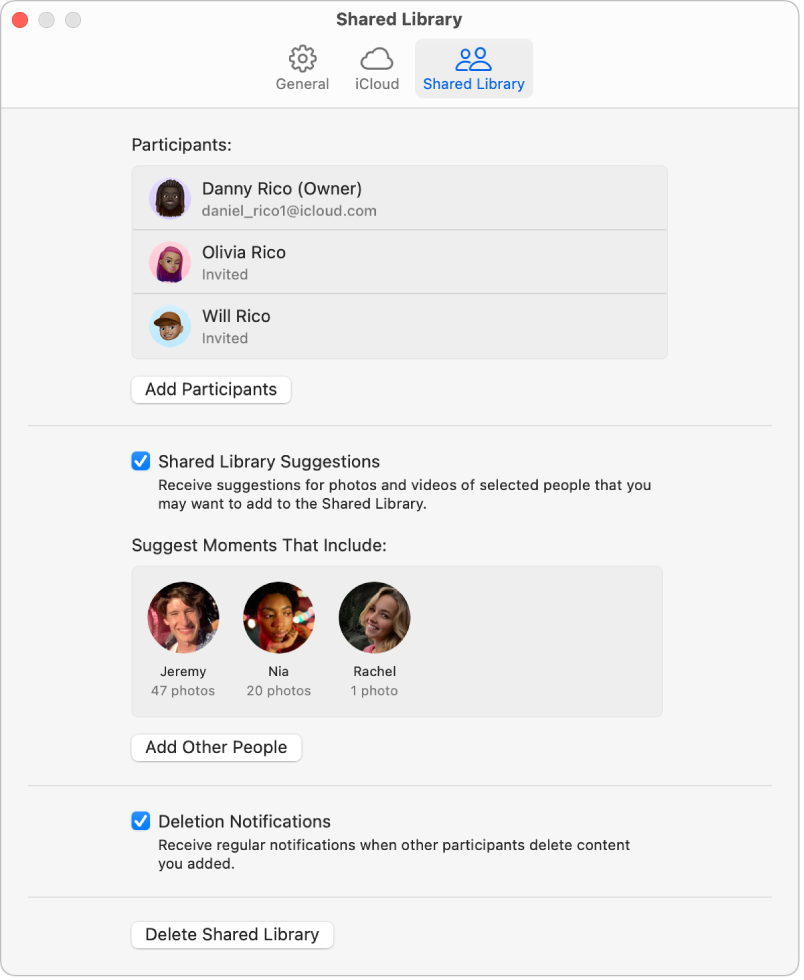
Option | Description | ||||||||||
|---|---|---|---|---|---|---|---|---|---|---|---|
Add Participants | Add participants to your shared library. Participants must have an Apple Account and must turn on iCloud Photos on their Mac and other devices to access the shared library. Children under 13 must be part of the organizer’s Family Sharing group. | ||||||||||
Shared Library Suggestions | Receive suggestions for adding photos and videos of people that you select to the shared library. To get sharing suggestions for additional people, click Add Other People. | ||||||||||
Deletion Notifications | Receive notifications when other participants delete items that you contributed to the shared library. | ||||||||||
Delete Shared Library | The organizer of a shared library can delete it. When you delete a shared library, all participants receive a notification and can transfer all of the items in the shared library to their personal library. Select one of the following:
| ||||||||||
