
View an iCloud Shared Photo Library on Mac
You can switch between viewing your personal library and the shared library, or view both together.
On your Mac, the shared library is only available when Photos is using the System Photo Library.
Switch the library view
Go to the Photos app
 on your Mac.
on your Mac.Click the Library pop-up menu in the toolbar, then choose an option.
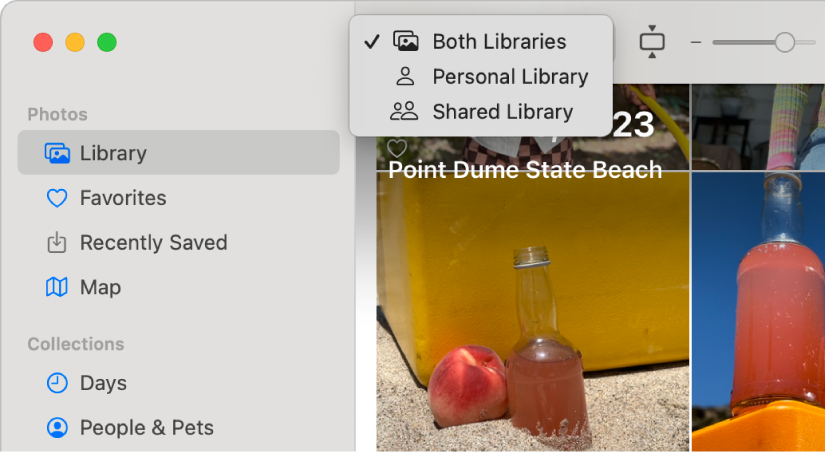
When you’re viewing both libraries, ![]() appears on items that are in the shared library. Choose View > Metadata > In Shared Library to turn shared library badges on or off.
appears on items that are in the shared library. Choose View > Metadata > In Shared Library to turn shared library badges on or off.
See who shared an item
You can see who contributed items to the shared library.
Go to the Photos app
 on your Mac.
on your Mac.Click the Library pop-up menu in the toolbar, then choose Shared Library.
Select the item you want to check, then click
 in the toolbar.
in the toolbar.
Use the sidebar to view photos, videos, and sharing suggestions in the shared library
When you switch to the shared library, the sidebar albums and folders display only items in the shared library. For example, when you click Favorites in the sidebar, only the favorite photos found in the shared library appear. To see sharing suggestions, click For Your Shared Library in the sidebar.
Important: When you have a shared library, you must choose Both Libraries from the Library pop-up menu to see everything in the sidebar—for example, people and pets you’ve named and projects you’ve created.
