Apple Watch User Guide
- Welcome
- What’s new
-
- Alarms
- App Store
- Blood Oxygen
- Calculator
- Calendar
- Camera Remote
- ECG
- Medications
- Memoji
- Music Recognition
- News
- Now Playing
- Reminders
- Remote
- Shortcuts
- Siren
- Stocks
- Stopwatch
- Tides
- Timers
- Tips
- Translate
- Vitals
- Voice Memos
- Walkie-Talkie
- World Clock
-
- VoiceOver
- Set up Apple Watch using VoiceOver
- Apple Watch basics with VoiceOver
- Apple Watch Mirroring
- Control nearby devices
- AssistiveTouch
- Use a braille display
- Use a Bluetooth keyboard
- Zoom
- Tell time with haptic feedback
- Adjust text size and other visual settings
- Adjust motor skills settings
- Set up and use RTT
- Accessibility audio settings
- Type to speak
- Auto-select focused app
- Use accessibility features with Siri
- The Accessibility Shortcut
- Copyright
Write and reply to mail on Apple Watch
In Mail on your Apple Watch, you can write and reply to email with a smart reply, Scribble, dictation, or emoji.
Write an email message
Go to the Mail app
 on your Apple Watch.
on your Apple Watch.Tap
 at the top left of the Mailboxes screen and at the bottom right of other screens.
at the top left of the Mailboxes screen and at the bottom right of other screens.Tap Add Contact to add a recipient, tap From to choose an account to send from, tap Add Subject to create a subject line, then tap Create Message.
When you’re finished, tap Send.
Reply to a message on Apple Watch
Go to the Mail app
 on your Apple Watch.
on your Apple Watch.Scroll to the bottom of a message you’ve received in the Mail app, then tap
 . If there are multiple recipients, tap Reply All. Then do either of the following:
. If there are multiple recipients, tap Reply All. Then do either of the following:Send a smart reply: Scroll to see a list of suggested phrases that you can use—just tap one to send it.
To add your own phrase, open the Apple Watch app on your iPhone, tap My Watch, go to Mail > Default Replies, then tap Add reply. To customize the default replies, tap Edit, then drag to reorder them or tap
 to delete one.
to delete one.If the suggested replies aren’t in the language you want to use, scroll down, tap Languages, then tap a language. The available languages are those you enabled on your iPhone in Settings > General > Keyboard > Keyboards.
Compose a reply: Tap the Add Message field, then compose a reply.
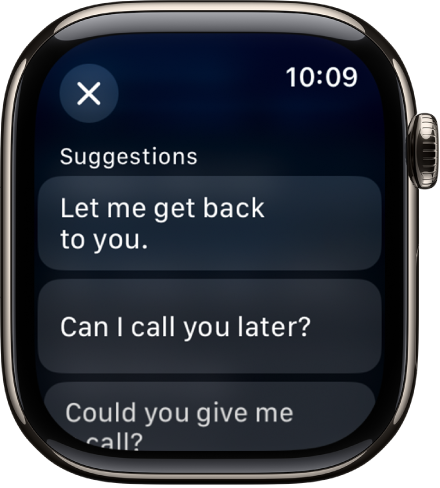
Open the email on iPhone
If you prefer to reply on your iPhone, wake your iPhone, then open the App Switcher. (On an iPhone with Face ID, swipe up from the bottom edge and pause; on an iPhone with a Home button, double-click the Home button.)
Tap the button that appears at the bottom of the screen to open the email in Mail.
