
Use VoiceOver to switch apps and windows on Mac
When you have more than one app open, or more than one window open for an app, you can quickly switch between them using the Application Chooser or Window Chooser. The Window Chooser also provides easy access to system dialogs.
Note: VO represents the VoiceOver modifier that you press with additional keys to enter VoiceOver commands. By default, you can press Control and Option together or just press Caps Lock.
Switch between apps
To open the Application Chooser, press VO-Fn-F1-F1, or double-tap near the left edge of the trackpad.
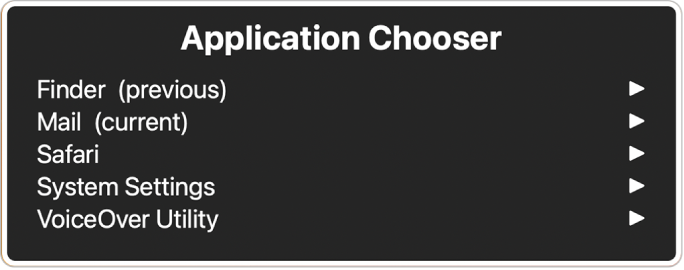
To navigate the list of open apps, press the Down Arrow or Up Arrow key, or flick down or up on the trackpad.
When you hear the app you want, press the Space bar or double-tap on the trackpad.
If you used the VoiceOver command to open the chooser, pressing the Space bar opens a submenu that lists all open windows, dialogs, or alerts for the app. Navigate a submenu in the same way you did the list of apps.
To exit the Application Chooser without making a selection, press the Escape key or Fn-Tab, or scrub back and forth with two fingers on the trackpad.
Switch between windows
To open the Window Chooser, press VO-Fn-F2-F2, or double-tap near the right edge of the trackpad.
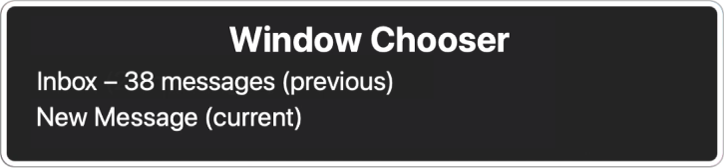
To navigate the list of open windows and system dialogs, press the Down Arrow or Up Arrow key, or flick down or up on the trackpad.
To select a window or system dialog, press the Space bar or double-tap on the trackpad.
To exit the Window Chooser without making a selection, press the Escape key or Fn-Tab, or scrub back and forth with two fingers on the trackpad.
Download this guide in Braille Ready Format: BRF (English)
