Modifying this control will update this page automatically
Apple TV User Guide
- Welcome
- What’s new in tvOS 16
- Use the Search app
-
- Restrict access to content
- Adjust privacy settings
- Manage storage
- Share Apple TV
- Family Sharing
- Adjust video and audio settings
- Connect Bluetooth devices
- Set notifications
- Set the TV button
- Use the iOS or iPadOS keyboard
- Control your TV and volume
- Use other remotes
- Use Apple TV as a conference room display
- Change network settings
- Change language or region
- Copyright
Restart Apple TV
If Apple TV isn’t responding, try restarting it.
Restart Apple TV
Do any of the following:
Press and hold both the Back
 (Siri Remote 2nd generation or later) or
(Siri Remote 2nd generation or later) or  (Siri Remote 1st generation) and TV
(Siri Remote 1st generation) and TV  buttons on the Siri Remote until the Apple TV status light blinks rapidly.
buttons on the Siri Remote until the Apple TV status light blinks rapidly.Disconnect Apple TV from the power outlet, wait five seconds, then reconnect it.
Open Settings
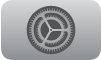 on Apple TV, go to System and select Restart.
on Apple TV, go to System and select Restart.
Thanks for your feedback.
