Apple TV User Guide
- Welcome
- What’s new in tvOS 16
- Use the Search app
-
- Restrict access to content
- Adjust privacy settings
- Manage storage
- Share Apple TV
- Family Sharing
- Adjust video and audio settings
- Connect Bluetooth devices
- Set notifications
- Set the TV button
- Use the iOS or iPadOS keyboard
- Control your TV and volume
- Use other remotes
- Use Apple TV as a conference room display
- Change network settings
- Change language or region
- Copyright
Navigate Apple TV by tapping instead of pressing buttons on the Siri Remote
Tap to Navigate lets you tap rather than press the up, down, left, or right buttons on the Siri Remote 2nd generation or later.
Note: To select onscreen items, you still need to press the clickpad center.
Turn on Tap to Navigate
In Settings
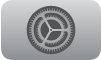 on Apple TV, go to Accessibility > Tap to Navigate, then turn on Tap to Navigate.
on Apple TV, go to Accessibility > Tap to Navigate, then turn on Tap to Navigate.
Thanks for your feedback.
