
Discover shortcuts in the Gallery
If you’re looking for new shortcuts to add to your collection, or to see what’s possible and how particular shortcuts are built, check out the Gallery.
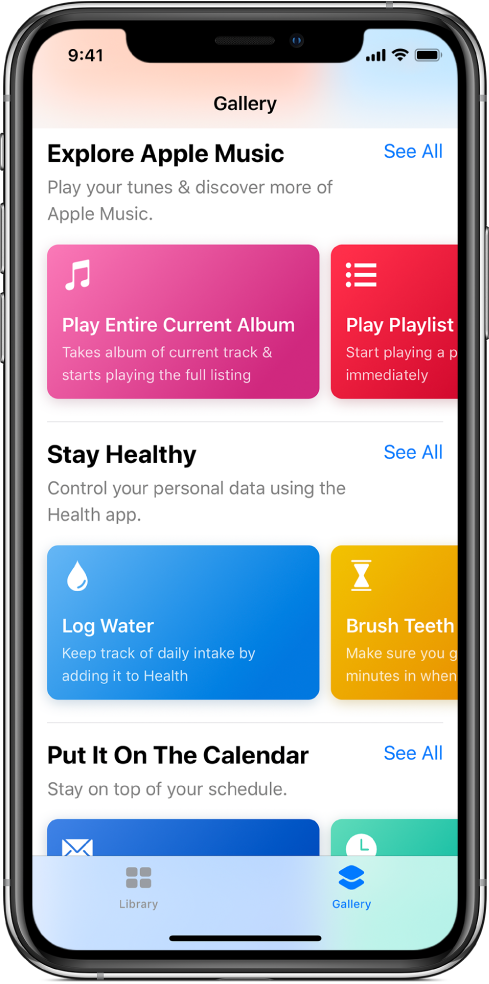
Open and browse the Gallery
At the bottom of the main Shortcuts screen, tap
 .
.Curated shortcuts appear organized into category rows (Essentials, Morning Routine, iPhone X, and so on).
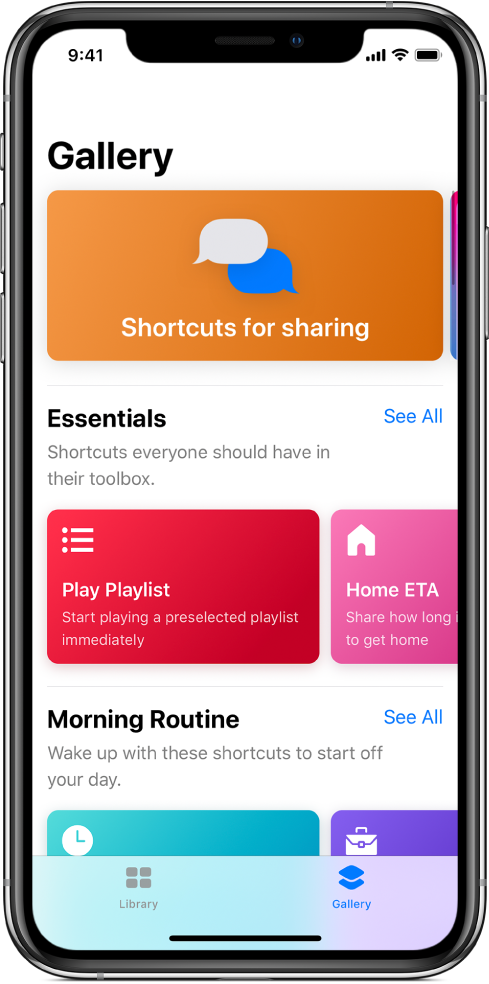
Tap See All to see all the shortcuts in a category.
Swipe a category row sideways to see other shortcuts in a category.
Swipe up or down to see more category rows.
Tip: You can also open the Gallery by pressing the Shortcuts app icon on the Home screen of an iPhone that supports 3D Touch, then sliding your finger to Gallery.
Add a Gallery shortcut to your collection
In the Shortcuts app Gallery
 , tap a shortcut (a colored rectangle).
, tap a shortcut (a colored rectangle).A description of the shortcut appears.
3D Touch. If your iPhone supports 3D touch, you can press a shortcut to peek at the description, then press deeper to pop it open.
Tap Show Actions.
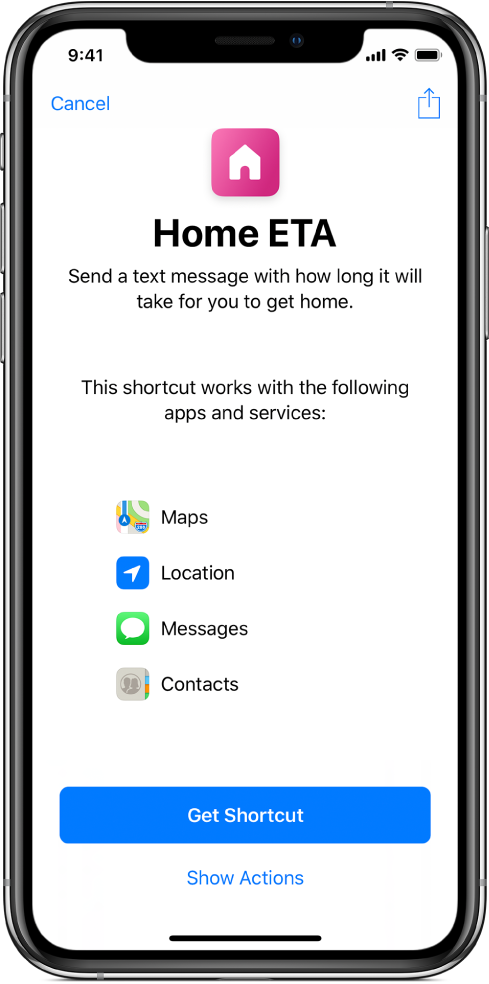
A preview of the actions in the shortcut is displayed.
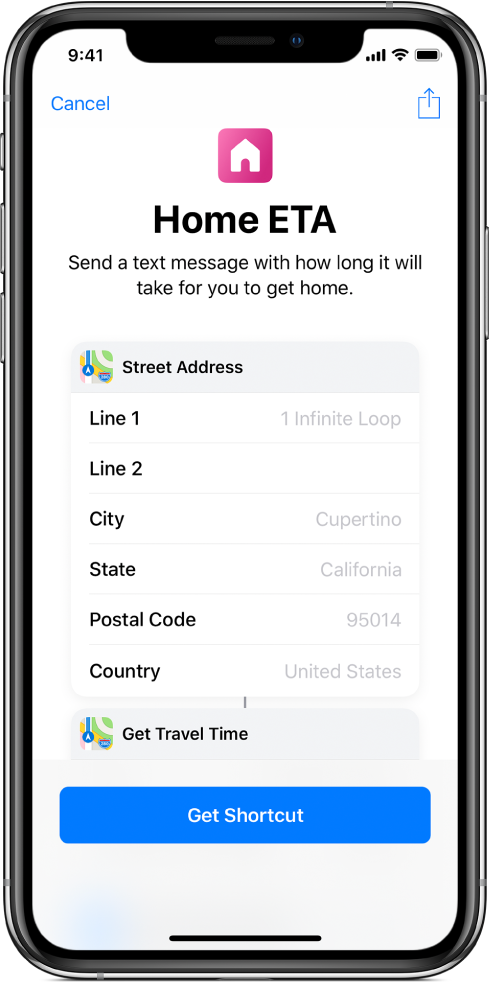
To add the shortcut to your collection, tap Get Shortcut; if there are additional setup steps for the shortcut (such as granting access), follow the instructions that appear, then tap Done.
The shortcut is added to your Library.
Search the Gallery
You can search for additional shortcuts not shown in the Gallery.
At the top of the Shortcuts app Gallery, tap
 , then enter a search term in the search field.
, then enter a search term in the search field.Shortcuts that match your search term appear below the field.
