iPod touch User Guide
- Welcome
- Your iPod touch
- What’s new in iOS 14
-
- Wake and unlock
- Learn basic gestures
- Adjust the volume
- Change or turn off the sounds
- Access features from the Lock Screen
- Open apps
- Take a screenshot or screen recording
- Change or lock the screen orientation
- Change the wallpaper
- Search with iPod touch
- Use AirDrop to send items
- Perform quick actions
- Use and customize Control Center
- Add widgets
- Charge and monitor the battery
- Learn the meaning of the status icons
- Travel with iPod touch
-
- Calculator
-
- View maps
-
- Use Siri, Maps, and widgets to get directions
- Choose your preferred type of travel
- Get driving directions
- Report traffic incidents
- Get cycling directions
- Get walking directions
- Get transit directions
- Change audio settings for turn-by-turn directions
- Select other route options
- Get directions between places other than your current location
- Delete recently viewed directions
- Use Maps on your Mac to get directions
- Help correct and improve Maps
- Get rides
-
- View photos and videos
- Delete and hide photos and videos
- Edit photos and videos
- Edit Live Photos
- Organize photos in albums
- Search in Photos
- Share photos and videos
- View Memories
- Find people in Photos
- Browse photos by location
- Use iCloud Photos
- Share photos with iCloud Shared Albums
- Use My Photo Stream
- Import photos and videos
- Print photos
- Shortcuts
- Stocks
- Tips
- Weather
-
- Accessories for charging iPod touch
-
- Set up AirPods
- Charge AirPods
- Start and stop audio playback
- Change the AirPods volume
- Make and answer calls with AirPods
- Switch AirPods between devices
- Use Siri with AirPods
- Listen and respond to messages
- Share audio with AirPods and Beats headphones
- Change noise control modes
- Restart AirPods
- Change the name of your AirPods and other settings
- Use other Bluetooth headphones
- Use EarPods
- Check headphone sound levels
- HomePod and other wireless speakers
- External storage devices
- Magic Keyboard
- Printers
-
- Get started with accessibility features
-
-
- Turn on and practice VoiceOver
- Change your VoiceOver settings
- Learn VoiceOver gestures
- Operate iPod touch using VoiceOver gestures
- Control VoiceOver using the rotor
- Use the onscreen keyboard
- Write with your finger
- Use VoiceOver with an Apple external keyboard
- Use a braille display
- Type onscreen braille
- Customize gestures and keyboard shortcuts
- Use VoiceOver with a pointer device
- Use VoiceOver in apps
- Zoom
- Magnifier
- Display & Text Size
- Motion
- Spoken Content
- Audio Descriptions
-
- Copyright
Locate a family member’s missing device on iPod touch
When you’re in a Family Sharing group and family members share their locations with you, you can use the Find My app ![]() on your iPhone, iPad, iPod touch, or Mac, or Find My iPhone on iCloud.com to help another family member find a lost device.
on your iPhone, iPad, iPod touch, or Mac, or Find My iPhone on iCloud.com to help another family member find a lost device.
Set up your iPod touch to be found by a family member
A family member can help locate your missing iPod touch if you do the following on the device before it’s lost:
Turn on Location Services: Go to Settings
 > Privacy, then turn on Location Services.
> Privacy, then turn on Location Services.Turn on Find My iPod: Go to Settings > [your name] > Find My > Find My iPod, then turn on Find My iPod, Find My network, and Send Last Location.
To set up other devices, see Add your iPod touch to Find My.
Share your location with family members: Go to Settings > [your name] > Family Sharing > Location Sharing, then turn on Share My Location.
Locate a family member’s device
See Locate a device in Find My on iPod touch.
Your devices are at the top of the list, and your family members’ devices are below yours.
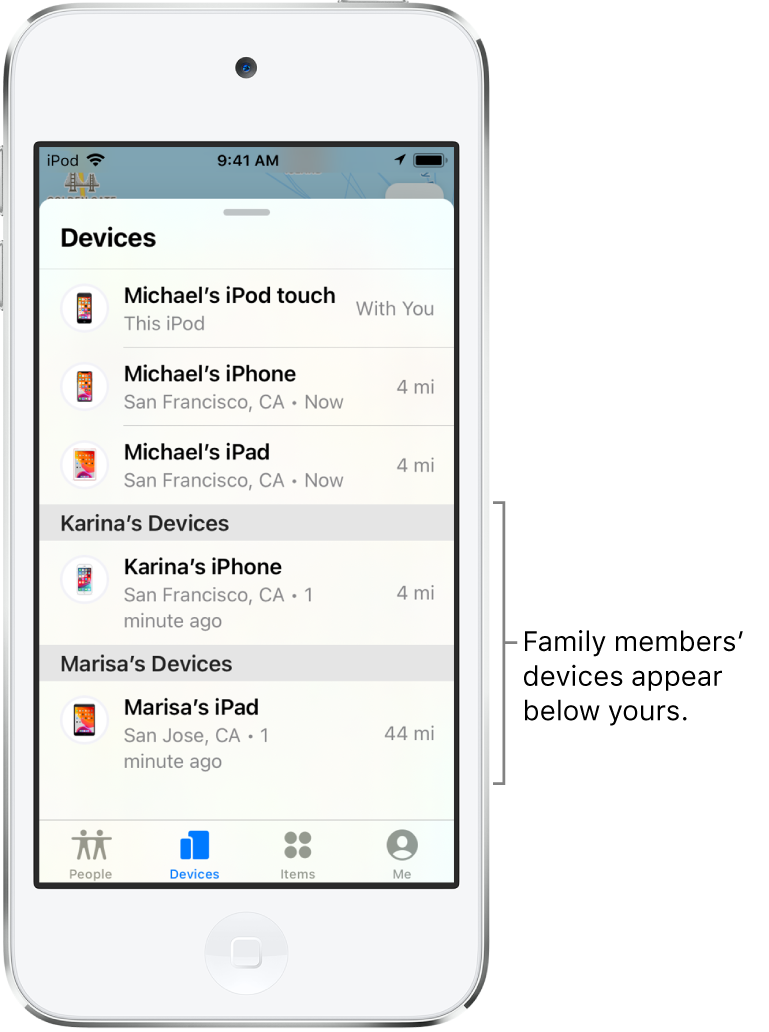
You can also use Find My iPhone on iCloud.com to locate a family member’s missing device. See Locate a device in Find My iPhone on iCloud.com in the iCloud User Guide.
