
Add freeze frames in iMovie on Mac
You can freeze a single frame in your movie so that it looks as if time has stopped. You can also edit the duration of the freeze frame, or remove it and restore the clip to its original length.
Create a freeze frame in a clip
In the iMovie app
 on your Mac, move the playhead over a frame in a clip in the timeline that you want to freeze.
on your Mac, move the playhead over a frame in a clip in the timeline that you want to freeze.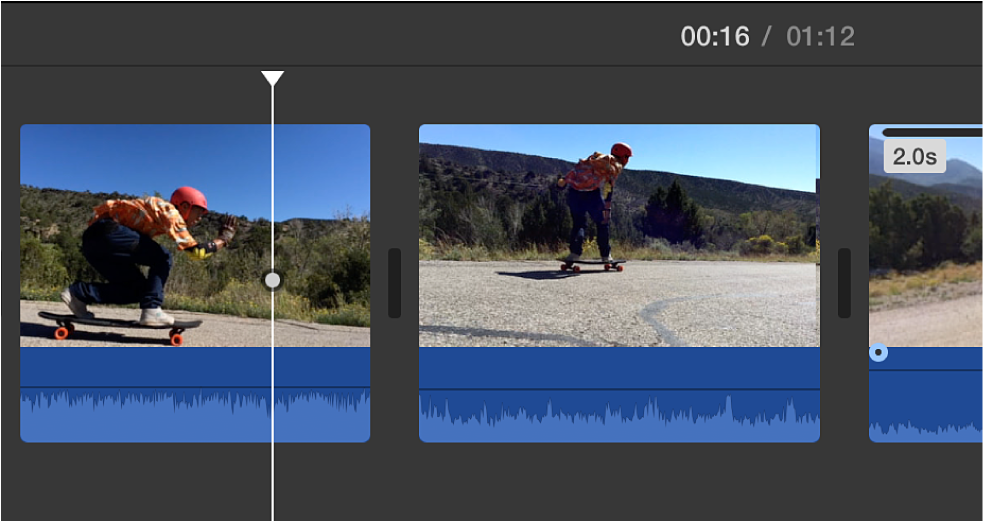
Choose Modify > Add Freeze Frame.
The frame at the playhead position is frozen for 3 seconds, and remains attached to the source clip at either end. The freeze-frame portion of the clip is selected. Handles appear at the edges of the freeze frame, and a hand icon appears in the middle.
The freeze-frame portion of the clip contains no audio.
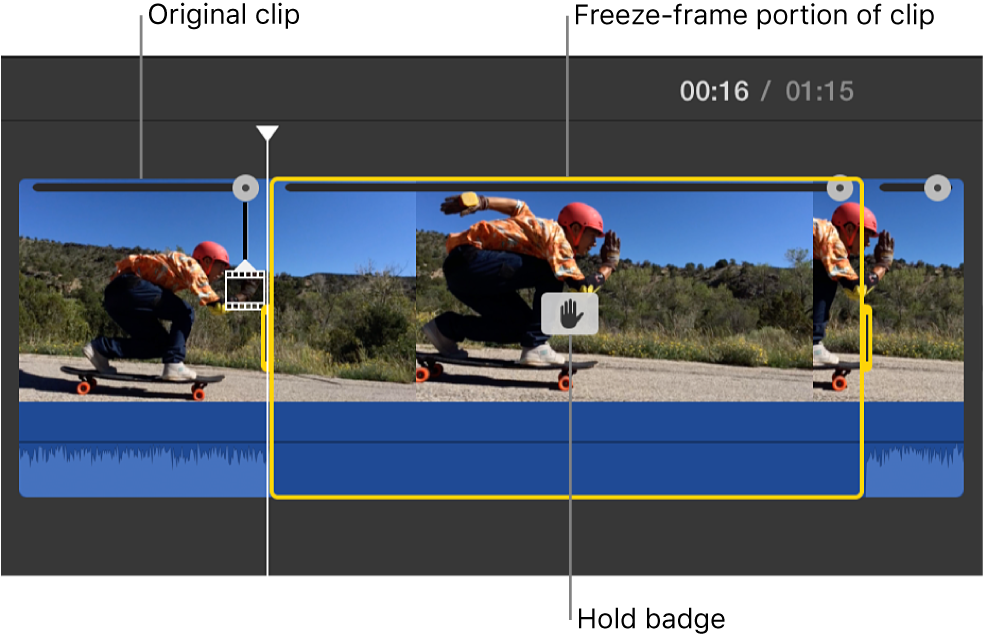
Edit or remove a freeze frame
In the iMovie app
 on your Mac, click the hand icon in the middle of a clip in the timeline that has a freeze frame.
on your Mac, click the hand icon in the middle of a clip in the timeline that has a freeze frame.The speed controls appear above the viewer.
Do one of the following:
Adjust the duration of the freeze frame: Enter a number of seconds in the Duration field, or drag either edge of the freeze frame in the timeline.
Remove the freeze-frame clip: Choose Modify > Remove Freeze Frame.
The freeze-frame clip is removed, and the clip is restored to its original length.
