
About software updates for Apple devices
Keeping devices up to date is an essential component of managing devices in an organizational environment. Well executed software updates allow users to quickly benefit from new features and help keep the deployment secure.
Apple operating systems provide a suite of built-in capabilities to make this process seamless for the user, while providing IT administrators the necessary controls to manage software updates at scale across devices. A key component is the mobile device management (MDM) framework, which has been updated with the introduction of declarative device management. Declarative device management increases autonomy and proactivity of devices and enables an entirely new approach to managing and enforcing software updates.
Before you begin to manage software updates and upgrades, it’s helpful to know how Apple differentiates updates and upgrades, the process when done manually by a user, and how to speed up software update downloads to users’ devices.
Types of software updates
Falling under the umbrella of software updates are three variations: minor software updates, major software upgrades, and Rapid Security Responses (also known as supplemental updates).
Important: Unless otherwise noted, the phrase software update is used here to refer to all software updates as a whole—that is, to include updates, upgrades, and Rapid Security Responses.
Software updates
Updates consist of frequently released patches that help secure or enhance the current operating system and that are designed to keep devices protected. These minor updates use a version numbering scheme that includes at least one decimal point—for example iOS 17.7.
Software upgrades
Upgrades typically make important changes to an operating system over the previous version—in functionality, user interface, and general appearance.
Upgrades are released much less frequently than updates, and they can take a while to install because of their size. Older devices may not be eligible for upgrades if they don’t have the necessary hardware capabilities to support the new software.
Typically, upgrades of Apple’s operating systems use a whole number integer—for example, iOS 18. macOS also uses a whole number integer (for example, the systems macOS 13 and macOS 14), and its upgrades may be named—here, Ventura and Sonoma. Some upgrades include the first update automatically. An example is iOS 16.1 where the upgrade includes the update automatically, because iPadOS 16.0 was not released separately.
Rapid Security Responses
Rapid Security Responses (RSRs) are a different type of software release for applying security fixes to devices more frequently by not requiring a full software update. Rapid Security Responses are delivered only for the latest versions of iOS, iPadOS, and macOS. Because of this, the operating systems must be using the latest version. In iOS 18, iPadOS 18, and macOS 15, available Rapid Security Responses are part of the software update, which avoids having to perform multiple installations consecutively—first the update, then any available Rapid Security Responses.
Rapid Security Responses that involve the operating system require that the device restart. In macOS, if the Rapid Security Response also includes an update to Safari, it may be made available with just a relaunch of Safari, though a restart is required to make this content available to the rest of the operating system.
Users can remove responses from within Settings > About > iOS (or iPadOS) Version or > About This Mac > More Info and by clicking on the Info button next to the version number.
Each Rapid Security Response is versioned relative to its base operating system version, starting with a, then b, and so on. Within a line of Rapid Security Responses, successive ones always include the changes from previous ones. Subsequent operating system updates and upgrades include the content from all the Rapid Security Responses that were issued for the previous operating system version. The table below shows an example of how minor operating system updates affect Rapid Security Responses.
Note: These examples aren’t to be considered actual Rapid Security Response versions.
Operating system version installed | Rapid Security Response version examples | Description | |||||||||
|---|---|---|---|---|---|---|---|---|---|---|---|
iOS 17.2 macOS 14.1 | a b | Two Rapid Security Responses (a and b) were available. | |||||||||
iOS 17.3 macOS 14.2 | a b c | Three Rapid Security Responses (a, b, and c) were available. iOS 17.3 and macOS 14.2 include the content from the two RSRs available for iOS 17.2 and macOS 14.1. | |||||||||
iOS 17.4 macOS 14.3 | a | One Rapid Security Response (a) was available. iOS 17.4 and macOS 14.3 include the content from the three RSRs available for iOS 17.3 and macOS 14.2. | |||||||||
Without any software update management, users can also decide to update or upgrade their devices when a new major operating system is available.
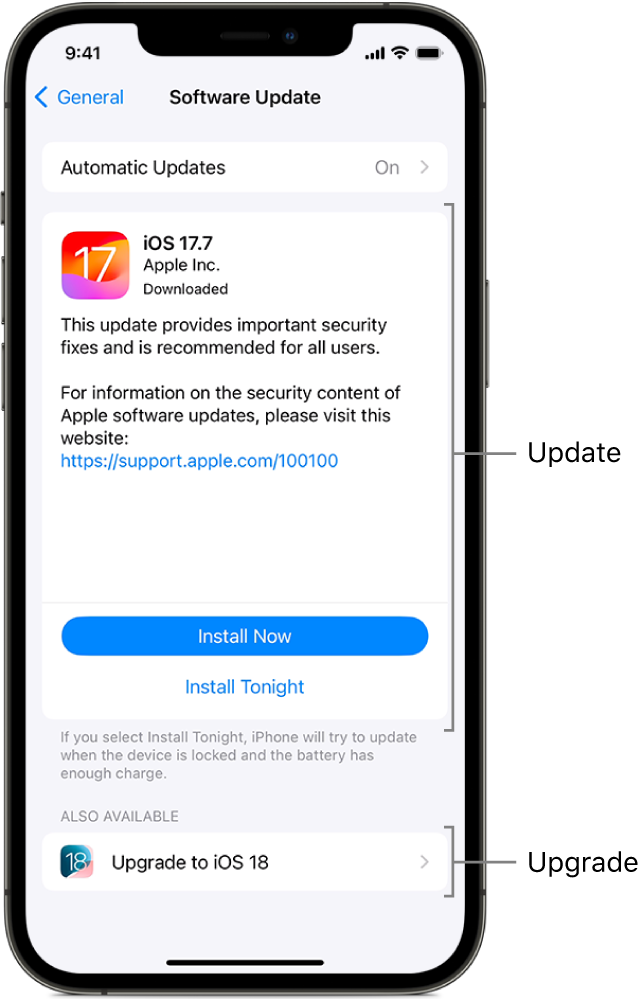
Software update security
Apple devices use a secure software update process, which verifies the integrity of an update, personalizes it for the specific device, and helps prevent downgrade attacks. To help protect the user's privacy and integrity of their data, the user’s data volume is never mounted during a software update or upgrade. For more information on the security of Apple software updates, see Secure software updates in Apple Platform Security.
Note: Because of dependency on architecture and system changes to any current version of Apple operating systems (for example, macOS 15, iOS 18, and so on), not all known security issues are addressed in previous versions (for example, macOS 14, iOS 17, and so on).
Caching Apple software updates
Software updates for Apple devices can be cached on a Mac with macOS 10.13 or later with Content Caching turned on. This allows devices to download the necessary files from the content cache instead of using an internet connection. However, devices still must contact Apple servers to complete the update. For more information, see:
Software update requirements
Network requirements
Apple devices require access to specific internet hosts to download software updates and personalize the operating system during a software update for the specific device. Here's how Apple devices connect to hosts and work with proxies:
Network connections to hosts are initiated by the device, not by hosts operated by Apple.
Apple services will fail any connection that uses HTTPS Interception (SSL Inspection). If the HTTPS traffic traverses a web proxy, disable HTTPS Interception for the appropriate hosts.
For more information on the network connections required during the software update process, see the Software updates section of the Apple Support article Use Apple products on enterprise networks.
Power requirements
Depending on the type of the update and how it is initiated, devices must be connected to power or have the following minimum battery charging level to download, prepare, and install a software update:
Device type | Minimum battery percentage required for user-initiated software updates and upgrades | Minimum battery percentage required to install automatic software updates* | Minimum battery percentage required for Rapid Security Responses | ||||||||
|---|---|---|---|---|---|---|---|---|---|---|---|
iPhone | 20% | 30% | 20% (5% when connected to power) | ||||||||
iPad | 20% | 30% | 20% (5% when connected to power) | ||||||||
Mac with Apple silicon | 20% | 50% | 10% | ||||||||
Intel-based Mac | 50% | 50% | 20% | ||||||||
*To download and prepare an automatic software update, devices must be connected to power.
Space requirements
Devices must have sufficient space available to download, prepare, and install the update.
Terms and conditions
Users may also need to agree to updated terms and conditions to initiate a software update or upgrade on their devices. This doesn’t apply to updates enforced by MDM on supervised devices.
Software release dates
The table below shows the date of release, the date when the release is visible to the user (a 90-day deferral), and the date when the download is no longer available from Apple.
Operating system version | Available from Apple | Hidden by MDM until | No longer available as a download from Apple |
|---|---|---|---|
iOS 17.5 iPadOS 17.5 macOS 14.5 tvOS 17.5 | 05/13/2024 | 08/11/2024 | 08/11/2024 |
iOS 17.6 iPadOS 17.6 macOS 14.6 tvOS 17.6 | 07/29/2024 | 10/27/2024 | 10/27/2024 |
iOS 17.6.1 iPadOS 17.6.1 macOS 14.6.1 | 08/07/2024 | 11/05/2024 | 11/05/2024 |
iOS 17.7 iPadOS 17.7 macOS 14.7 | 9/16/2024 | 12/15/2024 | 12/15/2024 |
iOS 18 iPadOS 18 macOS 15 tvOS 18 watchOS 11 visionOS 2.0 | 9/16/2024 | 12/15/2024 | 12/15/2024 |
iOS 18.0.1 iPadOS 18.0.1 macOS 15.0.1 watchOS 11.0.1 | 10/3/2024 | 1/1/2025 | 1/1/2025 |
iOS 18.1 iPadOS 18.1 macOS 15.1 tvOS 18.1 watchOS 11.1 visionOS 2.1 | 10/28/2024 | 1/26/2025 | 1/26/2025 |
For more information on the content of current software updates, see the following Apple Support articles:
