Apple Vision Pro User Guide
- Welcome
-
- Change notification settings and device sounds
- Set the date, time, language, and region
- Change your device name
- Change the appearance of text and windows
- See people around you while immersed
- See your Magic keyboard while immersed
- Use Apple Vision Pro on an airplane or a train
- Refresh apps in the background
- Set content restrictions in Screen Time
- Let others use your Apple Vision Pro
-
- Books
- Calendar
- Capture
- Clock
- Encounter Dinosaurs
- Home
- Maps
- Mindfulness
- News
- Numbers
- Pages
- Podcasts
- Reminders
- Shazam
- Shortcuts
- Stocks
- Tips
- Voice Memos
- Copyright
Send email in Mail on Apple Vision Pro
In the Mail app, you can write, send, and schedule email from any of your email accounts.
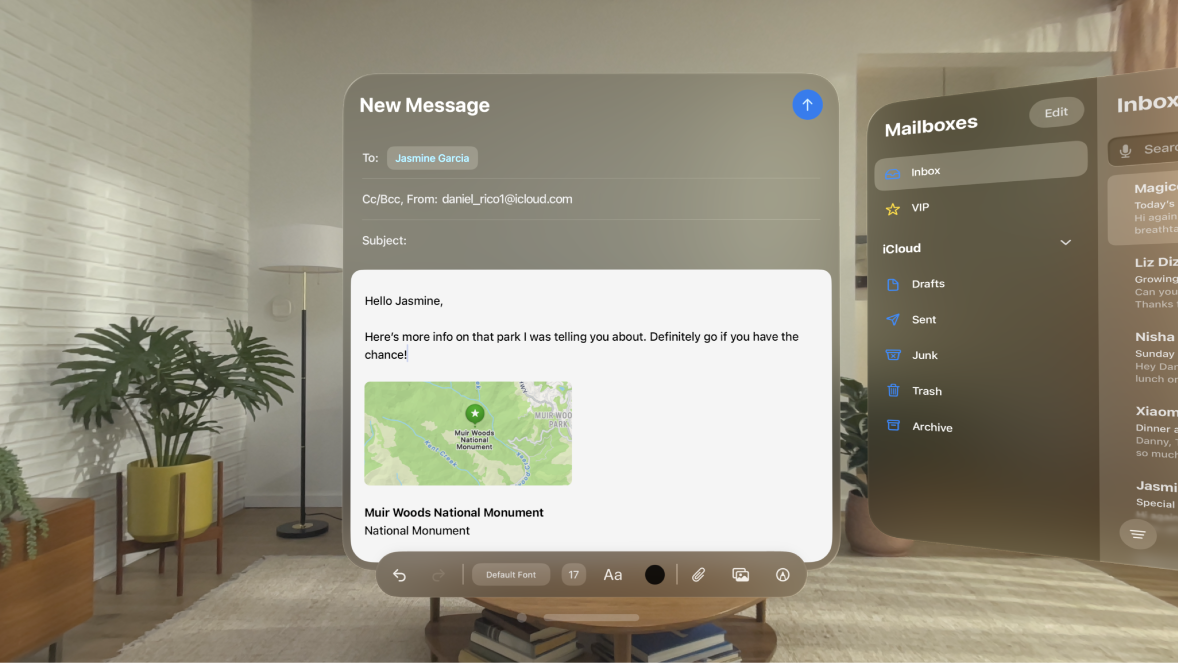
Send or schedule an email message
Go to the Mail app
 on your Apple Vision Pro.
on your Apple Vision Pro.Tap
 .
.Tap in the email, then type your message.
Do any of the following:
Change the formatting: Tap an option at the bottom of the message window.
You can change the font style and color of text, use a bold or italic style, add a bulleted or numbered list, and more.
Add recipients: Tap the To field, then type the names of recipients.
As you type, Mail automatically suggests people from your contacts, along with email addresses for people who have more than one email address.
You can also tap
 to add recipients.
to add recipients.Send a copy to other people: Tap the Cc/Bcc field, then tap Cc and enter the names of people you’re sending a copy to, or tap Bcc and enter the names of people you don’t want other recipients to see.
Send an email from a different account: Tap the Cc/Bcc, From field, tap the From field, then choose an account.
Tap
 to send your email.
to send your email.To schedule an email for later, pinch and hold
 , then choose when you want to send the email.
, then choose when you want to send the email.
Tip: After you enter recipients, you can reorder their names in the address fields, or pinch and drag them from one address field to another—for example, to the Bcc field if you decide you don’t want their names to appear.
Automatically send a copy to yourself
Go to Settings 
