
How to use Siri on your Mac
After you turn on Siri, you can use it to do almost anything. Just say something like “What time is it in Paris?” or “Turn on Do Not Disturb.”
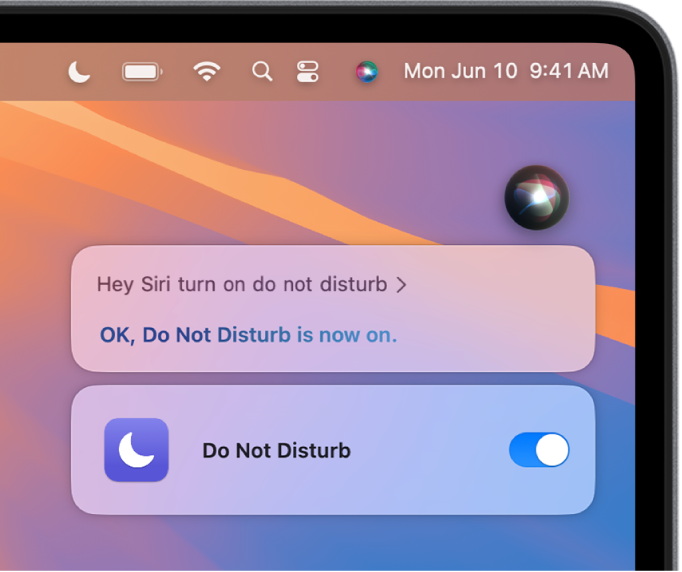
Use Siri to answer questions
Use Siri to get answers to general questions, complete calculations, or translate a phrase into another language. When Location Services is turned on in Privacy & Security settings, Siri even provides information based on location.
On your Mac, activate Siri, then say something like:
“What causes seasons?”
“Why do we yawn?”
“What time is it in Paris?”
“Where’s the nearest grocery store?”
“How do you say Thank You in Mandarin?”
“How many centimeters are in an inch?”
“What was the top song in 1991?”
“Who made the first rocket that went to space?”
If you have a Mac with M1 or later, you can ask Siri questions about your Mac—as well as other Apple products like iPhone, iPad, Apple TV, Apple Watch, AirPods, and HomePod. See Use Apple Intelligence with Siri.
Use Siri with apps
You can use Siri to control apps with your voice.
On your Mac, activate Siri, then say something like:
“Create a note” in Notes.
“Add couscous to my groceries list” to add an item in Reminders.
“Send a message to Ashley Rico saying love you heart emoji” to send a text in Messages.
“Set a pizza timer for 12 minutes” to start a timer in Clock.
“Set up a meeting at 9” to create an event in the Calendar.
“Play a playlist of happy songs” to play songs in Apple Music.
Use Siri to complete tasks
You can use Siri to complete tasks, like turn on or change settings on your Mac, find other Apple devices, or control accessories in your home.
On your Mac, activate Siri, then say something like:
“Increase my screen brightness.”
“Find my AirPods” or “Ping my iPhone.”
“Turn off the lights.”
“Turn on Voice Control.”
Make back-to-back requests
If you have a Mac with M1 or later, you can make requests to Siri that build on your previous requests. See Use Apple Intelligence with Siri.
Personalize your experience with Siri
The more you use Siri, the better it knows what you need. You can change Siri settings, activate Siri suggestions for apps you use most, and type (instead of talk) to Siri. See any of the following:
To get more ideas on how to use Siri, first activate Siri, then say “What can you do?”
If the Siri window doesn’t close automatically, you can close it manually—move the pointer over it, then click ![]() ; or swipe right on the Siri window using two fingers on the trackpad (use one finger on a Magic Mouse).
; or swipe right on the Siri window using two fingers on the trackpad (use one finger on a Magic Mouse).
Siri is designed to protect your information, and you can choose what you share. To learn more, see Ask Siri, Dictation & Privacy.
