Apple Vision Pro User Guide
- Welcome
-
- Change notification settings and device sounds
- Set the date, time, language, and region
- Change your device name
- Change the appearance of text and windows
- See people around you while immersed
- See your Magic keyboard while immersed
- Use Apple Vision Pro on an airplane or a train
- Refresh apps in the background
- Set content restrictions in Screen Time
- Let others use your Apple Vision Pro
-
- Books
- Calendar
- Capture
- Clock
- Encounter Dinosaurs
- Home
- Maps
- Mindfulness
- News
- Numbers
- Pages
- Podcasts
- Reminders
- Shazam
- Shortcuts
- Stocks
- Tips
- Voice Memos
- Copyright
Find links shared with you in Safari on Apple Vision Pro
In the Safari app, you can easily find and organize web links friends share with you in Messages conversations. Links shared with you are added to the Shared with You section on your start page. (Safari must be turned on in Settings 
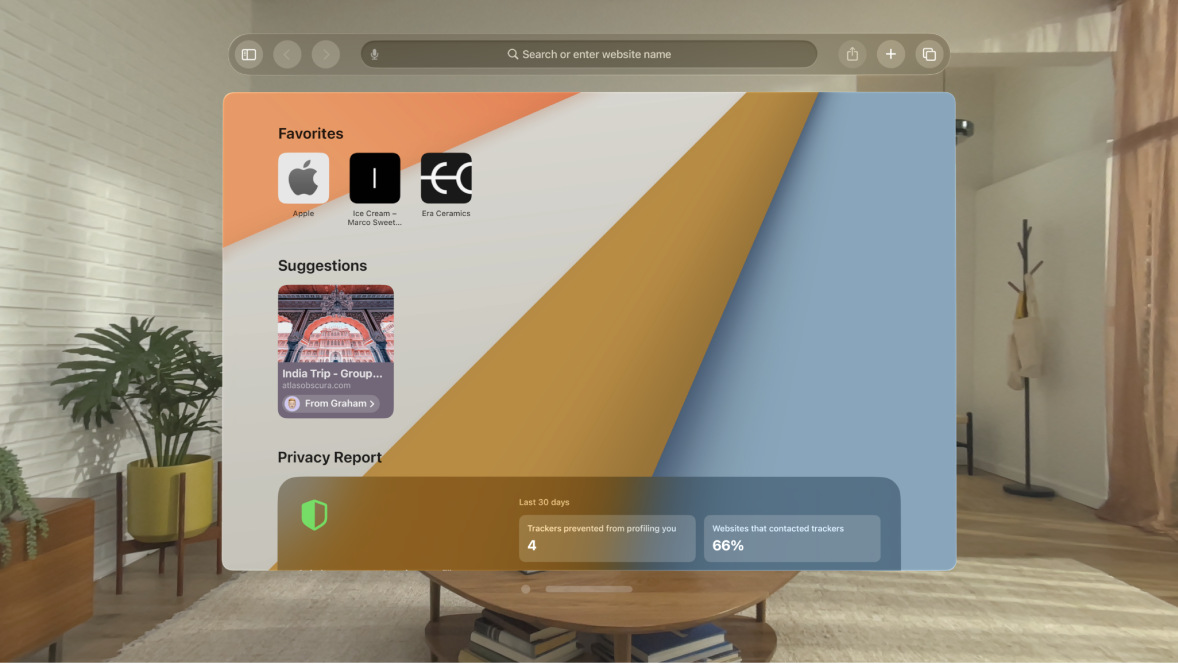
See links from friends
Go to the Safari app
 on your Apple Vision Pro.
on your Apple Vision Pro.Tap

You may need to scroll down to see Shared with You.
Tip: You can continue the conversation without leaving Safari. Tap the button below the link preview to open the Messages conversation where the link was shared.
Remove a link from Shared with You
Go to the Safari app
 on your Apple Vision Pro.
on your Apple Vision Pro.Tap

In Shared with You, pinch and hold the preview image of a link, then tap Remove Link.
Organize shared links in a Tab Group
You can group related shared web links into Tab Groups to make them easier to find.
Go to the Safari app
 on your Apple Vision Pro.
on your Apple Vision Pro.In Shared with You, pinch and hold the preview image of the link, then tap Open in Tab Group.
Tap New Tab Group to create one, or add the link to a Tab Group you already have.
