Other things you can ask Siri on Apple TV
Siri can do much more than find a great programme to watch or a great app to download. You can also use Siri to open apps on your Apple TV, control the playback of a video you’re watching, learn more about the actors or director of a programme, and much more.
Navigate Apple TV
You can use Siri to open an app or switch to another app.
Ask Siri. Say something like:
“Open App Store”
“Launch Showtime”
“Play PBS KIDS Video”
“Go to Photos”
Control video playback
When you’re playing video content, there are a number of commands you can use to control playback.
Ask Siri. Say something like:
“Pause this”
“Play from the beginning”
“Skip forward 90 seconds”
“Jump back 10 minutes”
“Turn on closed captioning”
“Turn on French subtitles”
“What did she just say?”
In this case, Apple TV skips back 15 seconds and temporarily turns on subtitles.
Get more information about a programme
You can ask questions to get more information about a programme you’re watching.
Ask Siri. Say something like:
“Who stars in this?”
“Who directed this?”
“What’s this rated?”
“When was this released?”
Play music
If you’re an Apple Music subscriber, you can use Siri to play songs from Music.
Ask Siri. Say something like:
“Play ‘Reality In Motion’ by Tame Impala”
“Play the top ten hip-hop tracks”
“Play the first Alabama Shakes album”
“Add ‘Uptown Funk’ by Bruno Mars to my collection”
“Play the live version of this song”
“Play more like this”
To learn more about using Siri for music playback, see Control music with Siri on Apple TV.
Find an iOS, watchOS or macOS device
If you’ve set up an iOS, watchOS or macOS device with Find My iPhone using the same iCloud account as Apple TV, you can ask Siri to trigger an audible alert on the device, provided it’s on the same network and nearby. If you have iCloud Family Sharing set up, you can also find devices for your family (iOS 12 or later is required).
Ask Siri. Say something like:
“Where is my iPhone?”
“Ping my iPad”
“Find Lisa’s watch”
Control HomeKit products
If you’re signed in on Apple TV with an authorised iCloud account, you can ask Siri to control many HomeKit products from Apple TV, including lights, thermostats, blinds and more. When you’re outside your home, you can use your iOS device with Siri and the Home app. You can change a setting, set a scene, get the status of a device, run automations or get a list of devices.
Ask Siri. Say something like:
“Dim the dining room lights to 50%”
“Switch on the kettle”
“How many plugs does my apartment have?”
“Set the temperature to 22 degrees”
“Are the upstairs lights on?”
“Is the front door locked?”
“Party”
“Play this in the kitchen”
“Goodnight”
“I’m going out”
Note: You cannot control secure HomeKit-compatible products such as door locks, motorised doors or windows, security systems and garage doors from Apple TV. You must use an iOS device to control those devices.
To learn more about HomeKit, see the iPhone User Guide.
Get general information
You can ask Siri about other topics, like sport, weather and stocks.
Ask Siri. Say something like:
“Who won the FA Cup?”
“Who are Tottenham playing tomorrow?”
“How’s the weather?”
“What’s the weather in York?”
“When is sunset in Paris?”
“Where’s the NASDAQ today?”
“How’s Apple’s share price?”
The results appear at the bottom of the screen.
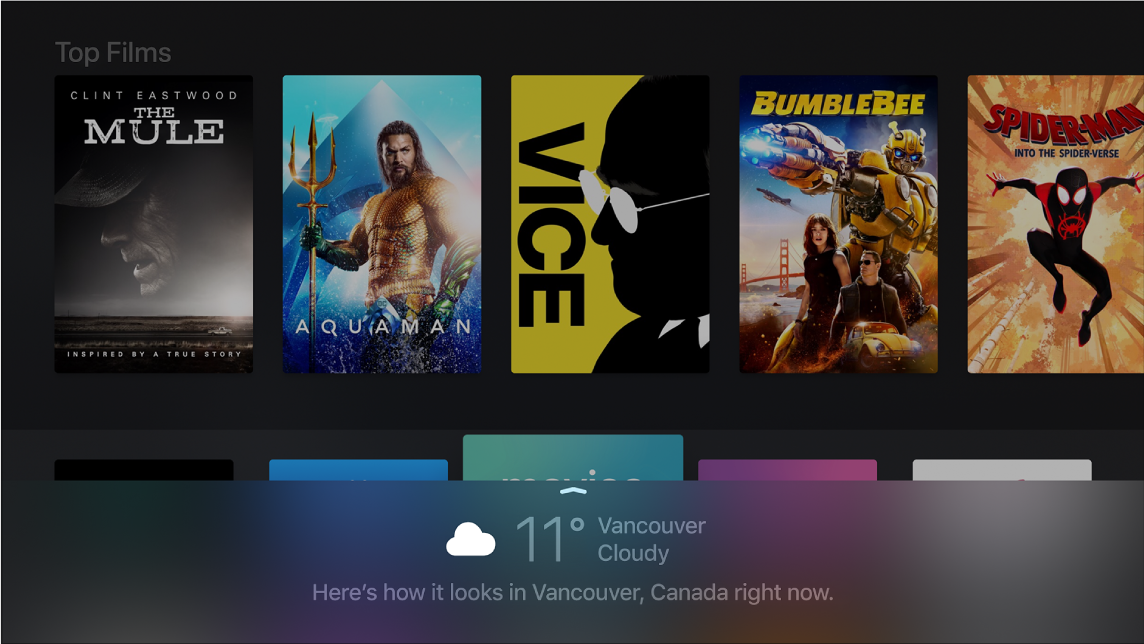
In some cases, you can swipe up on the Touch surface of the Siri Remote to reveal more information.
Note: Not all Siri commands are available in all apps or in all countries. Not all features and content are available in all regions.
