Modifying this control will update this page automatically
Apple TV User Guide
- Welcome
- What’s new in tvOS 17
-
-
- Siri Remote at a glance
- Navigate Apple TV
- Control what’s playing
- Adjust audio
- Activate Siri or dictation
- Open Control Centre
- Enter text
- Switch quickly between apps
- Turn Apple TV on or off
- Control touch surface sensitivity
- Charge the Siri Remote
- Reconnect the Siri Remote
- Help locate the Siri Remote (2nd generation or later)
- Use screen savers
- Customise the Home Screen
- Use iOS or iPadOS Control Centre
-
- Use the Search app
-
- Restrict access to content
- Adjust privacy settings
- Manage storage
- Share Apple TV
- Family Sharing
- Adjust video and audio settings
- Connect Bluetooth devices
- Set notifications
- Set the TV button
- Use the iOS or iPadOS keyboard
- Control your TV and volume
- Use other remotes
- Use Apple TV as a conference room display
- Change network settings
- Change language or region
- Copyright
Library in the Apple TV app
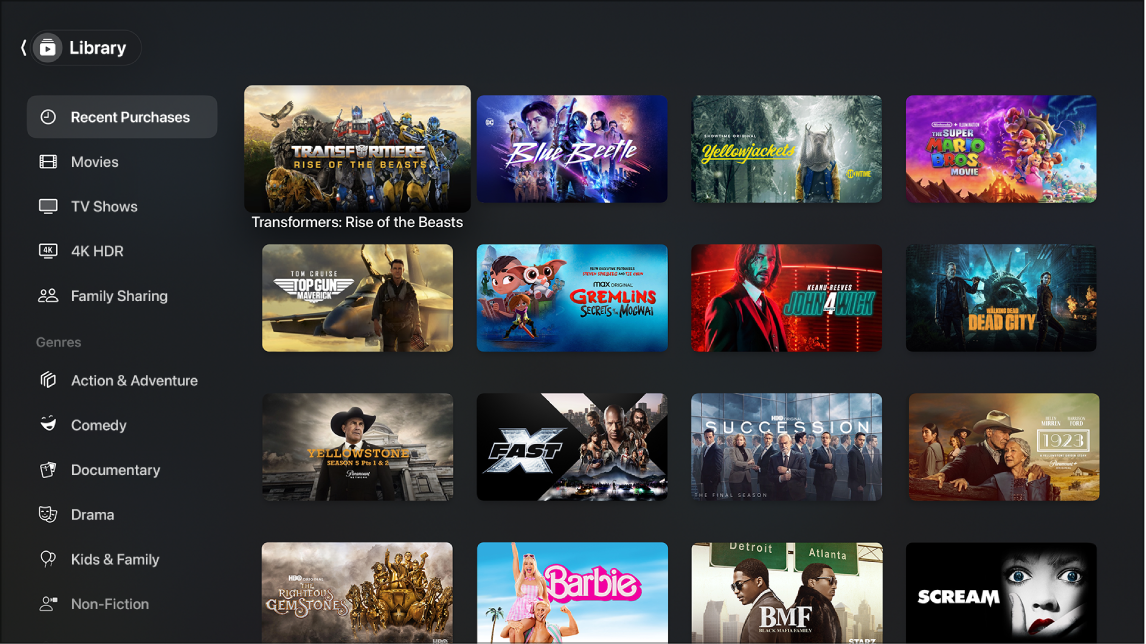
The Library screen in the Apple TV app ![]() includes your purchases and rentals, organised by category.
includes your purchases and rentals, organised by category.
Browse your Library in the Apple TV app
Open the sidebar in the Apple TV app
 on Apple TV, then select Library.
on Apple TV, then select Library.Browse items, or select a category or genre to filter items.
Access another family member’s collection
If you’ve set up Family Sharing with your Apple ID account, your other family members’ purchases appear in Library. You can easily switch to another person’s collection.
See Family Sharing on Apple TV.
In the Library screen of the Apple TV app
 , select Family Sharing, then select a family member.
, select Family Sharing, then select a family member.
Play a movie or TV show
When you find what you want to watch, select it, then select Play.
Thanks for your feedback.
