Find apps in the Apple TV App Store
Use the App Store  to browse, purchase and download apps to Apple TV.
to browse, purchase and download apps to Apple TV.
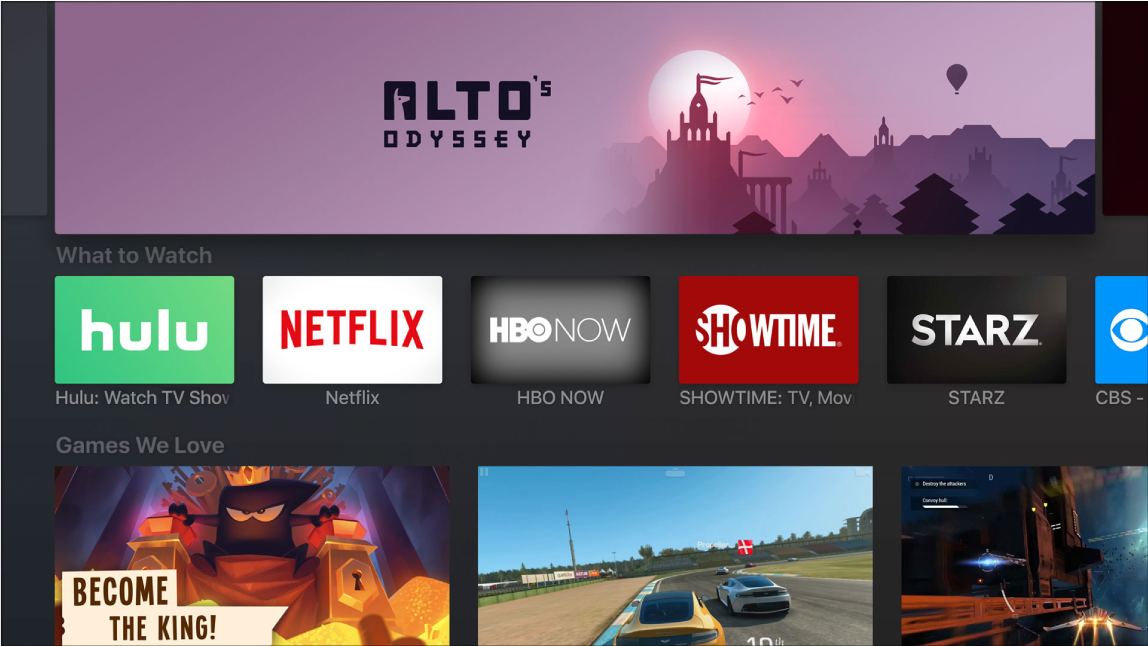
Browse or search the App Store
Open the App Store
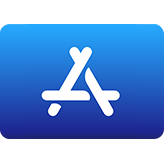 on Apple TV.
on Apple TV.In the menu bar, swipe to any of the following categories:
Featured: Browse a great selection of apps chosen by the App Store.
Top Charts: Browse the top items in the App Store.
Categories: Browse apps by category.
Purchased: See the apps you’ve purchased on the App Store — including purchases made on other iOS devices that have a shared Apple TV version of the app, as well as purchases by Family Sharing members.
Search: Enter a search term to find apps by name.
Use Siri to find apps
You can use Siri to dictate while using Search or at any time to find apps on Apple TV.
Do one of the following:
In the Search screen of the App Store
 , highlight the text entry field, press and hold the Siri button
, highlight the text entry field, press and hold the Siri button  on the Siri Remote, and speak.
on the Siri Remote, and speak.For more information, see Use Siri dictation on Apple TV.
From anywhere else on Apple TV, press and hold the Siri button
 on the Siri Remote, and speak.
on the Siri Remote, and speak.You can search for apps by name, developer or category.
Ask Siri. Say something like:
“Find Crossy Road”
“Find weather apps”
“What are some new sport apps?”
“Find apps by Apple”
Note: If you get film and TV results instead of apps, try including “app” at the end of your Siri request: “Find Crossy Road app”
Access family members’ apps
With Family Sharing enabled, you can view and download apps purchased by other family members.
In the Purchased screen of the App Store
 on Apple TV, select Family Sharing, then select the name of a family member.
on Apple TV, select Family Sharing, then select the name of a family member.For more information, see Family Sharing on Apple TV.
