
Add and remove internet accounts in Reminders on Mac
You can use the Reminders app ![]() to gather to-do lists from multiple accounts — such as iCloud, Microsoft Exchange, Google, Yahoo and AOL — in one place. Make sure you sign in to the same Apple Account on your iOS and iPadOS devices, so that your reminders stay up to date across all your devices.
to gather to-do lists from multiple accounts — such as iCloud, Microsoft Exchange, Google, Yahoo and AOL — in one place. Make sure you sign in to the same Apple Account on your iOS and iPadOS devices, so that your reminders stay up to date across all your devices.
If you use only one account with the Reminders app on Mac, the title of the account in the sidebar is “My Lists”. If you use multiple accounts, the title of each account is the provider name (for example, iCloud or Yahoo) or the description in the account details.
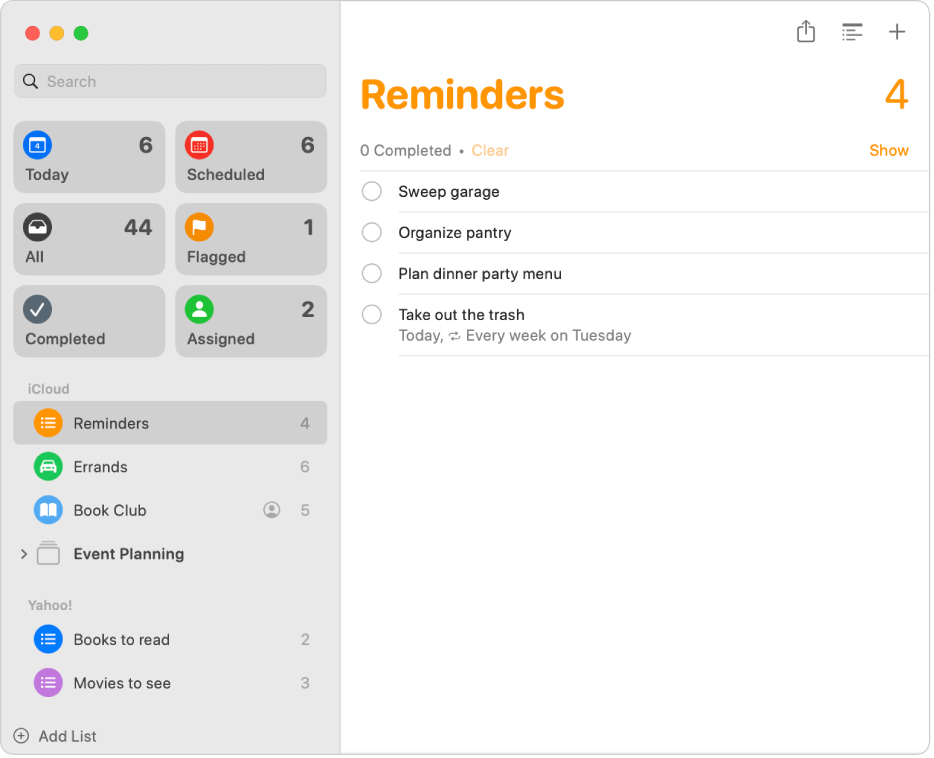
Add your iCloud reminders
Turn on and update your iCloud reminders to get the most out of the Reminders app. All Reminders features described in this guide are available when you use updated iCloud reminders. You can also view, add and modify your iCloud reminders on iCloud.com.
On your Mac, choose Apple menu

If you can’t see your name, click “Sign in with your Apple Account” to enter your Apple Account information. If you don’t have an Apple Account, click “Don’t Have an Account” to create one.
Click iCloud on the right.
Click See All next to Saved to iCloud, then turn on Reminders. (You may need to scroll down.)
Click Done.
In the Reminders app
 on your Mac, click Update Reminders (if available). If this option is not available, your app is up to date.
on your Mac, click Update Reminders (if available). If this option is not available, your app is up to date.
Add other accounts
Use this method to add a reminder account from other providers that offer reminders, such as Yahoo.
Note: Some features in Reminders aren’t available when using accounts other than iCloud.
On your Mac, choose Apple menu

 in the sidebar. (You may need to scroll down.)
in the sidebar. (You may need to scroll down.)In the list of accounts on the right, click the account you want to use.
If you haven’t already added the account you want to use, click Add Account, click the account provider, then follow the onscreen instructions.
Turn on Reminders.
If you don’t see Reminders in the list, the provider doesn’t offer a reminders feature.
Remove an account
You can stop using an account so that its reminder lists and reminders no longer appear in Reminders on your Mac.
On your Mac, choose Apple menu

 in the sidebar. (You may need to scroll down.)
in the sidebar. (You may need to scroll down.)In the list of accounts on the right, click the account you want to stop using.
Turn off Reminders.
To use the account again with Reminders, turn on Reminders. The account’s reminder lists and reminders reappear.
You can view, add and modify reminders in the Reminders app on all your Apple devices when you’re signed in to the same Apple Account. Changes you make show up everywhere, so you always have your most current reminders at hand. Reminder notifications also appear on your Mac and other devices that use the same account.
If you use Handoff, you can switch between your Mac and other devices while viewing reminders. To open a reminder list handed off to your Mac, click the Handoff Reminders icon that appears in the Dock.
