Numbers User Guide for Mac
- Welcome
- What’s new in Numbers 14.2
-
- Get started with Numbers
- Intro to images, charts and other objects
- Create a spreadsheet
- Open or close spreadsheets
- Personalise templates
- Use sheets
- Undo or redo changes
- Save your spreadsheet
- Find a spreadsheet
- Delete a spreadsheet
- Print a spreadsheet
- Change the sheet background
- Touch Bar for Numbers
-
- Use iCloud with Numbers
- Import an Excel or text file
- Export to Excel or another file format
- Reduce the spreadsheet file size
- Save a large spreadsheet as a package file
- Restore an earlier version of a spreadsheet
- Move a spreadsheet
- Lock a spreadsheet
- Password-protect a spreadsheet
- Create and manage custom templates
- Copyright

Use a keyboard shortcut to apply a style in Numbers on Mac
You can assign a shortcut key (F1 to F8 on your keyboard) to a paragraph, character or list style, then use the shortcut key to apply the style to selected text.
Note: To use shortcut keys on a Mac, press Fn with the shortcut key.
Assign a shortcut to a style
Click any text in the spreadsheet, then in the Format
 sidebar, click the Text tab.
sidebar, click the Text tab.Click the Style button near the top of the sidebar.
Do one of the following:
For a paragraph style: Click the paragraph style name at the top of the sidebar, move the pointer over the name of the style you want to assign a shortcut to, then click the arrow that appears.
For a character style: Click the Character Styles pop-up menu, move the pointer over the name of the style you want to assign a shortcut to, then click the arrow that appears.

For a list style: Click the Bullets & Lists pop-up menu, move the pointer over the name of the style you want to assign a shortcut to, then click the arrow that appears.
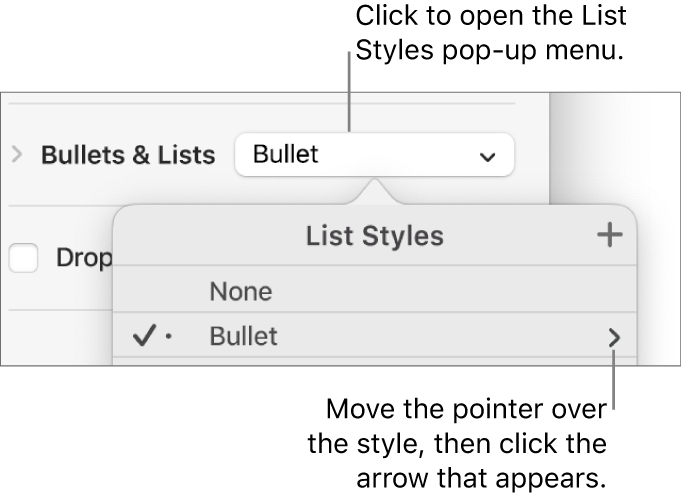
Choose Shortcut, then choose a key.
Now the shortcut key appears next to the style name in the menu for easy reference.
Use a keyboard shortcut to apply a style
Select the text you want to change, then press the function key you assigned to the style.
If you can’t see function keys in the top row of your keyboard, press the Fn key on your keyboard, then press a function key.
To remove a shortcut key assignment, follow the steps above, then choose None from the Shortcut menu.
