
Look around locations in Maps on Mac
With the larger screen on your Mac, you can look around and see what’s ahead. For some locations, you can even see an interactive 3D view.
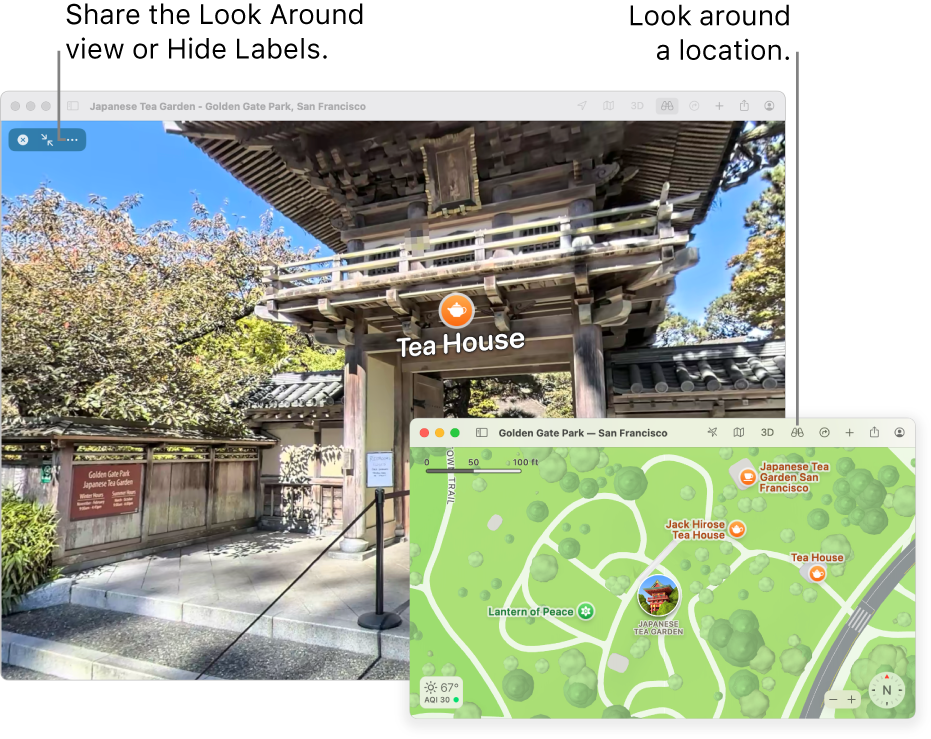
Go to the Maps app
 on your Mac.
on your Mac.Click in the search field, then enter an address or other information, such as an intersection, landmark or business.
Do one of the following, if available:
Click Look Around below a location in the search results.
Select a location, then click
 in the toolbar.
in the toolbar.Select a location. In the place card, click the image with
 in the lower-left corner.
in the lower-left corner.Press Command-K.
In the image, you can do any of the following:
Pan: Drag the image left or right.
Move forward: Click the look around view.
View another point of interest: Click another location on the map.
Enter full screen: Click
 . To exit full screen, click
. To exit full screen, click  .
.
When you’re done, click
 .
.
