
Set up content and privacy restrictions in Screen Time on Mac
In Screen Time on Mac, set restrictions for web content, purchases, apps and more.
Before you can set up content and privacy restrictions, you need to turn on Screen Time. See Set up Screen Time for yourself or Set up Screen Time for a child.
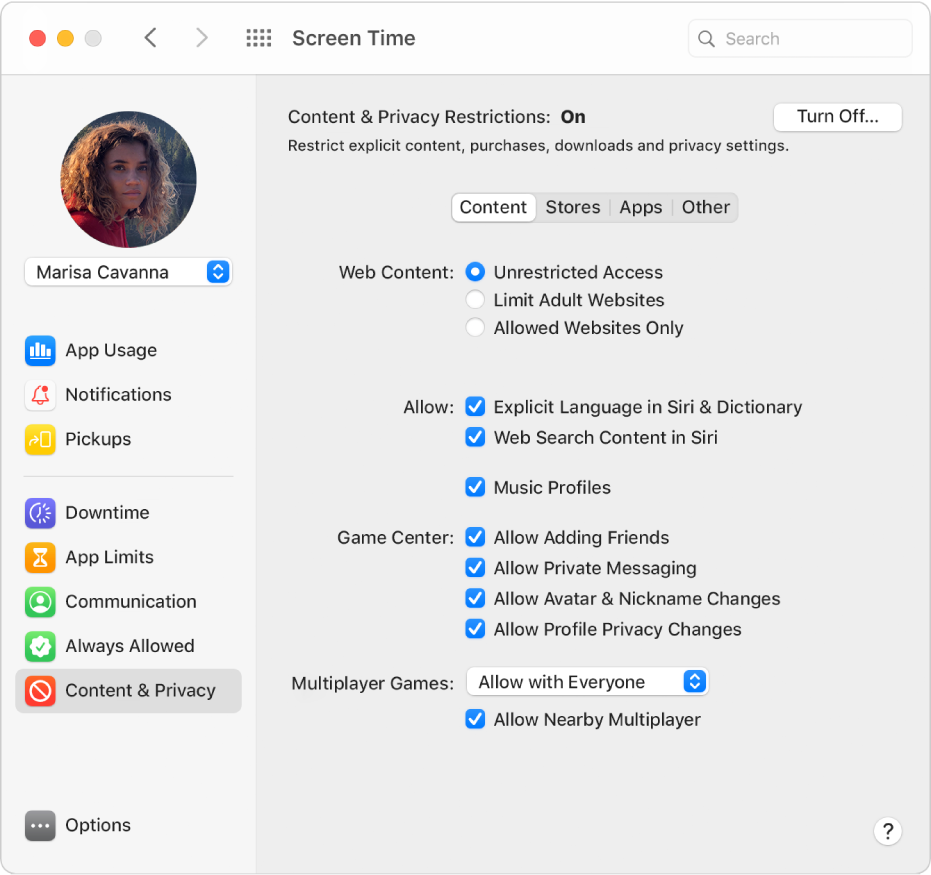
On your Mac, do one of the following:
If you’re using Family Sharing: Log in to your Mac user account, then make sure you’re signed in with your Apple ID.
If you aren’t using Family Sharing: Log in to a family member’s Mac user account.
Choose Apple menu

 .
.If you’re a member of a Family Sharing group, click the pop-up menu in the sidebar, then choose a family member.
Click Content & Privacy in the sidebar.
If Content & Privacy Restrictions are off, click Turn On.
To restrict web content, click Content, then select options. See Change Screen Time Content & Privacy preferences.
To restrict films, TV programmes and app purchases, click Stores, then select options. See Change Screen Time Content & Privacy Stores preferences.
To restrict apps, click Apps, then select options. See Change Screen Time Content & Privacy Apps preferences.
To lock certain settings, click Other, then select options. See Change Screen Time Content & Privacy Other preferences.
