
Create groups of contacts in Contacts on Mac
You can create groups to organise your contacts, or to work more easily with a set of contacts. For example, if you regularly communicate with certain people — such as a book club or cycling team — you can create a card for each person, then include their cards in a group.
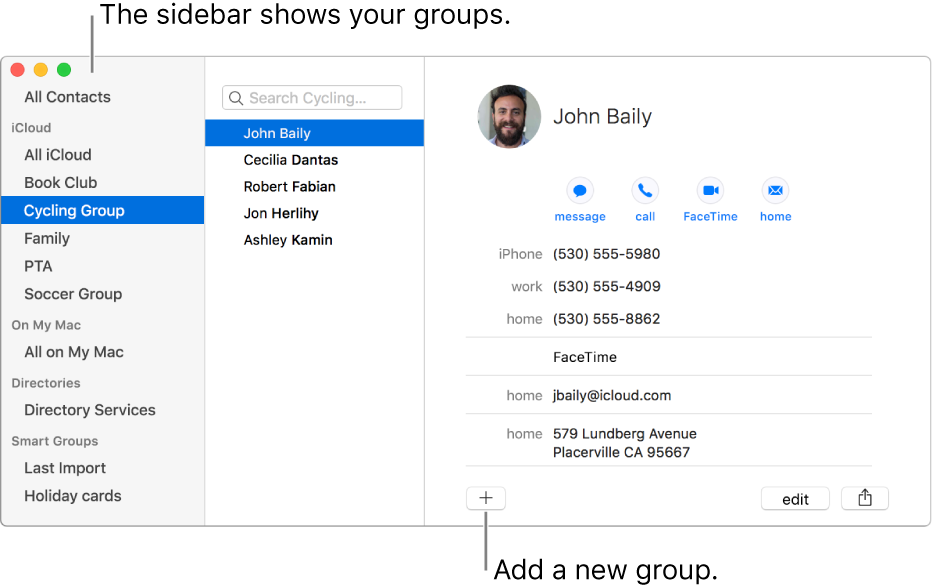
Create a group
In the Contacts app
 on your Mac, click the Add button
on your Mac, click the Add button  near the bottom of the window, choose New Group, then enter a name for the group.
near the bottom of the window, choose New Group, then enter a name for the group.If it wasn’t already shown, the sidebar appears. The area on the right shows “No Cards” until you add contacts to the group.
Select All Contacts in the sidebar, then select the contacts you want to add to the group.
If you use more than one account in Contacts, make sure the contacts you select are in the same account.
Drag the contacts to the new group in the sidebar.
If the contacts don’t go into the group, check the group — you can’t add contacts to a Smart Group.
Another way to create a group is to select contacts in the list, then choose File > New Group From Selection.
If you use more than one account in Contacts, and All Contacts is selected in the sidebar when you create a group, the new group is added to the default account (as specified in Contacts general preferences).
Create or delete a subgroup
You can include a group within another group, to help streamline emailing the groups or printing their contact information.
In the Contacts app ![]() on your Mac, do one of the following:
on your Mac, do one of the following:
Create a subgroup: Drag a group to another group in the sidebar.
Both groups remain in the sidebar. When you select the parent group, the subgroup is shown in the contacts list; double-click the subgroup to show its contacts.
Delete a subgroup: Select the subgroup, then choose Edit > Remove From Group.
Rename a group
In the Contacts app
 on your Mac, select the group in the sidebar.
on your Mac, select the group in the sidebar.Choose Edit > Rename Group.
You can also create a Smart Group that adds or removes contacts automatically based on criteria you define.
To see which groups a contact belongs to, make sure the sidebar is shown, then select a contact and press and hold the Option key. Groups that include the contact are highlighted in blue in the sidebar.
