
Add people and companies to Contacts on Mac
Add people and companies to your contacts list, with information such as their address, telephone numbers or email addresses. You can even include birthdays, notes and pictures.
Tip: You can import contacts from a file or add them from other apps — for example, add contacts from emails you receive.
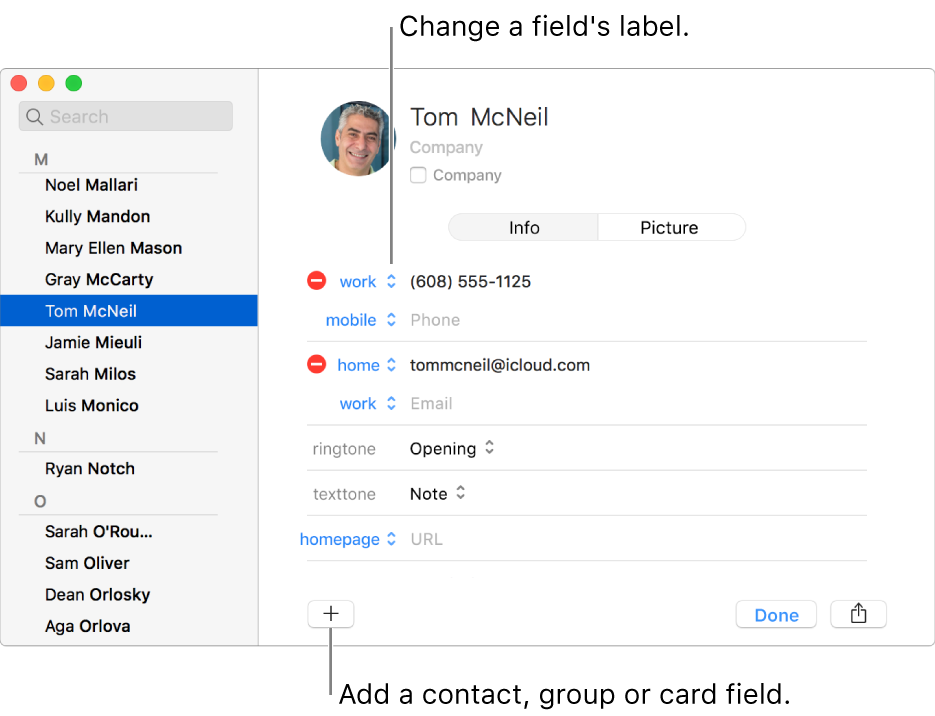
In the Contacts app
 on your Mac, click the Add button
on your Mac, click the Add button  near the bottom of the window, then choose New Contact (or use the Touch Bar).
near the bottom of the window, then choose New Contact (or use the Touch Bar).Click Info, then add contact information.
Click the grey text next to a field label to enter information. You don’t need to fill in every field — empty fields don’t appear in the contact card.
Add a picture: Click Picture, then add a picture.
Add a company: Click the Company tickbox. You can enter a company contact person in the First and Last name fields below the Company name field.
Include a phone number extension: Enter the phone number, a semicolon (;), then the extension number.
Change the ringtone or text tone: Click the tone pop-up menu, then choose the sound you want to hear when the contact calls you on your Mac or sends you a text message.
Add a field: Click the Add button
 , then choose a field. For example, add Profile to include a contact’s Twitter, Yelp or other social media username.
, then choose a field. For example, add Profile to include a contact’s Twitter, Yelp or other social media username.Change a field’s label: Click the label, then choose a different one. For example, to enter a work email instead of home email, click the label Home, then choose Work. To create your own label, choose Custom.
Remove a field: Delete the information in the field, or click the Remove button
 .
.
Note: If you use an Exchange account, those contact cards can include only three email addresses, and there are limits on the number of phone numbers, names, messaging addresses and street addresses.
Click Done.
If you use more than one account in Contacts, new contacts are added to the default account. To change your default account, choose Contacts > Preferences, click General, click the Default Account pop-up menu, then choose an account.
Tip: Use the Related Name field to indicate your relationship with a contact — for example, whether a person is your parent or sibling, or a doctor or colleague. This field is especially useful when you use Siri; you can say something like “Send an email to my sister.”
