
Email a group of contacts in Contacts on Mac
Create a new email message addressed to a group, right from Contacts.
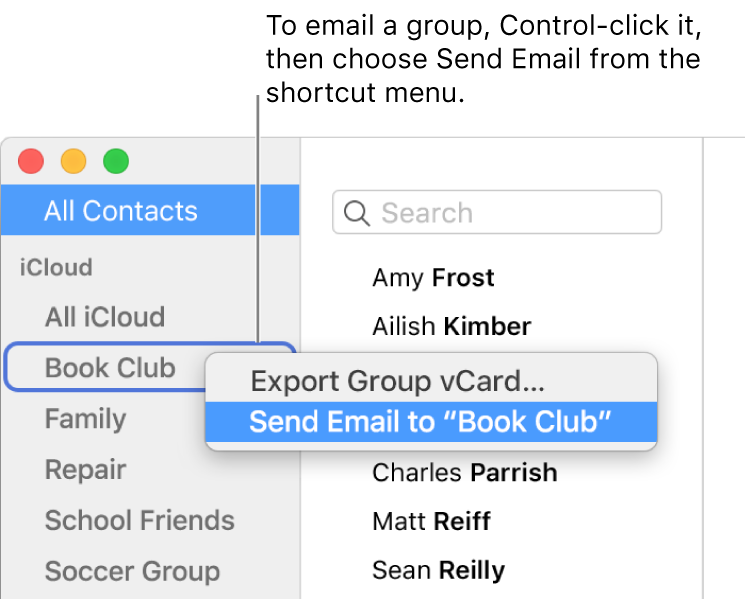
In the Contacts app ![]() on your Mac, do either of the following:
on your Mac, do either of the following:
Control-click a group in the sidebar, then choose Send Email. A new email opens in the Mail app, addressed to the group.
Drag a group from the sidebar to an address field in an email you’re writing.
In your email, either the group name or individual contact names are shown, depending on how Composing preferences are set in Mail.
If the group is shown in your email but you want to see the contacts instead, click the arrow next to the group name, then choose Expand Group.
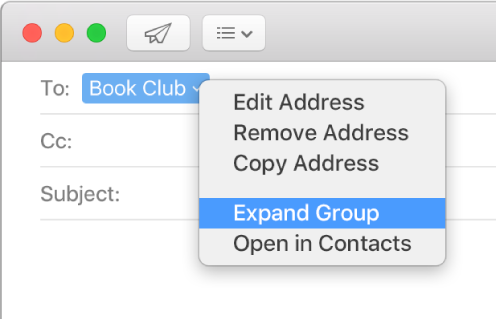
Tip: When you’re addressing an email, you can see all the available addresses for a contact by clicking the arrow next to their name. To email the contact using more than one of their addresses, copy and paste their name, click the arrow, then choose another address.
If anyone in the group has multiple email addresses, you can select a default address to use whenever you email the group.
