
Link contacts in Contacts on Mac
If you use several accounts in Contacts, you may have multiple cards for a contact — for example, one card from your Yahoo account and one from your Google account. You can link the cards to streamline your list of contacts. The card for each account remains, but Contacts shows just one card with the combined information.
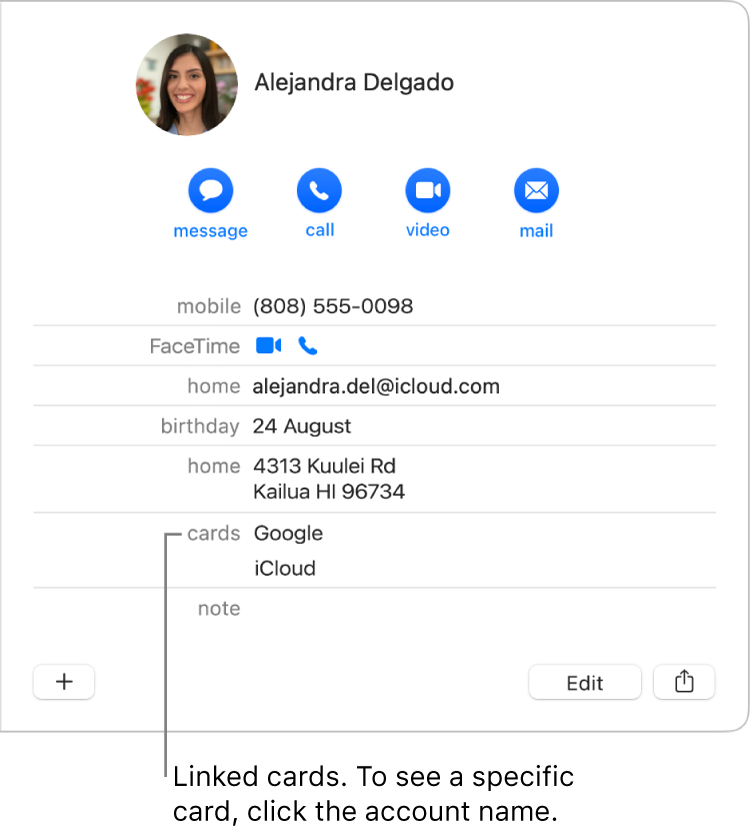
In the Contacts app ![]() on your Mac, do any of the following:
on your Mac, do any of the following:
Link cards: In the list of contacts, select the cards you want to link, then choose Card > Link Selected Cards.
If you have a duplicate card in one account and a card for the same contact in another account, choose Card > Merge and Link Selected Cards.
Edit a linked card: Open a linked card, click Edit, then add, remove or change contact information. The changes appear in the linked card and in each account listed under the cards section.
Note: Updating an image in the linked card doesn’t update the images for all accounts.
Edit information for an account in a linked card: Open a linked card, click an account in the cards section, click Edit in the new window, then add, remove or change contact information. The changes appear in the linked card and in each account listed under the cards section.
Unlink cards: In the list of contacts, select the linked card, click Edit, then click the Remove button
 for one or more accounts.
for one or more accounts.
If you remove an account that contains linked cards, the cards are unlinked and only the cards in that account are removed.
