Apple Vision Pro User Guide
- Welcome
-
- Change notification settings and device sounds
- Set the date, time, language and region
- Change your device name
- Change the appearance of text and windows
- See people around you while immersed
- See your Magic keyboard while immersed
- Use Apple Vision Pro on an aeroplane or a train
- Refresh apps in the background
- Set content restrictions in Screen Time
- Let others use your Apple Vision Pro
-
- Books
- Calendar
- Capture
- Clock
- Encounter Dinosaurs
- Home
- Maps
- Mindfulness
- News
- Numbers
- Pages
- Podcasts
- Reminders
- Shazam
- Shortcuts
- Stocks
- Tips
- Voice Memos
- Copyright
Add photos, videos, files and links to a Freeform board on Apple Vision Pro
In the Freeform app, you can add photos or videos, links and various types of files — for example, a Keynote presentation or PDF. You can also easily scan a paper document with your iPhone to add it to your board on Apple Vision Pro.
Add a photo or video
Tip: You can also copy a photo or video from another app to your Freeform board.
Go to the Freeform app

Open a board, tap

Format a photo or video
Go to the Freeform app

Open a board, then tap the photo or video.
Do any of the following:
Crop or mask the photo: Tap

Preview the photo or video: Tap

Add a description, lock and more: Tap

Replace the photo or video: Select the photo or video, tap


Add a document scan, link or file
Go to the Freeform app

Open a board, tap

Note: You can insert files saved on your Apple Vision Pro or in iCloud Drive. For most file types, Freeform makes a copy of the inserted file. When you add a link to a collaborative Keynote presentation, Numbers spreadsheet or Pages document, participants in your Freeform board can tap the link to move to the shared file in iCloud. (If you want others to be able to collaborate on the file, you must save it in iCloud.)
Add a 3D object
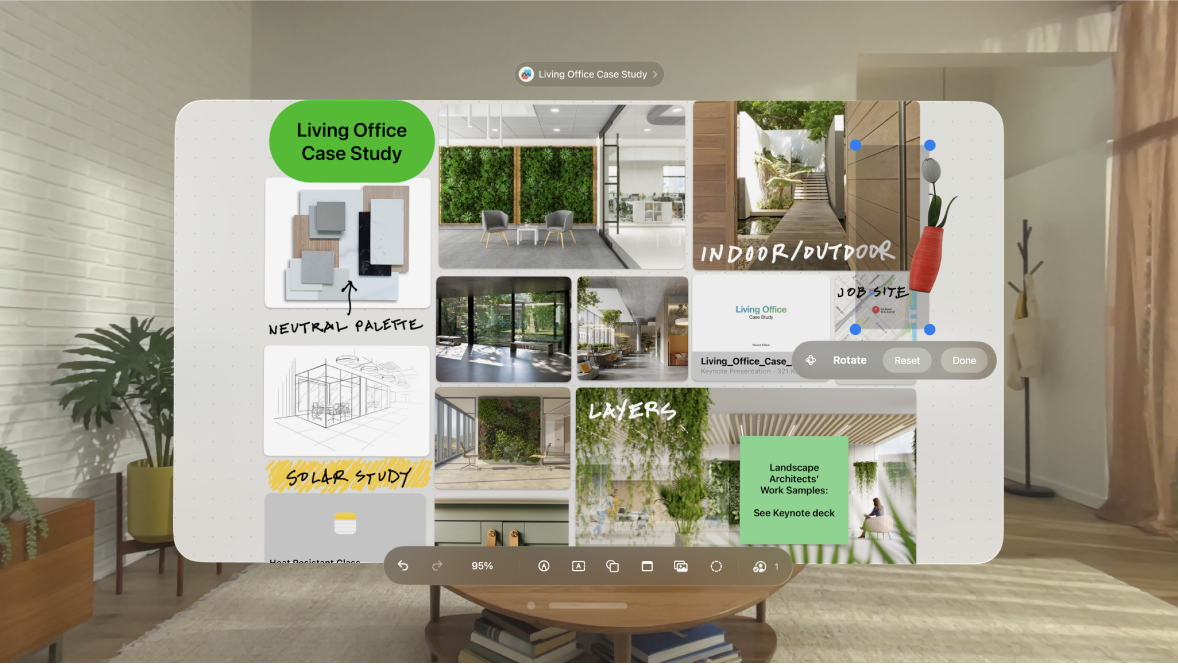
3D objects are three-dimensional models that simulate natural lighting, shading and texture effects. In a board, you can add 3D objects that were created with 3D software or 3D scanning and are in USDA, USDC or USDZ file format, and view the object from all sides.
Go to the Freeform app

Open a board, tap

Navigate to the object you want to add, then tap it.
Use the controls below the 3D object to rotate, view or resize it on your board. For example, tap

