Apple Vision Pro User Guide
- Welcome
-
- Change notification settings and device sounds
- Set the date, time, language and region
- Change your device name
- Change the appearance of text and windows
- See people around you while immersed
- See your Magic keyboard while immersed
- Use Apple Vision Pro on an aeroplane or a train
- Refresh apps in the background
- Set content restrictions in Screen Time
- Let others use your Apple Vision Pro
-
- Books
- Calendar
- Capture
- Clock
- Encounter Dinosaurs
- Home
- Maps
- Mindfulness
- News
- Numbers
- Pages
- Podcasts
- Reminders
- Shazam
- Shortcuts
- Stocks
- Tips
- Voice Memos
- Copyright
Flag or block emails in Mail on Apple Vision Pro
In the Mail app, you can flag emails, create flagged mailboxes, flag emails from VIPs and block emails from specific people.
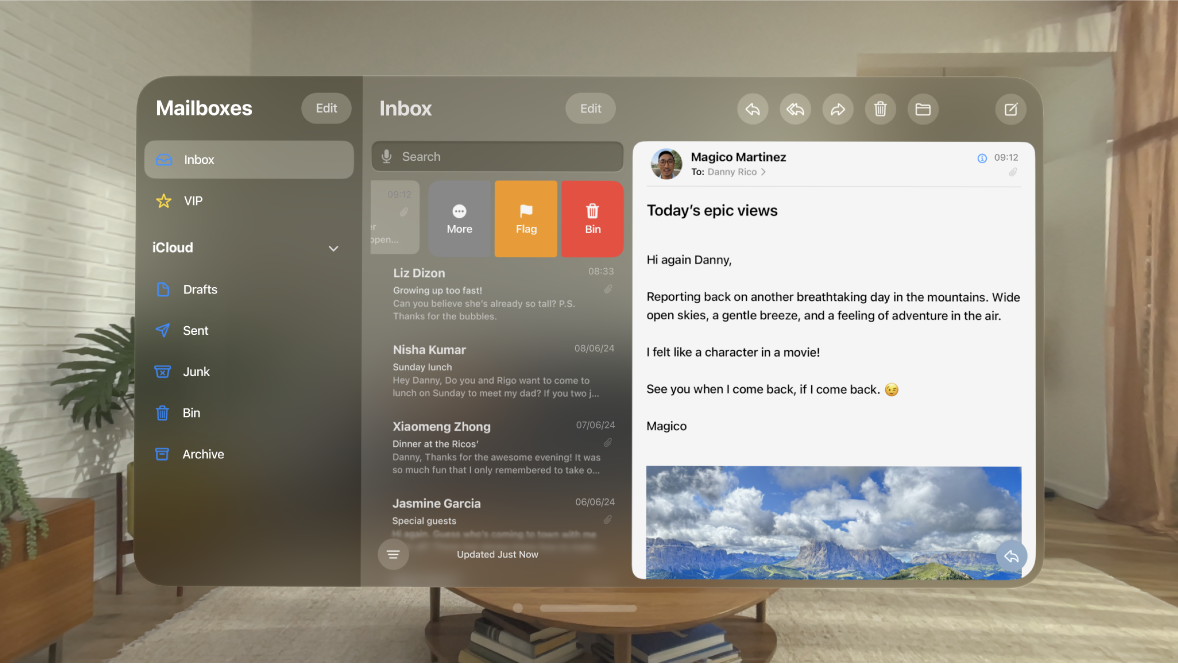
Flag an email
You can flag an email to make it easier to find later. An email you flag remains in your inbox, but also appears in the Flagged mailbox.
Go to the Mail app
 on your Apple Vision Pro.
on your Apple Vision Pro.Open an email, tap
 at the bottom of the window, then tap Flag.
at the bottom of the window, then tap Flag.To choose a colour for the flag, tap a dot.
To change or remove a flag, open the email, tap ![]() , then tap
, then tap ![]() or select another colour.
or select another colour.
Note: Flags you add to an email appear on that email in Mail on all your Apple devices where you’re signed in with the same Apple Account.
See all your flagged emails
You can add a Flagged mailbox so all your flagged emails are easily accessible in one location.
Go to the Mail app
 on your Apple Vision Pro.
on your Apple Vision Pro.Tap
 in the top left.
in the top left.Tap Edit, then select Flagged.
Flag emails from your VIPs
Add important people to your VIP list so their emails appear with a VIP flag and in the VIP mailbox.
Go to the Mail app
 on your Apple Vision Pro.
on your Apple Vision Pro.Open an email, then tap the name or email address of a person in the email.
Tap Add to VIP.
Block email from specific people
To block email from a specific sender, tap their email address, then select Block this Contact.
