iPod touch User Guide
- Welcome
- Your iPod touch
- What’s new in iOS 15
-
- Calculator
-
- Set up FaceTime
- Make and receive calls
- Create a FaceTime link
- Take a Live Photo
- Use other apps during a call
- Make a Group FaceTime call
- View participants in a grid
- Use SharePlay to watch and listen together
- Share your screen
- Change the video settings
- Change the audio settings
- Add camera effects
- Leave a call or switch to Messages
- Block unwanted callers
-
- View maps
-
- Search for places
- Find nearby attractions, restaurants, and services
- Get information about places
- Mark places
- Share places
- Rate places
- Save favorite places
- Explore new places with Guides
- Organize places in My Guides
- Get traffic and weather info
- Delete significant locations
- Quickly find your Maps settings
-
- Use Siri, Maps, and the Maps widget to get directions
- Select other route options
- Things you can do while following a route
- Get driving directions
- Report traffic incidents in Maps on iPod touch
- Get cycling directions
- Get walking directions
- Get transit directions
- Delete recent directions
- Use Maps on your Mac to get directions
- Get rides
-
- View photos
- Play videos and slideshows
- Delete and hide photos and videos
- Edit photos and videos
- Trim video length and adjust slow motion
- Edit Live Photos
- Make photo albums
- Edit and organize albums
- Filter and sort photos in an album
- Search in Photos
- Share photos and videos
- View photos and videos shared with you
- Watch memories
- Personalize memories
- Find people in Photos
- Show a person or place less often
- Browse photos by location
- Use iCloud Photos
- Share photos with iCloud Shared Albums
- Import photos and videos
- Print photos
-
- Browse the web
- Customize your Safari settings
- Change the layout
- Search for websites
- Use tabs in Safari
- Bookmark favorite webpages
- Save pages to a Reading List
- View links shared with you
- Automatically fill in forms
- Get extensions
- Hide ads and distractions
- Browse the web privately
- Clear your cache
- Use Hide My Email
- Shortcuts
- Stocks
- Tips
-
- Make and receive phone calls
- Hand off tasks between devices
- Wirelessly stream video, photos, and audio to Mac
- Cut, copy, and paste between iPod touch and other devices
- Connect iPod touch and your computer with a cable
- Sync iPod touch with your computer
- Transfer files between iPod touch and your computer
-
- Get started with accessibility features
-
-
- Turn on and practice VoiceOver
- Change your VoiceOver settings
- Learn VoiceOver gestures
- Operate iPod touch using VoiceOver gestures
- Control VoiceOver using the rotor
- Use the onscreen keyboard
- Write with your finger
- Use VoiceOver with an Apple external keyboard
- Use a braille display
- Type onscreen braille
- Customize gestures and keyboard shortcuts
- Use VoiceOver with a pointer device
- Use VoiceOver for images and videos
- Use VoiceOver in apps
- Zoom
- Display & Text Size
- Motion
- Spoken Content
- Audio Descriptions
-
-
- Use built-in security and privacy protections
-
- Keep your Apple ID secure
- Sign in with Apple
- Automatically fill in strong passwords
- Change weak or compromised passwords
- View your passwords and related information
- Share passwords securely with AirDrop
- Make your passwords available on all your devices
- Automatically fill in verification codes
- Manage two-factor authentication for your Apple ID
-
- Control access to information in apps
- Control access to hardware features
- Control app tracking permissions on iPod touch
- Control the location information you share
- Turn on iCloud Private Relay
- Create and manage Hide My Email addresses
- Use a private network address
- Control how Apple delivers advertising to you
- Copyright
Set up Screen Time for your child
Use Screen Time to gain insight into the time your kids spend on their devices. You can receive weekly activity reports, set app allowances, and schedule device downtime to help your child find the right screen time balance.
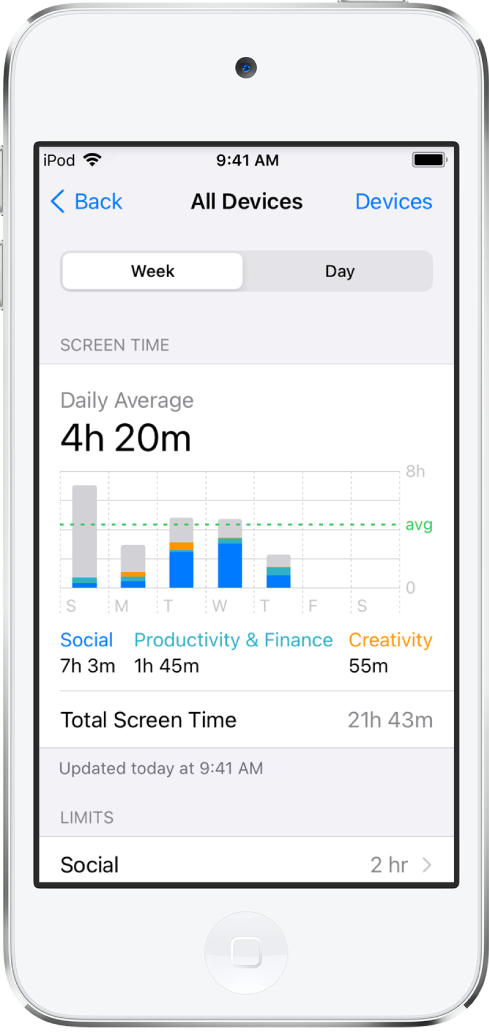
Find out what’s happening
With Screen Time, you can access real-time and weekly activity reports that detail how your child uses iPod touch. You can see how much time is spent using certain apps, when those apps are used, how often your child picks up iPod touch during the day, and more.
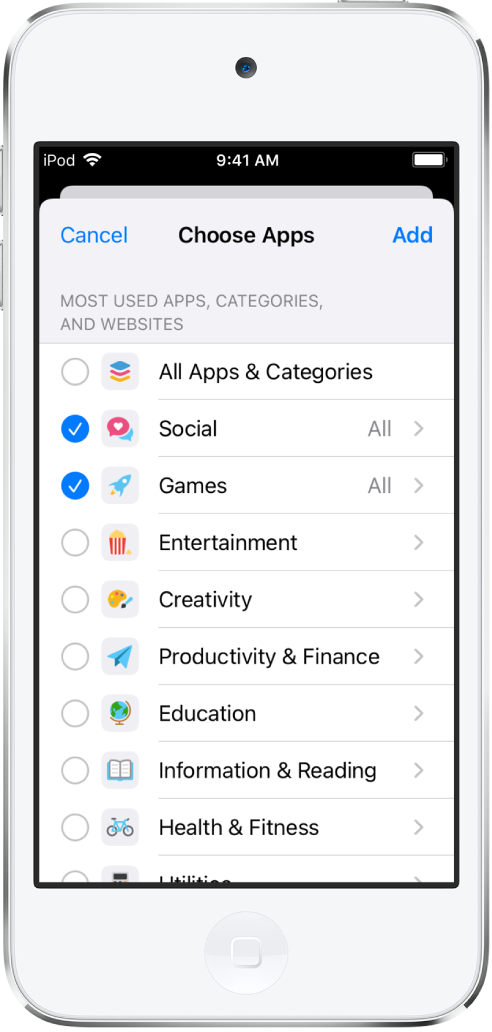
Set app and communication limits
Based on your child’s activity report, you can set daily time limits for specific apps or app categories like games or social media. Your child receives a notification when their allotted time is almost up. When they run out of time and can no longer use an app or website, they can ask you to approve more time. You can also block incoming and outgoing communication on your child’s device—including phone calls, FaceTime calls, and messages.

Block inappropriate content
Adjust the content and privacy restrictions in Screen Time to limit what your child can view and download on iPod touch. You can change the settings to ensure content is age appropriate, allow or disable in-app purchases, and more.
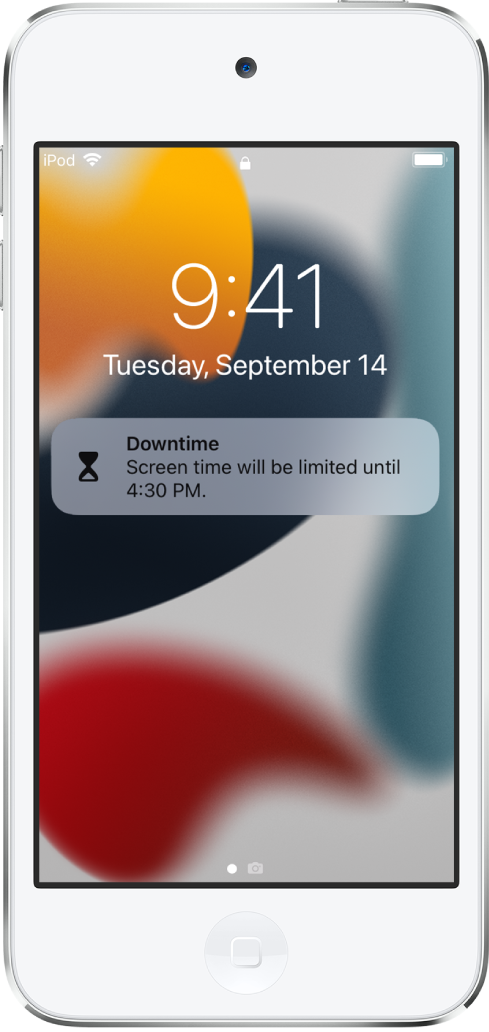
Help them unplug
Schedule downtime to help your child take a break from their device to focus on homework or ease into bedtime. You can customize downtime for each day of the week depending on your child’s schedule.
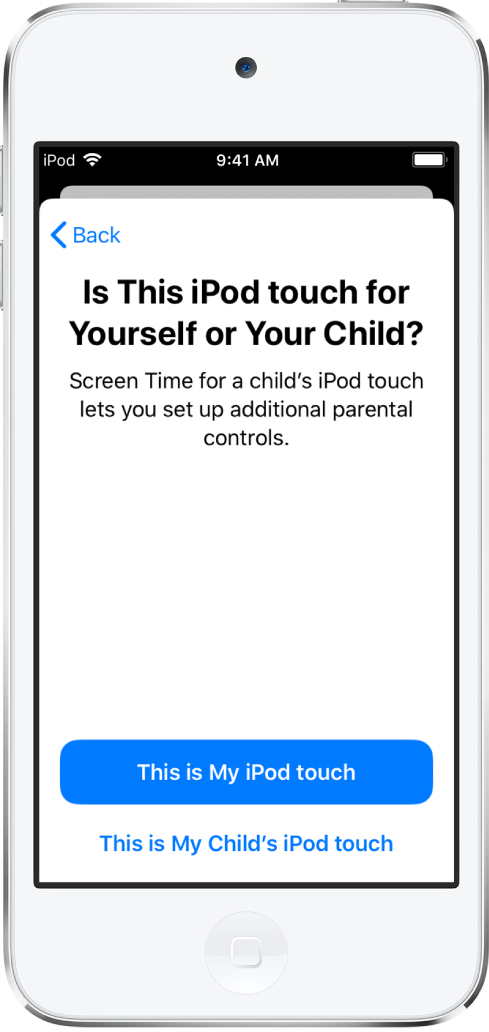
Set up from your device—or theirs
To manage your child’s Screen Time from your device, set up a Family Sharing account in Settings > [your name] > Set Up Family Sharing, then add your child to it. Open Screen Time on your device, then tap your child’s name.
You can also manage your child’s Screen Time settings from their iPod touch by going to Settings > Screen Time, then tapping “This is My Child’s iPod touch.”
Want to learn more about the Screen Time features that you can use to customize iPod touch for your child? Check out Set up Screen Time for a family member on iPod touch.
