Set up Apple Pay on Apple Watch
Add a card to Apple Watch with your iPhone
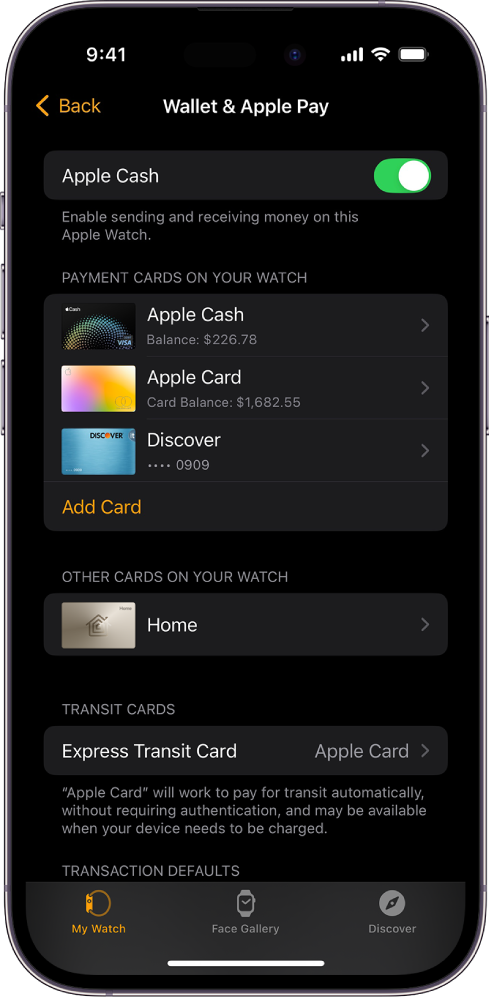
Go to the Apple Watch app on your iPhone.
Tap My Watch, then tap Wallet & Apple Pay.
If you have cards on your other Apple devices, or cards that you recently removed, tap Add next to a card you want to add, then enter the card’s CVV.
For any other card, tap Add Card, then follow the onscreen instructions.
Your card issuer may require additional steps to verify your identity.
Add a card on Apple Watch
You can add Apple Account, credit, debit, and transit cards, right on Apple Watch.
Go to the Wallet app
 on your Apple Watch.
on your Apple Watch.Tap
 , then tap Add Card.
, then tap Add Card.Choose Apple Account, Debit or Credit Card, or Transit Card; then follow the onscreen instructions.
Choose your default card
Go to the Wallet app
 on your Apple Watch.
on your Apple Watch.Tap
 , tap Default Card, then select a card.
, tap Default Card, then select a card.
You can also go to the Apple Watch app on your iPhone, tap My Watch, tap Wallet & Apple Pay, tap Default Card, then choose a card.
Reorder payment cards
Go to the Wallet app ![]() on your Apple Watch, touch and hold a card, then drag it to a new position.
on your Apple Watch, touch and hold a card, then drag it to a new position.
On a managed Apple Watch, you can touch and drag both payment cards and passes.
Remove a card from Apple Pay
Go to the Wallet app
 on your Apple Watch.
on your Apple Watch.Tap to select a card.
Scroll down, then tap Remove.
You can also go to the Apple Watch app on your iPhone, tap My Watch, tap Wallet & Apple Pay, tap the card, then tap Remove Card.
Find the Device Account Number for a card
When you make a payment with your Apple Watch, the Device Account Number of the card is sent with the payment to the merchant. To find the last four digits of this number, follow these steps:
Go to the Wallet app
 on your Apple Watch.
on your Apple Watch.Tap to select a card, then tap Card Details.
Note: You may be asked enter your Apple Watch passcode before you can see the card details.
You can also go to the Apple Watch app on your iPhone, tap My Watch, tap Wallet & Apple Pay, then tap the card.
Change your default transaction details
You can change your in-app transaction details—including default card, shipping address, email, and phone number.
Go to the Apple Watch app on your iPhone.
Tap My Watch, tap Wallet & Apple Pay, then scroll down to show Transaction Defaults.
Tap an item to edit it.
If your Apple Watch is lost or stolen
If your Apple Watch is lost or stolen, you can:
Put your Apple Watch in lost mode to suspend the ability to pay from your Apple Watch.
Sign in to account.apple.com using your Apple Account and remove the ability to pay using your credit and debit cards in Wallet.
In the Devices area, choose the device, then click Remove Items below Apple Pay.
Call the issuers of your cards.
