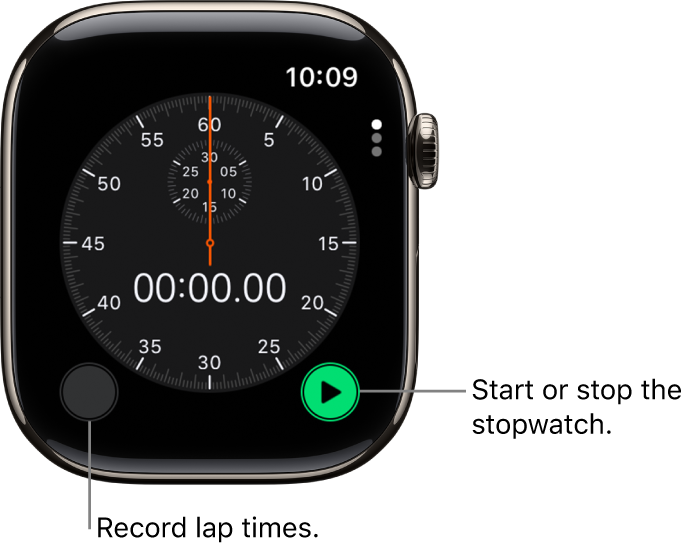Apple Watch User Guide
- Welcome
- What’s new
-
- Alarms
- App Store
- Blood Oxygen
- Calculator
- Calendar
- Camera Remote
- ECG
- Medications
- Memoji
- Music Recognition
- News
- Now Playing
- Reminders
- Remote
- Shortcuts
- Siren
- Stocks
- Stopwatch
- Tides
- Timers
- Tips
- Translate
- Vitals
- Voice Memos
- Walkie-Talkie
- World Clock
-
- VoiceOver
- Set up Apple Watch using VoiceOver
- Apple Watch basics with VoiceOver
- Apple Watch Mirroring
- Control nearby devices
- AssistiveTouch
- Use a braille display
- Use a Bluetooth keyboard
- Zoom
- Tell time with haptic feedback
- Adjust text size and other visual settings
- Adjust motor skills settings
- Set up and use RTT
- Accessibility audio settings
- Type to speak
- Auto-select focused app
- Use accessibility features with Siri
- The Accessibility Shortcut
- Copyright
Time events with a stopwatch on Apple Watch
Time events with accuracy and ease. Apple Watch can time full events and keep track of lap or split times, then show the results as a list, a graph, or live on your watch face. The Chronograph Pro watch face has the stopwatch built in.
Open and choose a stopwatch
Go to the Stopwatch app
 on your Apple Watch, or tap the stopwatch on your watch face (if you’ve added it or you’re using the Chronograph Pro watch face).
on your Apple Watch, or tap the stopwatch on your watch face (if you’ve added it or you’re using the Chronograph Pro watch face).To choose a different format, turn the Digital Crown.
You can choose Analog, Hybrid, or Digital.
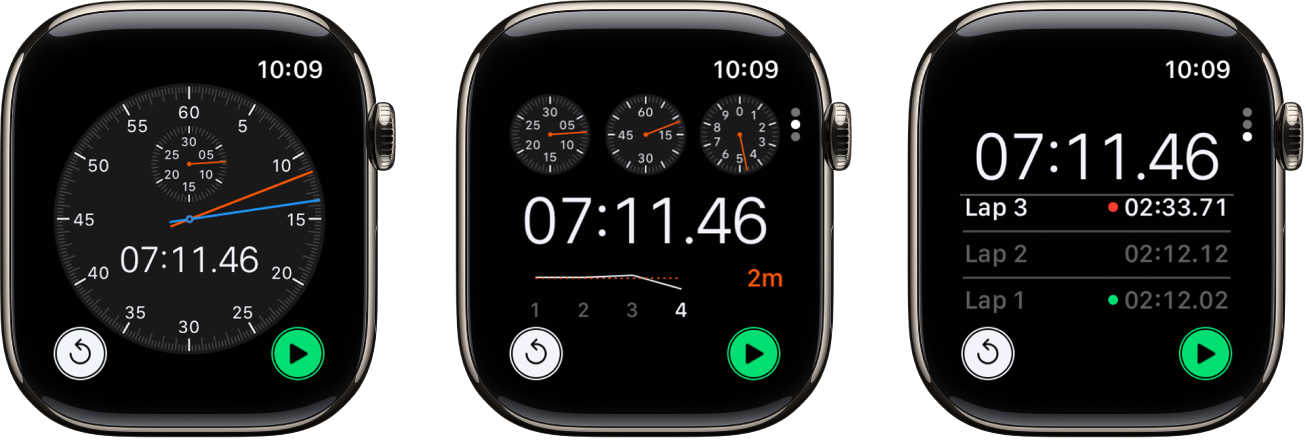
Start, stop, and reset the stopwatch
Go to the Stopwatch app
 on your Apple Watch.
on your Apple Watch.Turn the Digital Crown to choose a format, then do any of the following:
Start: Tap
 .
.Record a lap: Tap
 .
.Record the final time: Tap
 .
.Reset the stopwatch: With the stopwatch stopped, tap
 .
.
The timing continues even if you switch back to the watch face or open other apps.
Review results on the display you used for timing, or change displays to analyze your lap times and fastest/slowest laps (marked with green and red) in the format you prefer.