
View your notes in Notes on Mac
You can view notes from all your Notes accounts at any time. By default, your notes are organized by date, so you can quickly see notes you’ve created or edited during a specific period of time.
Note: All Notes features described in this guide are available when using iCloud notes. Some features aren’t available when using accounts from other providers.
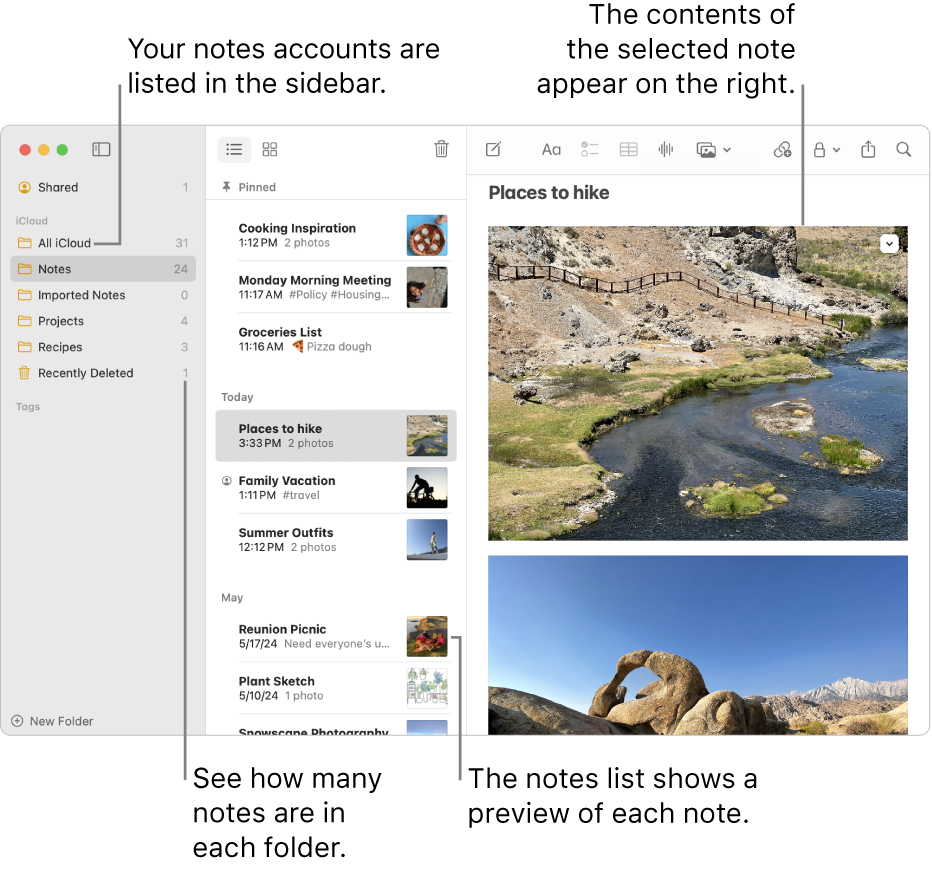
Siri: Say something like: “Read my notes from yesterday.” Learn how to use Siri.
Open a note
Go to the Notes app
 on your Mac.
on your Mac.Select a folder under an account in the sidebar.
If you don’t see the sidebar: Choose View > Show Folders.
If you don’t see any folders: In the sidebar, position the pointer over the account name until
 appears, then click the button.
appears, then click the button.
Notes in the selected folder appear to the right of the list of folders. To change the order in which the notes appear, see Choose a default sort for all notes.
Click a note in the notes list, or double-click a note in gallery view to view its contents.
Note: If you double-click the note in the notes list, it opens in its own window.
If a note is locked, enter your password for locked notes. (You can also use Touch ID on your Mac or Magic Keyboard.)
See Lock your notes.
Tip: To find a specific note quickly, you can also search your notes.
View collapsed sections
Go to the Notes app
 on your Mac.
on your Mac.Open a note with collapsible sections.
Hover over the section title, then click
 to view the content in the section.
to view the content in the section.To collapse the section, click
 to hide the content.
to hide the content.
Make text in notes bigger or smaller
Go to the Notes app
 on your Mac.
on your Mac.Do any of the following:
Change the size of text in every note: Choose Notes > Settings, then drag the “Default text size” slider.
View one note larger or smaller: Choose View > Zoom In or View > Zoom Out.
View information about notes
Go to the Notes app
 on your Mac.
on your Mac. Do any of the following:
View the date a note was created or last edited: Click the date at the top of the note.
You must be using upgraded iCloud notes or notes stored on your Mac to view the different dates.
View the number of notes in each folder: Look to the right of the folder in the sidebar. If you don’t see the sidebar, choose View > Show Folders. If you don’t see the note count, choose View > Show Note Count.
View highlights or activity in a shared note: See Collaborate on a shared note.
