
Queue up your songs in Apple Music on the web
Use the Up Next queue to view a list of upcoming songs and add songs and videos to the queue. For example, if you’re listening to a playlist, you can choose an album to switch to after the song currently playing finishes. When the album finishes, Apple Music resumes playing the playlist.
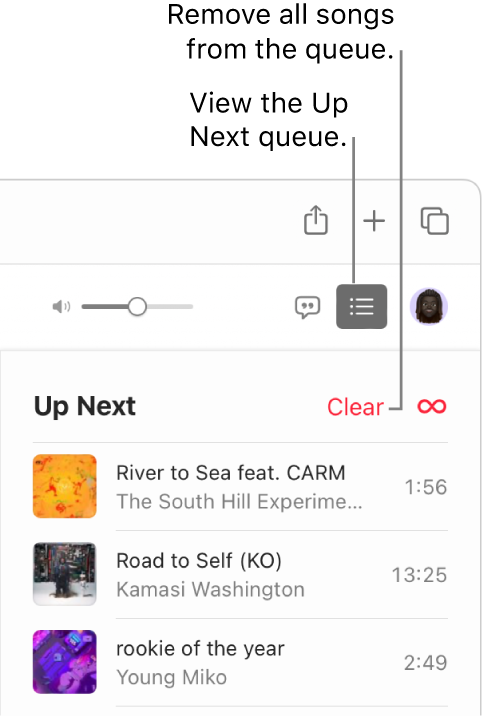
Use the queue
Go to music.apple.com
 .
.Play music from your library or stream music from Apple Music.
Note: A song needs to be playing before you can use the Up Next queue.
Click
 , then double-click a song to play it and the songs that follow.
, then double-click a song to play it and the songs that follow.To reorder the list, drag the songs into the order you want.
Click the Up Next button again to close the queue.
Use Autoplay
If you’re an Apple Music subscriber and you’re not sure what to play next, use Autoplay. Once you play something, Autoplay adds similar songs and plays them at the end of the queue. When Autoplay is on and a song is playing, the Autoplay icon ![]() appears on the Up Next queue.
appears on the Up Next queue.
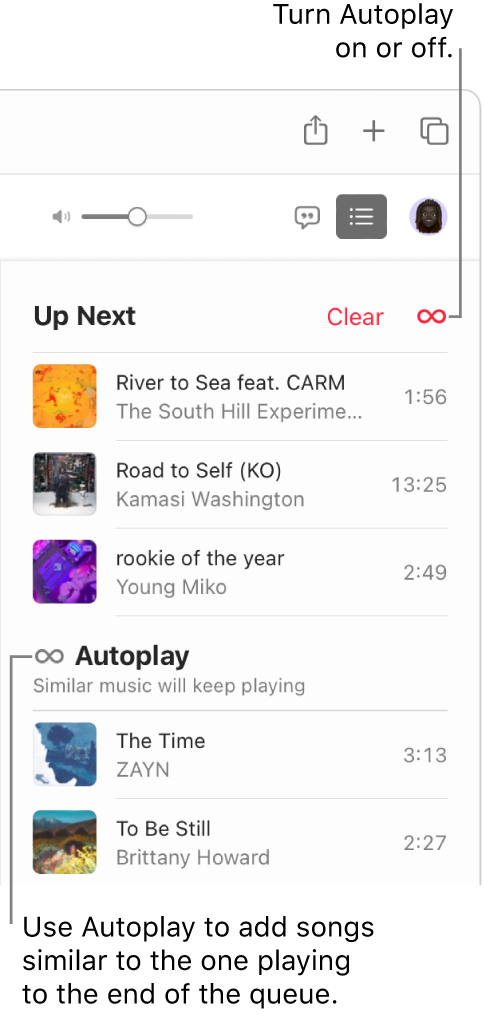
Go to music.apple.com
 .
.Play music from your library or stream music from Apple Music.
Note: A song needs to be playing before you can use the Up Next queue.
Click
 , then click
, then click  at the top of the queue to turn Autoplay on.
at the top of the queue to turn Autoplay on.When Autoplay is on, the button changes color. Click it again to turn it off.
Note: When you turn off Autoplay on a device that uses your Apple Account—your iPhone, for example—Autoplay is turned off on all other devices that use the same Apple Account.
Add music to and manage the queue
Go to music.apple.com
 .
.Browse music in Apple Music or your library, click the More button (it looks like this
 or this
or this  ), then do one of the following:
), then do one of the following:Add music to the top of the queue: Choose Play Next.
Add music to the bottom of the queue: Choose Play Last.
Click
 , then do any of the following:
, then do any of the following:Remove a song from the queue: Move the pointer over the song, then click
 .
.Remove all songs from the queue: Click the Clear link at the top of the queue.
Tip: To add a song or an album from your library to the Up Next queue, drag the item to the Up Next icon ![]() . To immediately start playing a song or an album from your library, drag the item to the top center of the Music window until a highlighted border appears.
. To immediately start playing a song or an album from your library, drag the item to the top center of the Music window until a highlighted border appears.
If you have the Music or iTunes app on your computer or device, you can open the app directly from Apple Music on the web—just click the link in the bottom-left corner.
