
Create or delete mailboxes
Any email account you use in Mail has a set of standard mailboxes—Inbox, Sent, Drafts, and Trash. You can create your own mailboxes to help keep your email organized. For example, you could create a Book Club mailbox, with mailboxes inside it to organize messages by author or genre, and then move messages to one of the mailboxes.
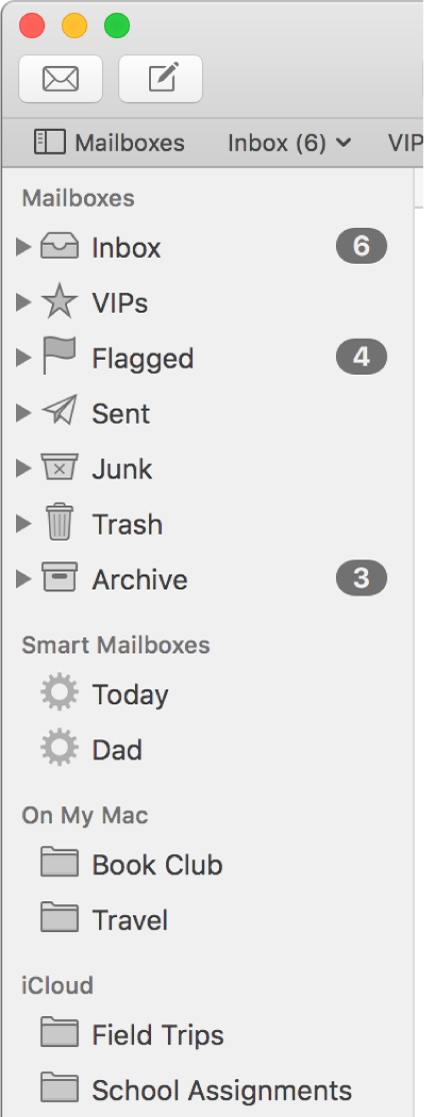
Tip: If you want to organize messages without moving them around, use Smart Mailboxes.
Create a mailbox
Choose Mailbox > New Mailbox.
Click the Location pop-up menu, then choose where to create the mailbox.
Mailboxes created in On My Mac are local, meaning you can access them only on this computer. Mailboxes created on your email account’s mail server can be accessed on any computer or device where you use the account.
Type a name for the mailbox, then click OK.
In a work environment, public read-only mailboxes may be available in your email account. For example, a public folder may be used to provide information for all users of a company email system. You can’t create mailboxes within or save messages to these read-only mailboxes. To find out how to post messages to the mailbox, ask your email administrator.
To reorder the mailboxes for an email account in the Mail sidebar, drag a mailbox to a new location within the account.
Delete a mailbox
You can delete mailboxes in the Mail sidebar.
WARNING: Deleting a mailbox permanently deletes the mailbox and its contents, and can’t be undone. If you use Time Machine to back up files on your Mac, you can use it to recover previous versions of a deleted mailbox.
Select the mailbox, then choose Mailbox > Delete Mailbox.
If you have problems deleting a mailbox on the server for an IMAP account, contact the provider of your account.
When you delete a Smart Mailbox, the messages it displayed remain in their original locations.
If you use the Finder to delete a mailbox, the change may not appear in Mail.
