
Unlock your Mac and approve requests with Apple Watch
When you’re wearing your Apple Watch and are near your Mac, you can use your Apple Watch to unlock your Mac or approve app requests—like viewing passwords or downloading an app—without having to enter a password.
Before you begin
Make sure of the following:
You’re signed in to the same Apple Account on both your Apple Watch and your Mac.
Your Mac has Wi-Fi, Bluetooth®, and two-factor authentication turned on.
You’re wearing your Apple Watch with your Mac nearby.
You have a passcode on your Apple Watch.
Both devices meet minimum system requirements for Auto Unlock.
Turn on or off Auto Unlock with Apple Watch
On your Mac, choose Apple menu

Go to Apple Watch, then turn on or off the option next to the name of your watch.
This setting also allows you to approve requests on your Mac with Apple Watch.
Unlock your Mac with your Apple Watch
To unlock your Mac when you’re wearing your Watch, press any key on the keyboard or lift the lid on a laptop. Your Mac automatically unlocks.
Approve requests with your Apple Watch
After you turn on Auto Unlock on your Mac, you can approve requests with your Apple Watch..
Double-click the side button of your Apple Watch to approve the task request.
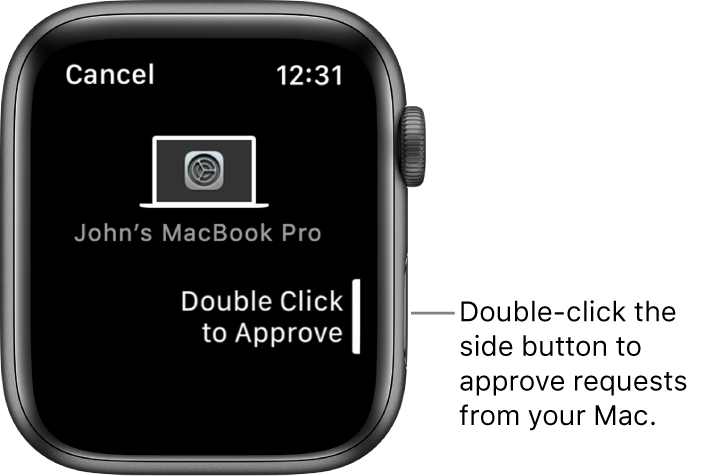
If Auto Unlock isn’t working
Make sure that your Mac has Wi-Fi, Bluetooth, and Two-factor authentication turned on.
Make sure that you’re signed in to the same Apple Account on both your Apple Watch and your Mac.
For more troubleshooting tips, see the Apple Support article Unlock your Mac with your Apple Watch.
