
Create, delete, and use playlists in iTunes on PC
You can create playlists to suit specific moods, to organize media with a certain theme, or to group songs you want to burn to a CD.
Playlists you create have this icon ![]() next to them.
next to them.
You can also create a Smart Playlist that updates automatically based on criteria you choose, or create a Genius Playlist that includes music in your library that’s similar to the selected song.
Create a playlist
In the iTunes app
 on your PC, choose File > New > Playlist.
on your PC, choose File > New > Playlist.The new playlist appears in the sidebar on the left, below Music Playlists.
Type a name for the playlist.
Tip: To create a new playlist and add songs to it at the same time, select one or more songs in your library, right-click, then choose Add to Playlist > New Playlist.
Add items to a playlist
In the iTunes app ![]() on your PC, select a playlist in the sidebar on the left and do any of the following:
on your PC, select a playlist in the sidebar on the left and do any of the following:
From anywhere in your iTunes library, drag an item to a playlist in the sidebar on the left.
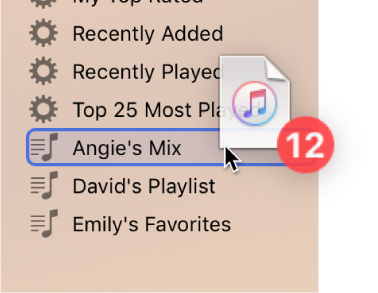
Right-click an item, choose Add to Playlist, then choose a playlist.
Tip: To add songs to a playlist without adding them to your library, choose Edit > Preferences, click General, then deselect “Add songs to Library when adding to playlists.”
Edit a playlist
In the iTunes app ![]() on your PC, select a playlist in the sidebar on the left and do any of the following:
on your PC, select a playlist in the sidebar on the left and do any of the following:
Rename the playlist: Select the playlist name at the top of the window, then enter the new name.
Change the order of items: Choose View > Sort By. When you choose View > Sort By > Playlist Order, you can drag items into the order you want.
Remove an item: Select the item and press the Delete key.
If the deleted item is already in your library, removing it from a playlist doesn’t remove it from your library or storage device.
Delete a playlist
If you delete a playlist, the items in the playlist remain in your library and on your computer.
In the iTunes app
 on your PC, do any of the following:
on your PC, do any of the following:Select a playlist in the sidebar on the left, then press the Delete key.
Right-click a playlist in the sidebar on the left, then choose Delete from Library.
Click Delete to confirm.
