
Email a movie, trailer, or clip in iMovie on Mac
iMovie can include a movie, trailer, or clip in an email using Mail. You can only share one item at a time.
When you share a movie, trailer, or clip in an email, a warning appears if the movie exceeds the maximum recommended email attachment size of 10 MB.
In the iMovie app
 on your Mac, select a movie, trailer, or clip in the browser.
on your Mac, select a movie, trailer, or clip in the browser.Choose File > Share > Email.
In the dialog that appears, do any of the following:
Set the title of the shared movie: Click the name at the top, and type a new name.
Set the description of the shared movie: Click in the Description field, and type new text.
Set tags for the shared movie: Click in the Tags field, and type tag names separated by commas.
Set the resolution of the shared movie: Click the Resolution pop-up menu and choose an option.
Note: You can export a 4K clip or movie in its native resolution.
Speed up the export with simultaneous processing: Select the “Allow export segmentation” checkbox to speed up exports of projects that are approximately 3 minutes or longer. iMovie sends segments of your video to available media engines for simultaneous processing.
Note: Export segmentation requires macOS Sonoma or later and a Mac with Apple M1 Max, M1 Ultra, M2 Max, M2 Ultra, or M3 Max.
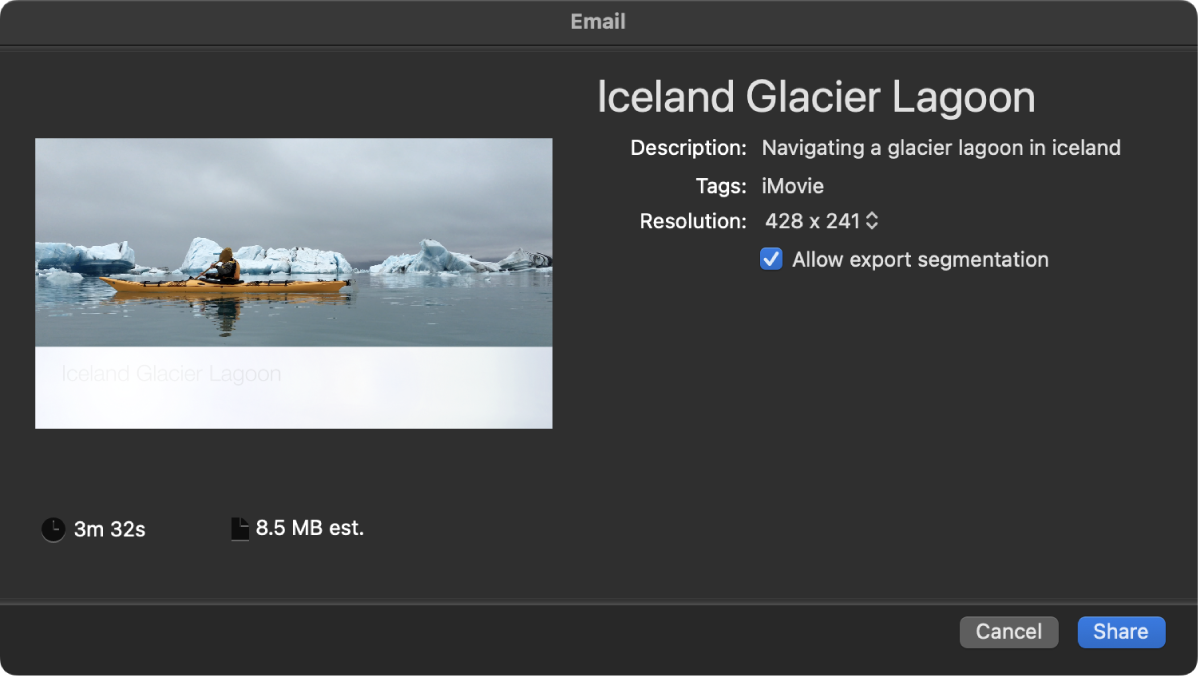
Click Share.
A progress indicator appears on the right side of the toolbar. Click the progress indicator to see details. The indicator disappears when the operation has finished.

After the share process is complete, the movie appears in a draft email with the project’s title as the email’s subject. A “Share Successful” notification also appears.
