
Format text in messages
There are a variety of ways to enter or work with text, characters, and symbols in the messages you write.
To quickly change fonts and styles in your message, click the Format button ![]() in the toolbar of a message window (or use the Touch Bar). For example, you can make text bigger or bold or apply a background color.
in the toolbar of a message window (or use the Touch Bar). For example, you can make text bigger or bold or apply a background color.
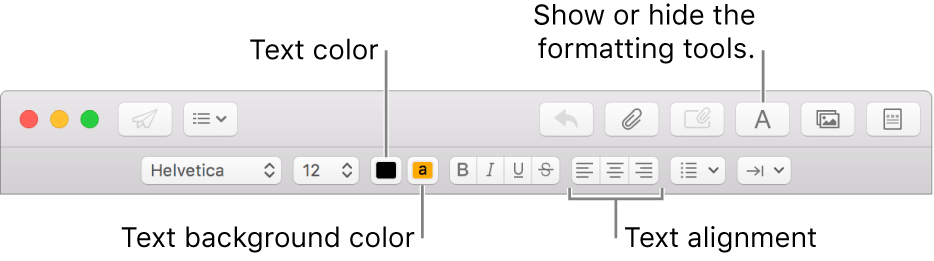
More formatting options are available in the Format menu at the top of the screen.
Set default fonts in Mail
You can set a font and font size to use for viewing and writing messages in Mail. You can also choose the colors to use for quoted text when it appears in messages.
Choose Mail > Preferences, then click Fonts & Colors. To learn about an option, click the Help button
 in the pane.
in the pane.
Copy and paste text
Copy all the text in a message: Put the pointer anywhere in the message body (where the text of the message is), choose Edit > Select All, then choose Edit > Copy.
Paste text: Choose Edit > Paste.
Paste text using the surrounding style: Choose Edit > Paste and Match Style.
Paste text as a quotation: Choose Edit > Paste as Quotation. A vertical bar appears next to the text you pasted.
Include web links
Do any of the following:
Enter a URL—such as apple.com—or paste a URL into your message. Mail automatically turns it into a link.
Select the text in your message you want to turn into a link, choose Edit > Add Link, then type a URL for the link.
For example, select the text “Go to the Apple website,” then enter the URL “www.apple.com” to make the text a link that opens the Apple website.
From the Safari address bar, drag the web address into your message. You can also email the webpage from Safari.
Include characters and symbols
Choose Edit > Emoji & Symbols, then use the Character Viewer to type characters in different languages, such as Arabic or Japanese, or to use emoticons or symbols.
Replace text or characters
You can set Mail to replace text or punctuation as you type. For example, if you type “teh,” Mail automatically replaces it with “the.”
You can see suggested spellings for words, add frequently used words or terms to a dictionary, or choose dictionaries for specific languages. For more information, see Check spelling and grammar.
