iPod touch User Guide
- Welcome
- What’s new in iOS 12
-
- Wake and unlock
- Learn basic gestures
- Explore the Home screen and apps
- Change the settings
- Take a screenshot
- Adjust the volume
- Change or turn off the sounds
- Search for content
- Use and customize Control Center
- View and organize Today View
- Access features from the Lock screen
- Travel with iPod touch
- Set screen time, allowances, and limits
- Sync iPod touch using iTunes
- Charge and monitor the battery
- Learn the meaning of the status icons
-
- Get started with accessibility features
- Accessibility shortcuts
-
-
- Turn on and practice VoiceOver
- Change your VoiceOver settings
- Learn VoiceOver gestures
- Operate iPod touch using VoiceOver gestures
- Control VoiceOver using the rotor
- Use the onscreen keyboard
- Write with your finger
- Control VoiceOver with Magic Keyboard
- Type onscreen braille using VoiceOver
- Use a braille display
- Use VoiceOver in apps
- Speak selection, speak screen, typing feedback
- Zoom in on the screen
- Magnifier
- Display settings
-
- Guided Access
- Copyright
See how your child spends time on iPod touch
Use Screen Time to gain insight into the time your kids spend on their devices. You can receive weekly activity reports, set app allowances, and schedule device downtime to help your child find the right screen time balance.
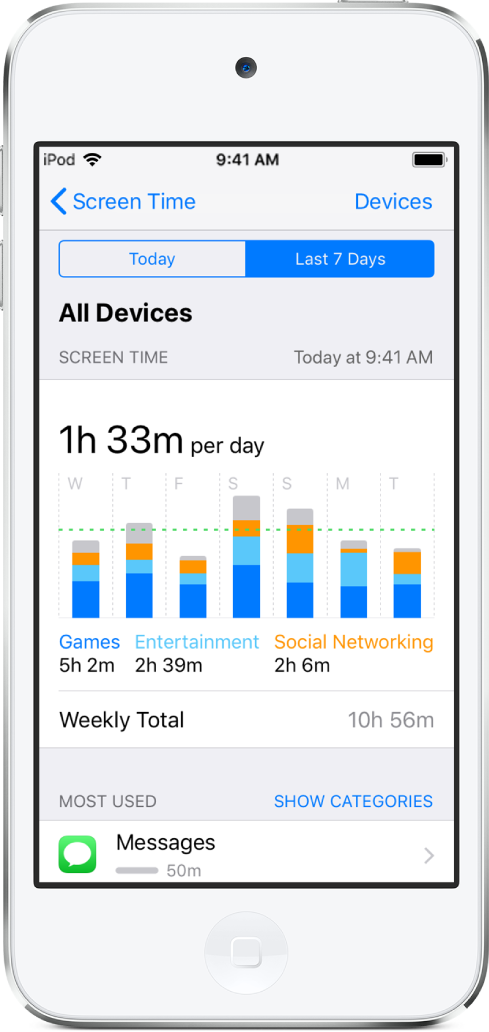
Find out what’s happening
With Screen Time, you can access real-time and weekly activity reports that detail how your child uses iPod touch. You can see how much time is spent using certain apps, when those apps are used, how often your child picks up iPod touch during the day, and more.
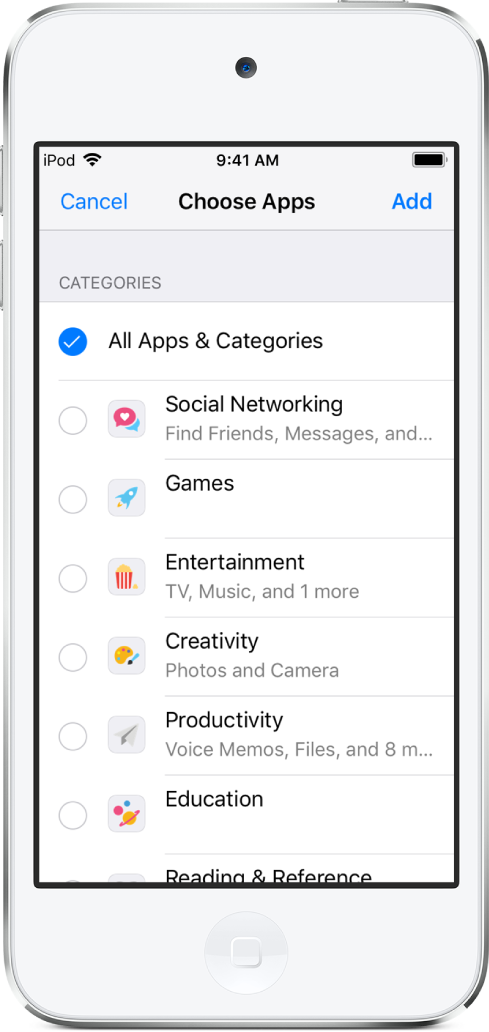
Set app limits
Based on your child’s activity report, you can set daily time limits for specific apps or app categories like games or social media. When the allotted time is almost up, your child receives a notification and can ask you to approve more time.
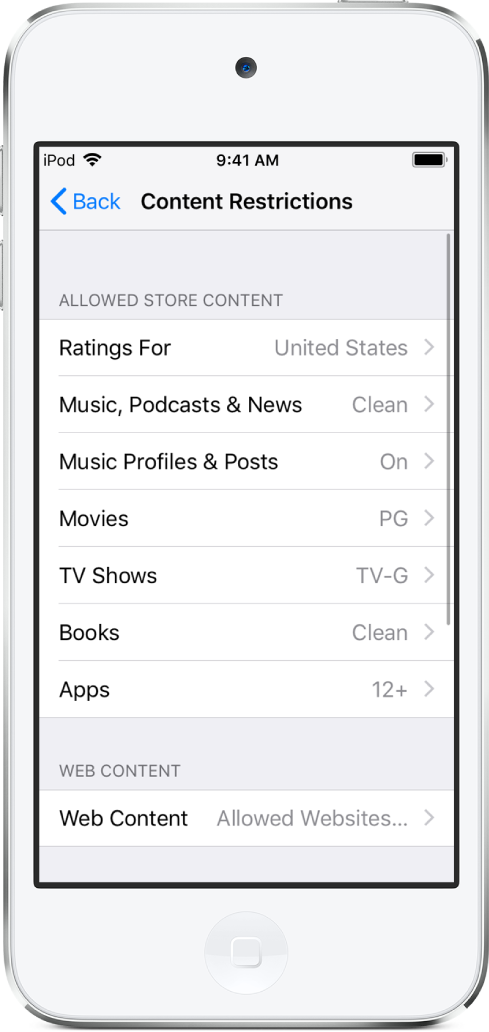
Block inappropriate content
Adjust the content and privacy restrictions in Screen Time to limit what your child can view and download on iPod touch. You can change the settings to ensure content is age appropriate, allow or disable in-app purchases, and more.
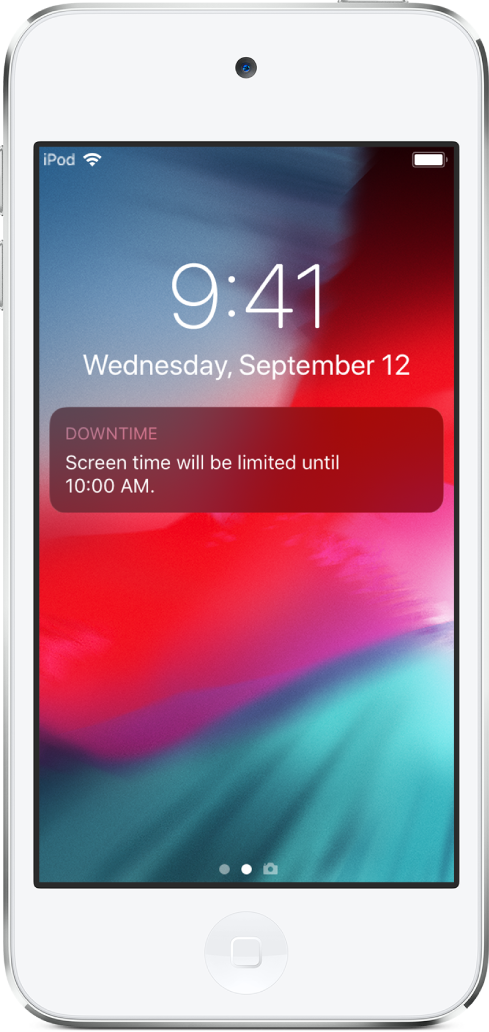
Help them unplug
Schedule Downtime to help your child take a break from their device in order to focus on homework or ease into bedtime. You can customize Downtime for each day of the week depending on your child’s schedule.
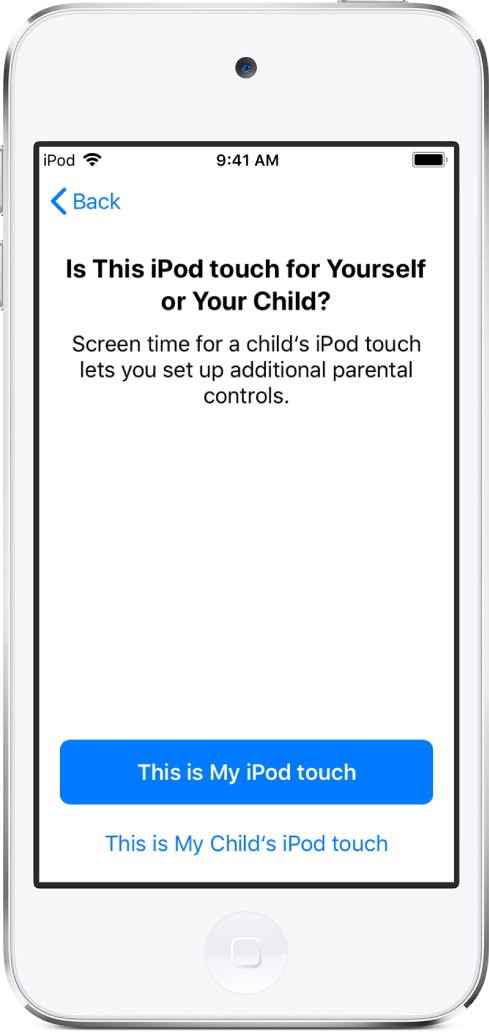
Set up from your device—or theirs
To manage your child’s Screen Time from your device, set up a Family Sharing account in Settings > [your name] > Set Up Family Sharing, then add your child to it. Open Screen Time on your device, then tap your child’s name.
You can also manage your child’s Screen Time settings from their iPod touch by going to Settings > Screen Time, then tapping “This is My Child’s iPod touch.”
Want to learn more about the Screen Time features that you can use to customize iPod touch for your child? Check out Set screen time, allowances, and limits.
