iPod touch User Guide
- Welcome
- Your iPod touch
- What’s new in iOS 14
-
- Wake and unlock
- Learn basic gestures
- Adjust the volume
- Change or turn off the sounds
- Access features from the Lock Screen
- Open apps
- Take a screenshot or screen recording
- Change or lock the screen orientation
- Change the wallpaper
- Search with iPod touch
- Use AirDrop to send items
- Perform quick actions
- Use and customize Control Center
- Add widgets
- Charge and monitor the battery
- Learn the meaning of the status icons
- Travel with iPod touch
-
- Calculator
-
- View maps
-
- Use Siri, Maps, and widgets to get directions
- Choose your preferred type of travel
- Get driving directions
- Report traffic incidents
- Get cycling directions
- Get walking directions
- Get transit directions
- Change audio settings for turn-by-turn directions
- Select other route options
- Get directions between places other than your current location
- Delete recently viewed directions
- Use Maps on your Mac to get directions
- Help correct and improve Maps
- Get rides
-
- View photos and videos
- Delete and hide photos and videos
- Edit photos and videos
- Edit Live Photos
- Organize photos in albums
- Search in Photos
- Share photos and videos
- View Memories
- Find people in Photos
- Browse photos by location
- Use iCloud Photos
- Share photos with iCloud Shared Albums
- Use My Photo Stream
- Import photos and videos
- Print photos
- Shortcuts
- Stocks
- Tips
- Weather
-
- Accessories for charging iPod touch
-
- Set up AirPods
- Charge AirPods
- Start and stop audio playback
- Change the AirPods volume
- Make and answer calls with AirPods
- Switch AirPods between devices
- Use Siri with AirPods
- Listen and respond to messages
- Share audio with AirPods and Beats headphones
- Change noise control modes
- Restart AirPods
- Change the name of your AirPods and other settings
- Use other Bluetooth headphones
- Use EarPods
- Check headphone sound levels
- HomePod and other wireless speakers
- External storage devices
- Magic Keyboard
- Printers
-
- Get started with accessibility features
-
-
- Turn on and practice VoiceOver
- Change your VoiceOver settings
- Learn VoiceOver gestures
- Operate iPod touch using VoiceOver gestures
- Control VoiceOver using the rotor
- Use the onscreen keyboard
- Write with your finger
- Use VoiceOver with an Apple external keyboard
- Use a braille display
- Type onscreen braille
- Customize gestures and keyboard shortcuts
- Use VoiceOver with a pointer device
- Use VoiceOver in apps
- Zoom
- Magnifier
- Display & Text Size
- Motion
- Spoken Content
- Audio Descriptions
-
- Copyright
Draw or write in Notes on iPod touch
Use the Notes app ![]() to draw a sketch or jot a handwritten note with your finger. You can choose from a variety of Markup tools and colors and draw straight lines with the ruler.
to draw a sketch or jot a handwritten note with your finger. You can choose from a variety of Markup tools and colors and draw straight lines with the ruler.
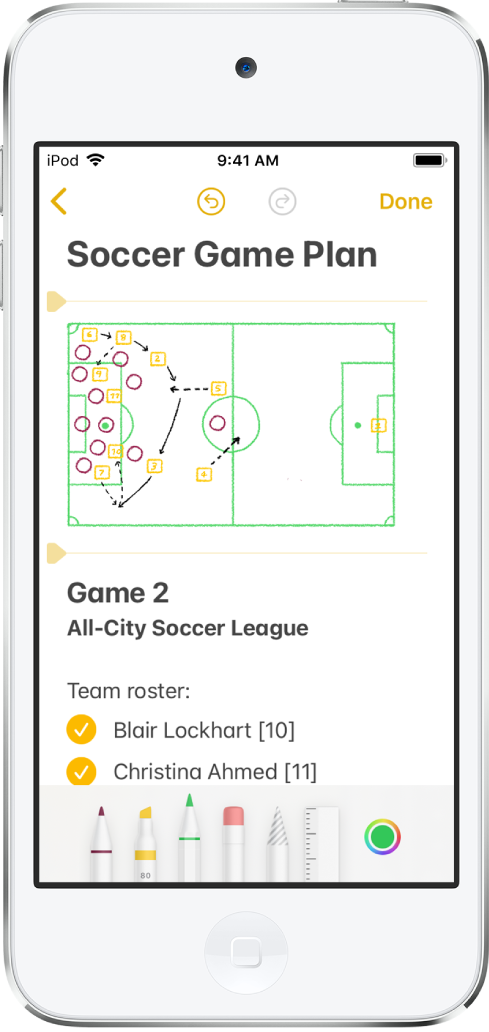
Draw or write in a note
Tap
 , then draw or write with your finger.
, then draw or write with your finger.Use the Markup tools to change colors or tools.
To adjust the handwriting area, drag the resize handle up or down.
Tip: You can search handwritten text (in supported languages) in Notes. If the note doesn’t have a title, the first line of handwritten text becomes the suggested title. To edit the title, scroll to the top of the note, then tap Edit.
Select and edit drawings and handwriting
In the Markup toolbar, tap the Lasso tool
 (between the eraser and ruler).
(between the eraser and ruler).Touch and hold to select drawings and handwriting, then drag to expand the selection.
Adjust the selection by dragging the handles if necessary.
Tap the selection, then choose Cut, Copy, Delete, Duplicate, Copy as Text, or Insert Space Above.
If you choose Copy as Text, you can paste the transcribed text in another note or another app.
Show lines or grids in notes
In an existing note: Tap
 , tap Lines & Grids, then choose a style.
, tap Lines & Grids, then choose a style.Choose the default style for all new notes: Go to Settings
 > Notes > Lines & Grids.
> Notes > Lines & Grids.
