iPod touch User Guide
- Welcome
- What’s new in iOS 12
-
- Wake and unlock
- Learn basic gestures
- Explore the Home screen and apps
- Change the settings
- Take a screenshot
- Adjust the volume
- Change or turn off the sounds
- Search for content
- Use and customize Control Center
- View and organize Today View
- Access features from the Lock screen
- Travel with iPod touch
- Set screen time, allowances, and limits
- Sync iPod touch using iTunes
- Charge and monitor the battery
- Learn the meaning of the status icons
-
- Get started with accessibility features
- Accessibility shortcuts
-
-
- Turn on and practice VoiceOver
- Change your VoiceOver settings
- Learn VoiceOver gestures
- Operate iPod touch using VoiceOver gestures
- Control VoiceOver using the rotor
- Use the onscreen keyboard
- Write with your finger
- Control VoiceOver with Magic Keyboard
- Type onscreen braille using VoiceOver
- Use a braille display
- Use VoiceOver in apps
- Speak selection, speak screen, typing feedback
- Zoom in on the screen
- Magnifier
- Display settings
-
- Guided Access
- Copyright
Use predictive text on iPod touch
As you type text on the iPod touch keyboard, Siri predicts your next word, suggests emoji that could take the place of your word, and makes other suggestions based on your recent activity and information from your apps (not available for all languages). In Messages, for example, when you type something like:
“I’m at” followed by a space, your current location appears as an option.
“My number is” followed by a space, your phone number appears as an option.
Accept or reject a predictive text suggestion
While typing text, you can do either of the following:
Accept a suggested word or emoji by tapping it; accept a highlighted suggestion by entering a space or punctuation.
When you tap a suggested word, a space appears after the word. If you enter a comma, period, or other punctuation, the space is deleted.
Reject the suggestions by tapping your original word (shown as the predictive text option with quotation marks).
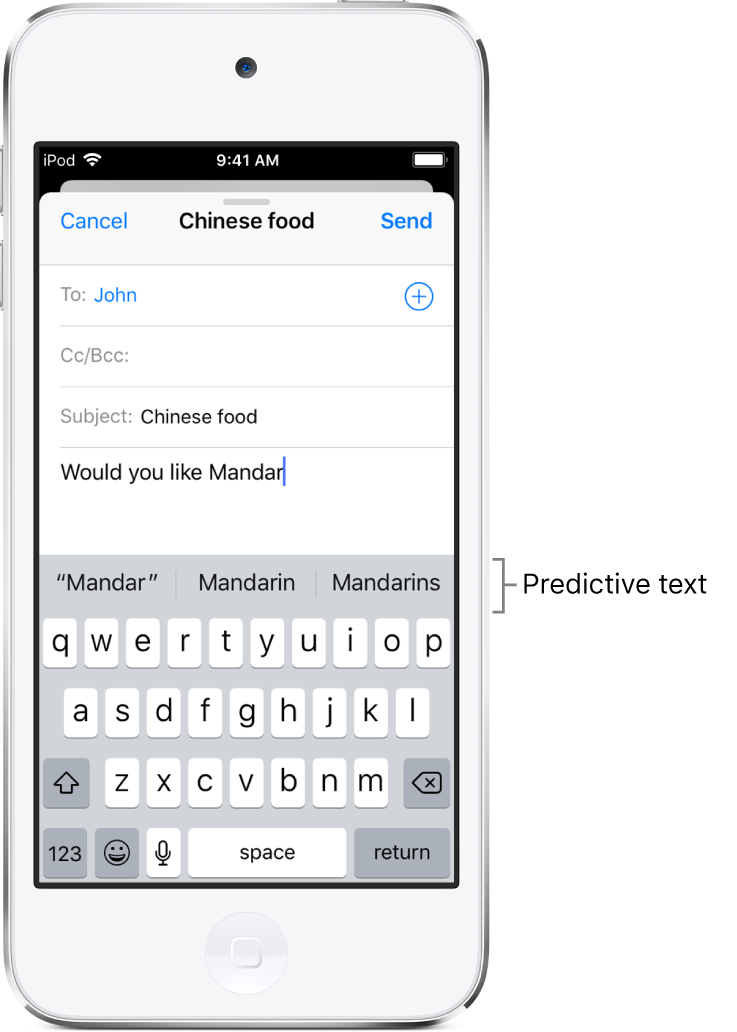
Turn off predictive text
While editing text, touch and hold
 or
or  .
.Slide to Keyboard Settings, then turn off Predictive.
When you turn off predictive text, iPod touch may still try to suggest corrections for misspelled words. To accept a correction, enter a space or punctuation, or tap return. To reject a correction, tap the “x.” If you reject the same suggestion a few times, iPod touch stops suggesting it.
