iPod touch User Guide
- Welcome
- What’s new in iOS 12
-
- Wake and unlock
- Learn basic gestures
- Explore the Home screen and apps
- Change the settings
- Take a screenshot
- Adjust the volume
- Change or turn off the sounds
- Search for content
- Use and customize Control Center
- View and organize Today View
- Access features from the Lock screen
- Travel with iPod touch
- Set screen time, allowances, and limits
- Sync iPod touch using iTunes
- Charge and monitor the battery
- Learn the meaning of the status icons
-
- Get started with accessibility features
- Accessibility shortcuts
-
-
- Turn on and practice VoiceOver
- Change your VoiceOver settings
- Learn VoiceOver gestures
- Operate iPod touch using VoiceOver gestures
- Control VoiceOver using the rotor
- Use the onscreen keyboard
- Write with your finger
- Control VoiceOver with Magic Keyboard
- Type onscreen braille using VoiceOver
- Use a braille display
- Use VoiceOver in apps
- Speak selection, speak screen, typing feedback
- Zoom in on the screen
- Magnifier
- Display settings
-
- Guided Access
- Copyright
Get apps and games in the App Store on iPod touch
Use the App Store app ![]() to find, purchase, and download apps and games.
to find, purchase, and download apps and games.
Ask Siri. Say something like: “Find apps by Apple.” Learn how to ask Siri.
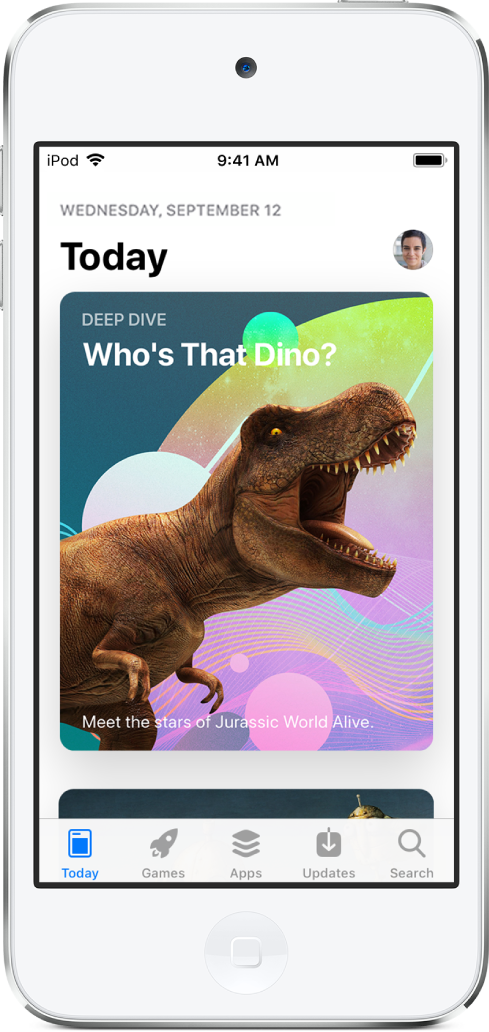
Sign in with your Apple ID
To do most things in the App Store, you need to sign in with your Apple ID.
Tap Today, then tap
 at the top right.
at the top right.Enter your Apple ID and password. If you don’t have an Apple ID, you can create one.
Find apps and games
In App Store, tap any of the following:
Today: Discover featured stories and apps.
Games or Apps: Explore new releases, see the top charts, or browse by category.
Search: Enter what you’re looking for, then tap Search on the keyboard.
Buy and download an app
Ask Siri. Say something like: “Get the Minecraft app.” Learn how to ask Siri.
You can also do the following:
Navigate to the app you want.
To buy an app, tap the price. To get a free app, tap Get.
If you see
 instead of a price, you’ve already purchased the app and you can download it again without a charge. While the app is downloading or updating, its icon appears on the Home screen with a progress indicator.
instead of a price, you’ve already purchased the app and you can download it again without a charge. While the app is downloading or updating, its icon appears on the Home screen with a progress indicator.If required, authenticate your Apple ID with your passcode to complete your purchase.
Share or give an app
Navigate to the app you want to share or give.
Tap
 , then tap Share App or Gift App (not available for all apps).
, then tap Share App or Gift App (not available for all apps).
Give or redeem an App Store & iTunes gift card
Tap Today, then tap
 or your profile picture at the top right.
or your profile picture at the top right.Tap one of the following:
Redeem Gift Card or Code
Send Gift Card by Email
Note: You need an Internet connection and an Apple ID to use the App Store. The App Store isn’t available in all regions.
