iPod touch User Guide
- Welcome
- Your iPod touch
- What’s new in iOS 14
-
- Wake and unlock
- Learn basic gestures
- Adjust the volume
- Change or turn off the sounds
- Access features from the Lock Screen
- Open apps
- Take a screenshot or screen recording
- Change or lock the screen orientation
- Change the wallpaper
- Search with iPod touch
- Use AirDrop to send items
- Perform quick actions
- Use and customize Control Center
- Add widgets
- Charge and monitor the battery
- Learn the meaning of the status icons
- Travel with iPod touch
-
- Calculator
-
- View maps
-
- Use Siri, Maps, and widgets to get directions
- Choose your preferred type of travel
- Get driving directions
- Report traffic incidents
- Get cycling directions
- Get walking directions
- Get transit directions
- Change audio settings for turn-by-turn directions
- Select other route options
- Get directions between places other than your current location
- Delete recently viewed directions
- Use Maps on your Mac to get directions
- Help correct and improve Maps
- Get rides
-
- View photos and videos
- Delete and hide photos and videos
- Edit photos and videos
- Edit Live Photos
- Organize photos in albums
- Search in Photos
- Share photos and videos
- View Memories
- Find people in Photos
- Browse photos by location
- Use iCloud Photos
- Share photos with iCloud Shared Albums
- Use My Photo Stream
- Import photos and videos
- Print photos
- Shortcuts
- Stocks
- Tips
- Weather
-
- Accessories for charging iPod touch
-
- Set up AirPods
- Charge AirPods
- Start and stop audio playback
- Change the AirPods volume
- Make and answer calls with AirPods
- Switch AirPods between devices
- Use Siri with AirPods
- Listen and respond to messages
- Share audio with AirPods and Beats headphones
- Change noise control modes
- Restart AirPods
- Change the name of your AirPods and other settings
- Use other Bluetooth headphones
- Use EarPods
- Check headphone sound levels
- HomePod and other wireless speakers
- External storage devices
- Magic Keyboard
- Printers
-
- Get started with accessibility features
-
-
- Turn on and practice VoiceOver
- Change your VoiceOver settings
- Learn VoiceOver gestures
- Operate iPod touch using VoiceOver gestures
- Control VoiceOver using the rotor
- Use the onscreen keyboard
- Write with your finger
- Use VoiceOver with an Apple external keyboard
- Use a braille display
- Type onscreen braille
- Customize gestures and keyboard shortcuts
- Use VoiceOver with a pointer device
- Use VoiceOver in apps
- Zoom
- Magnifier
- Display & Text Size
- Motion
- Spoken Content
- Audio Descriptions
-
- Copyright
Organize photos in albums on iPod touch
Use the Photos app ![]() to organize your pictures with albums. Tap the Albums tab to see albums you created, Shared Albums you created or joined, and albums created automatically.
to organize your pictures with albums. Tap the Albums tab to see albums you created, Shared Albums you created or joined, and albums created automatically.
If you use iCloud Photos, albums are stored in iCloud. They’re up to date and accessible on devices where you’re signed in with the same Apple ID. See Use iCloud Photos on iPod touch.
Create an album
Use albums to organize your photos.
In Photos, tap the Albums tab, then tap
 .
.Choose to create a New Album or New Shared Album.
Name the album, then tap Save.
Choose the photos you want to add, then tap Done.
To create a shared album, see Share photos with Shared Albums in iCloud.
Add photos and videos to existing albums
Tap the Library tab at the bottom of the screen, then tap Select.
Tap the photo and video thumbnails that you want to add, then tap
 .
.Swipe up, then tap Add to Album from the list of actions.
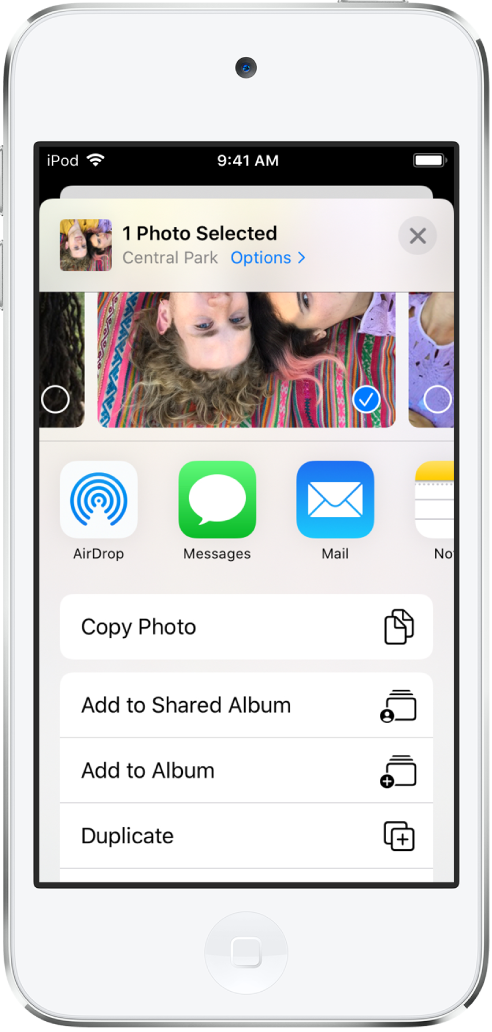
Tap the album you want to add to.
Remove photos and videos from existing albums
In an album, tap a photo or video to view it in full screen.
Tap
 .
.Remove the item from just the album or delete it from iCloud Photos on all your devices.
Rename, rearrange, and delete existing albums
Tap the Albums tab, then tap See All.
Tap Edit, then do any of the following:
Rename: Tap the album name, then enter a new name.
Rearrange: Touch and hold the album’s thumbnail, then drag it to a new location.
Delete: Tap
 .
.
Tap Done.
Albums that Photos creates for you, such as Recents, People, and Places can’t be deleted.
Sort photos in albums
You can sort photos and videos in an album by newest to oldest, or oldest to newest.
Tap the Albums tab, then select an album.
Tap
 , then tap Sort.
, then tap Sort.
Filter photos in albums
You can filter photos and videos in an album by favorites, edited, photos, and videos.
Tap the Albums tab, then select an album.
Tap
 , then tap Filter.
, then tap Filter.Choose how you want to filter the photos and videos in the album, then tap Done.
To remove a filter from an album, tap ![]() , tap All Items, then tap Done.
, tap All Items, then tap Done.
Organize albums in folders
You can create folders to contain multiple albums. For example, you could create a folder named “Vacations” and then create multiple albums within the folder of all your vacations. You can also create folders inside folders.
Tap the Albums tab, then tap
 .
.Choose New Folder.
Name the folder, then tap Save.
Open the folder, tap Edit, then tap
 to create new albums or folders inside the folder.
to create new albums or folders inside the folder.
