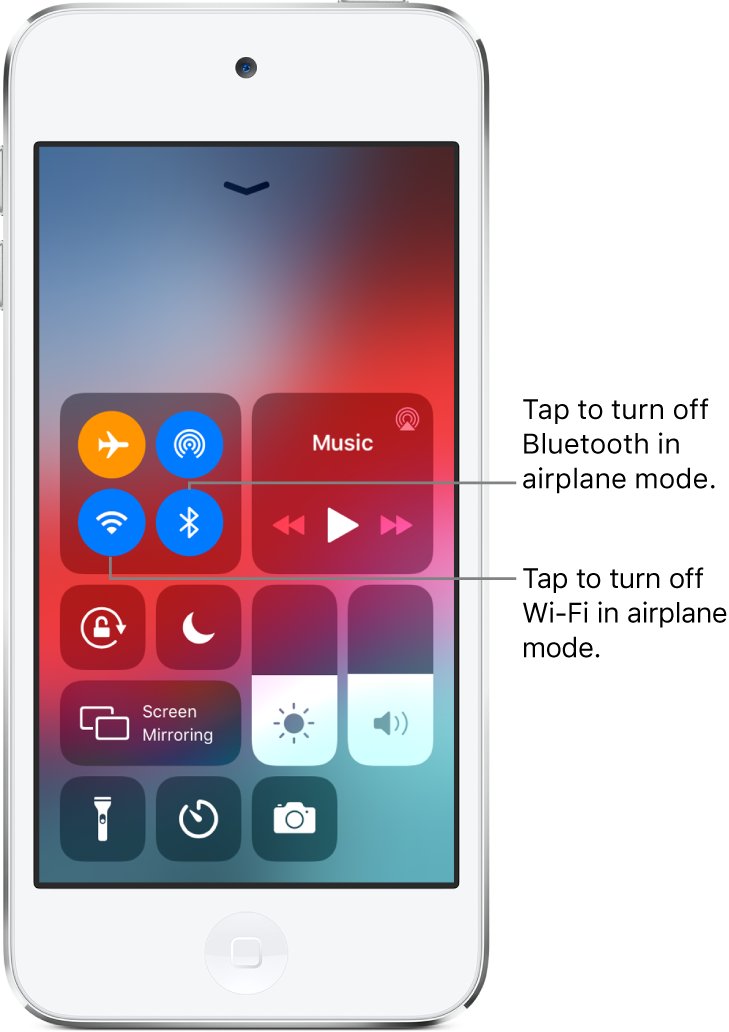iPod touch User Guide
- Welcome
- What’s new in iOS 12
-
- Wake and unlock
- Learn basic gestures
- Explore the Home screen and apps
- Change the settings
- Take a screenshot
- Adjust the volume
- Change or turn off the sounds
- Search for content
- Use and customize Control Center
- View and organize Today View
- Access features from the Lock screen
- Travel with iPod touch
- Set screen time, allowances, and limits
- Sync iPod touch using iTunes
- Charge and monitor the battery
- Learn the meaning of the status icons
-
- Get started with accessibility features
- Accessibility shortcuts
-
-
- Turn on and practice VoiceOver
- Change your VoiceOver settings
- Learn VoiceOver gestures
- Operate iPod touch using VoiceOver gestures
- Control VoiceOver using the rotor
- Use the onscreen keyboard
- Write with your finger
- Control VoiceOver with Magic Keyboard
- Type onscreen braille using VoiceOver
- Use a braille display
- Use VoiceOver in apps
- Speak selection, speak screen, typing feedback
- Zoom in on the screen
- Magnifier
- Display settings
-
- Guided Access
- Copyright
Choose iPod touch settings for travel
When you travel with iPod touch, choose settings that comply with airline requirements. Some airlines let you keep your iPod touch turned on if you switch to airplane mode. Wi-Fi and Bluetooth are disabled so you can’t make or receive FaceTime calls or use features that require wireless communication, but you can listen to music, play games, watch videos, or use other apps that don’t require network connections.
Turn on airplane mode
Open Control Center, then tap ![]() .
.
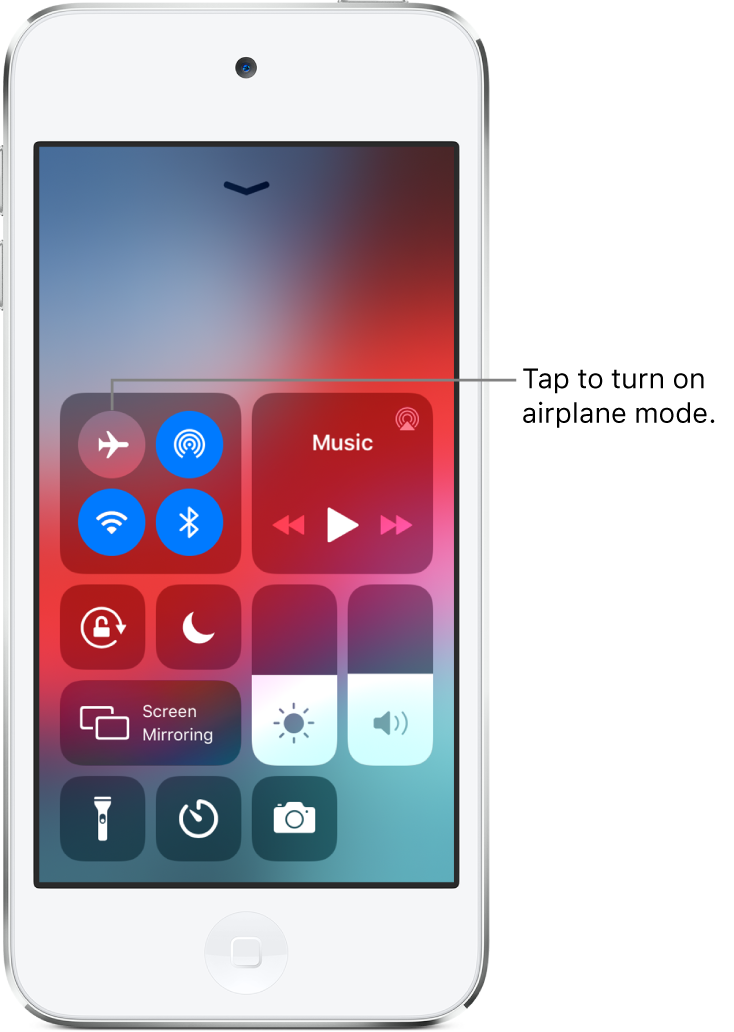
You can also turn airplane mode on or off in Settings ![]() . When airplane mode is on,
. When airplane mode is on, ![]() appears in the status bar.
appears in the status bar.
Turn on Wi-Fi or Bluetooth while in airplane mode
If your airline allows it, you can use Wi-Fi or Bluetooth while in airplane mode.
Open Control Center, then turn on airplane mode.
Tap
 (for Wi-Fi) or
(for Wi-Fi) or  (for Bluetooth).
(for Bluetooth).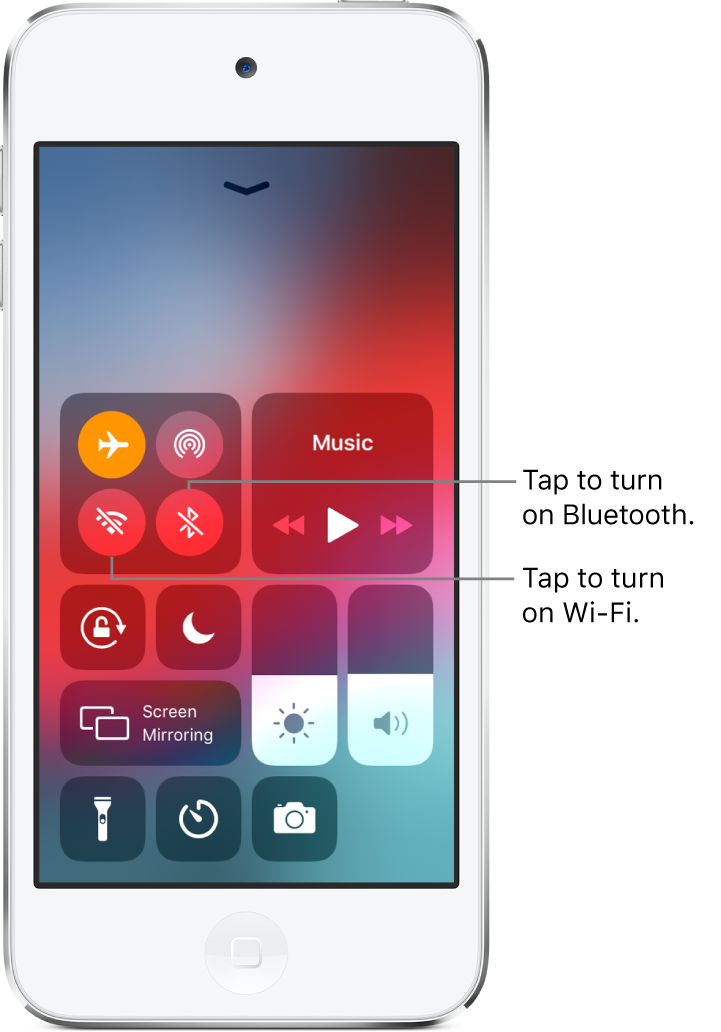
If you turn on Wi-Fi or Bluetooth while in airplane mode, it will be on the next time you return to airplane mode. You can turn it off again in Control Center.