iPod touch User Guide
- Welcome
- What’s new in iOS 12
-
- Wake and unlock
- Learn basic gestures
- Explore the Home screen and apps
- Change the settings
- Take a screenshot
- Adjust the volume
- Change or turn off the sounds
- Search for content
- Use and customize Control Center
- View and organize Today View
- Access features from the Lock screen
- Travel with iPod touch
- Set screen time, allowances, and limits
- Sync iPod touch using iTunes
- Charge and monitor the battery
- Learn the meaning of the status icons
-
- Get started with accessibility features
- Accessibility shortcuts
-
-
- Turn on and practice VoiceOver
- Change your VoiceOver settings
- Learn VoiceOver gestures
- Operate iPod touch using VoiceOver gestures
- Control VoiceOver using the rotor
- Use the onscreen keyboard
- Write with your finger
- Control VoiceOver with Magic Keyboard
- Type onscreen braille using VoiceOver
- Use a braille display
- Use VoiceOver in apps
- Speak selection, speak screen, typing feedback
- Zoom in on the screen
- Magnifier
- Display settings
-
- Guided Access
- Copyright
Adjust the volume on iPod touch
When you’re listening to songs, movies, or other media on iPod touch, the buttons on the side of iPod touch adjust the audio volume. Otherwise, the buttons control the volume for the ringer, alerts, and other sound effects. You can also use Siri to turn the volume up or down.
Ask Siri. Say something like: “Turn up the volume” or “Turn down the volume.” Learn how to ask Siri.
WARNING: For information about avoiding hearing loss, see Important safety information for iPod touch.
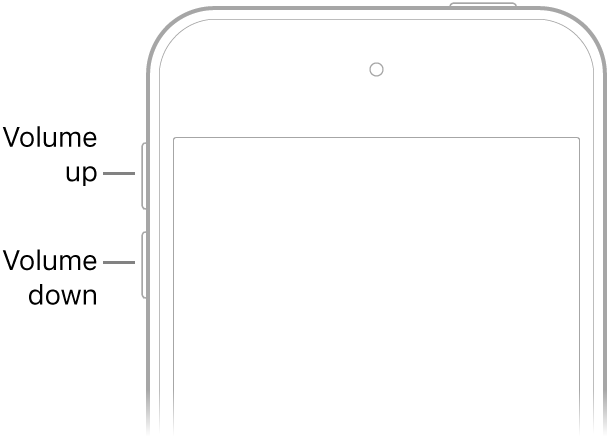
Lock the ringer and alert volumes in Settings
Go to Settings
 .
.Tap Sounds.
Turn off Change with Buttons.
Adjust the volume in Control Center
When iPod touch is locked or when you’re using an app, you can adjust the volume in Control Center.
Open Control Center, then drag ![]() .
.
Limit the volume for music and videos
Go to Settings
 > Music > Volume Limit.
> Music > Volume Limit.Drag the slider to the maximum volume level you want to allow.
Temporarily silence calls, alerts, and notifications
Open Control Center, then tap ![]() . (See Set Do Not Disturb on iPod touch.)
. (See Set Do Not Disturb on iPod touch.)
