iPod touch User Guide
- Welcome
- What’s new in iOS 12
-
- Wake and unlock
- Learn basic gestures
- Explore the Home screen and apps
- Change the settings
- Take a screenshot
- Adjust the volume
- Change or turn off the sounds
- Search for content
- Use and customize Control Center
- View and organize Today View
- Access features from the Lock screen
- Travel with iPod touch
- Set screen time, allowances, and limits
- Sync iPod touch using iTunes
- Charge and monitor the battery
- Learn the meaning of the status icons
-
- Get started with accessibility features
- Accessibility shortcuts
-
-
- Turn on and practice VoiceOver
- Change your VoiceOver settings
- Learn VoiceOver gestures
- Operate iPod touch using VoiceOver gestures
- Control VoiceOver using the rotor
- Use the onscreen keyboard
- Write with your finger
- Control VoiceOver with Magic Keyboard
- Type onscreen braille using VoiceOver
- Use a braille display
- Use VoiceOver in apps
- Speak selection, speak screen, typing feedback
- Zoom in on the screen
- Magnifier
- Display settings
-
- Guided Access
- Copyright
Stream audio and video to other devices from iPod touch
Stream content from iPod touch to AirPlay-enabled or Bluetooth devices, or mirror your iPod touch screen. (Apple TV, AirPlay-enabled devices, and Bluetooth devices are available separately.)
Stream audio to Apple TV, AirPlay-enabled devices, or a connected Bluetooth device
On your iPod touch, open an audio app such as Music.
Tap
 , then choose a playback destination, such as one or more HomePod speakers, Apple TV, an AirPlay 2-enabled smart TV, or wireless headphones.
, then choose a playback destination, such as one or more HomePod speakers, Apple TV, an AirPlay 2-enabled smart TV, or wireless headphones.While audio is playing, you can change the playback destination from the Lock screen or Control Center.
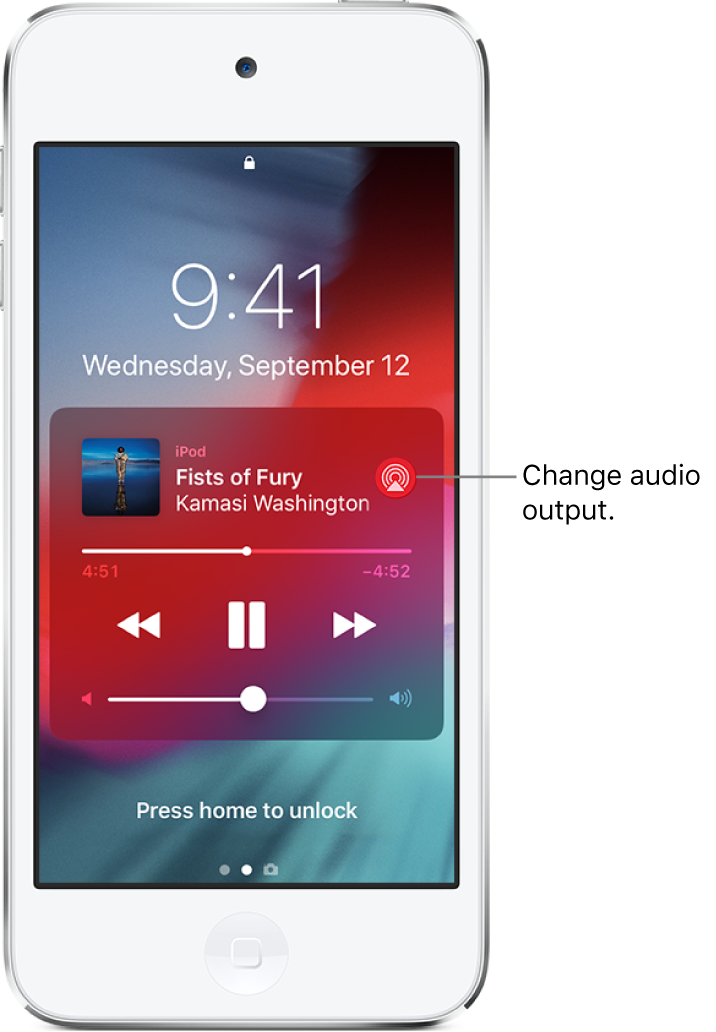
Note: If your AirPlay-enabled devices don’t appear as a playback destination, make sure everything is on the same Wi-Fi network.
With a Bluetooth device, the playback destination returns to iPod touch if the device moves out of range.
Stream photos and video to Apple TV or a smart TV using AirPlay
Stream photos: In Photos
 , tap a photo, tap
, tap a photo, tap  , tap AirPlay then choose your Apple TV or an AirPlay 2-enabled smart TV as the playback destination.
, tap AirPlay then choose your Apple TV or an AirPlay 2-enabled smart TV as the playback destination.Stream video: In TV
 or another supported video app, tap
or another supported video app, tap  , then choose your Apple TV or AirPlay 2-enabled smart TV as the playback destination.
, then choose your Apple TV or AirPlay 2-enabled smart TV as the playback destination.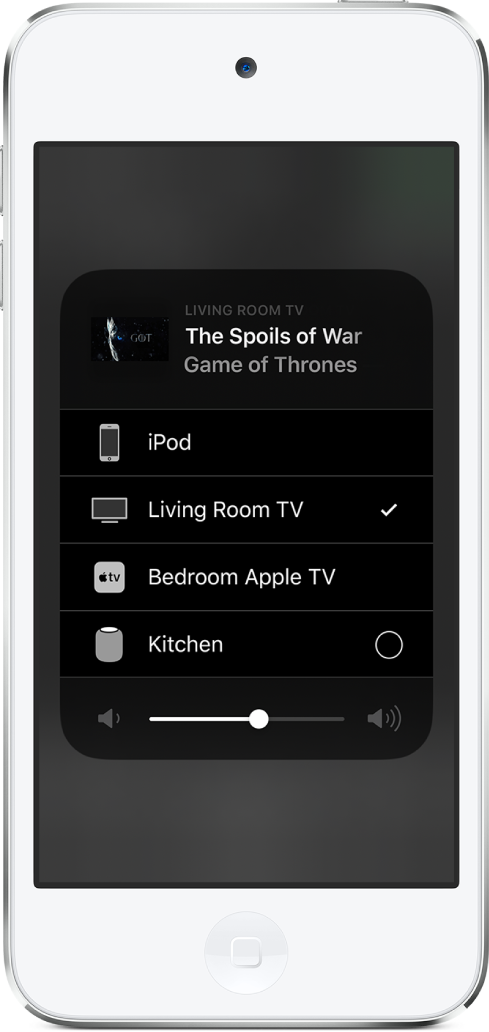
If an AirPlay passcode appears on the TV screen, enter the passcode on your iPod touch.
Mirror your iPod touch screen on Apple TV or a smart TV
Tap Screen Mirroring, then choose your Apple TV or an AirPlay 2-enabled smart TV as the playback destination.
If an AirPlay passcode appears on the TV screen, enter the passcode on your iPod touch.
To switch back to iPod touch, tap Stop Mirroring or ![]() , then choose your iPod touch.
, then choose your iPod touch.
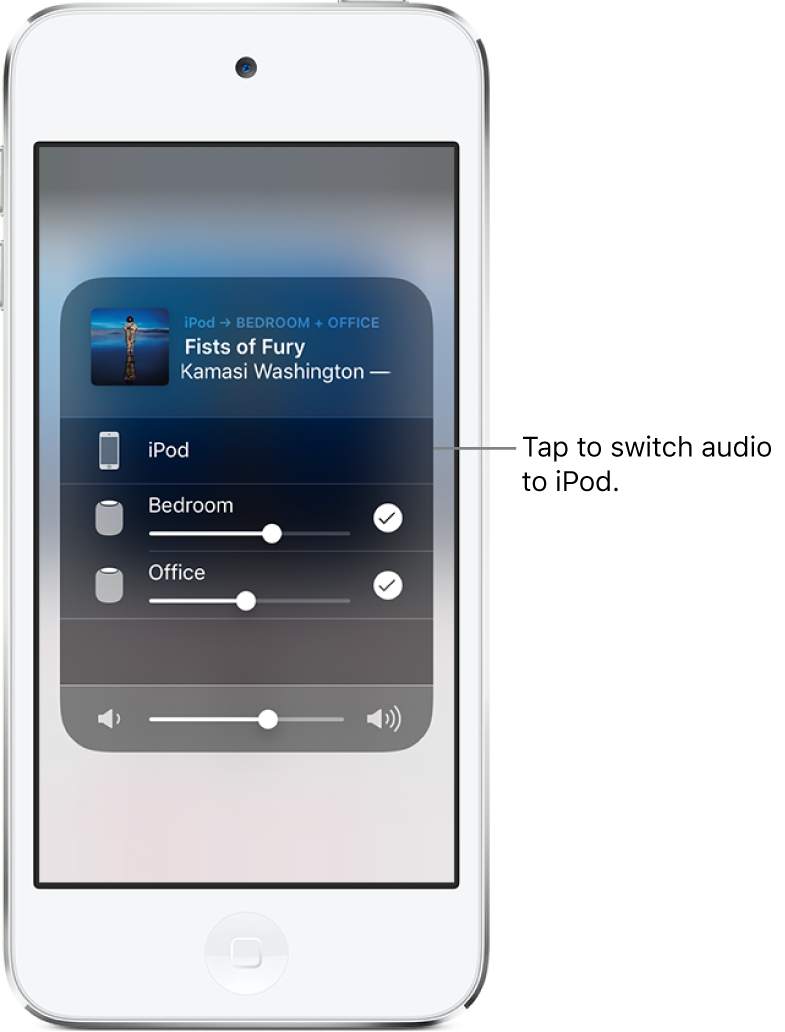
Note: For a list of AirPlay 2-enabled smart TVs, see the Home accessories website.
You can also connect iPod touch to a TV, projector, or other external display using the appropriate Apple cable or adapter. For more information, see the Apple Support article About Apple Digital AV Adapters for iPhone, iPad, and iPod touch.
