iPod touch User Guide
- iPod touch User Guide
- What’s new in iOS 13
- Your iPod touch
-
- Wake and unlock
- Learn basic gestures
- Adjust the volume
- Change or turn off the sounds
- Access features from the Lock screen
- Open apps on the Home screen
- Take a screenshot or screen recording
- Change or lock the screen orientation
- Change the wallpaper
- Search with iPod touch
- Use AirDrop to send items
- Perform quick actions
- Use and customize Control Center
- View and organize Today View
- Charge and monitor the battery
- Learn the meaning of the status icons
- Travel with iPod touch
-
- Calculator
-
- View photos and videos
- Edit photos and videos
- Edit Live Photos
- Organize photos in albums
- Search in Photos
- Share photos and videos
- View Memories
- Find people in Photos
- Browse photos by location
- Use iCloud Photos
- Share photos with iCloud Shared Albums
- Use My Photo Stream
- Import photos and videos
- Print photos
- Shortcuts
- Stocks
- Tips
- Weather
-
-
- Restart iPod touch
- Force restart iPod touch
- Update iOS
- Back up iPod touch
- Return iPod touch settings to their defaults
- Restore all content from a backup
- Restore purchased and deleted items
- Sell or give away your iPod touch
- Erase all content and settings
- Restore iPod touch to factory settings
- Install or remove configuration profiles
-
- Get started with accessibility features
-
-
- Turn on and practice VoiceOver
- Change your VoiceOver settings
- Learn VoiceOver gestures
- Operate iPod touch using VoiceOver gestures
- Control VoiceOver using the rotor
- Use the onscreen keyboard
- Write with your finger
- Use VoiceOver with Magic Keyboard
- Type onscreen braille using VoiceOver
- Use a braille display
- Customize gestures and keyboard shortcuts
- Use VoiceOver with a pointer device
- Use VoiceOver in apps
- Zoom
- Magnifier
- Display & Text Size
- Motion
- Spoken Content
- Audio Descriptions
-
- Copyright
Follow turn-by-turn directions in Maps on iPod touch
In the Maps app ![]() , follow detailed, turn-by-turn directions for driving, transit, and walking routes (not available in all countries or regions).
, follow detailed, turn-by-turn directions for driving, transit, and walking routes (not available in all countries or regions).
To provide directions, iPod touch must be connected to the Internet. To provide directions involving your current location, Location Services must be on. (See Set which apps can access your location on iPod touch.)
View turn-by-turn or stop-by-stop directions
Ask Siri. Say something like: “Transit directions to my dad’s work.” Learn how to ask Siri.
Or you can find a route, then tap Go.
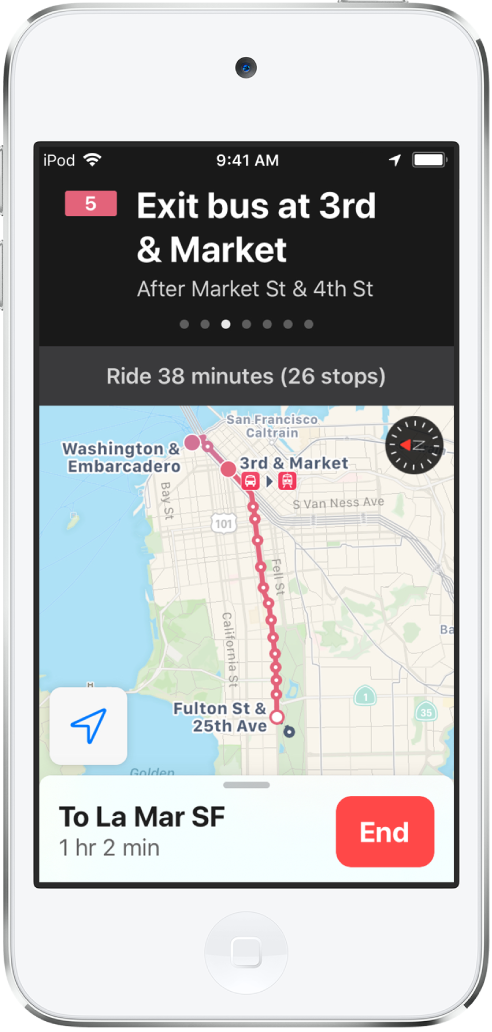
Do any of the following at any time during your trip:
End directions at any time: Tap End, or say something to Siri like “Stop navigating.”
See the next instruction: Swipe left on the banner at the top of the screen.
View the directions in a list: Tap the route card at the bottom of the screen, then tap Details.
See the route overview: Tap the route card at the bottom of the screen, then tap Overview. To see more detail, tap the route card, then tap Zoom In.
Add a transit stop to your Favorites list and the transit line to the Maps Transit widget: See Add a transit stop to your favorites.
