View photos and videos on iPod touch
Use the Photos app ![]() to view photos and videos you take on iPod touch. Browse your photos, albums, memories, and more using the Photos, For You, Albums, and Search tabs.
to view photos and videos you take on iPod touch. Browse your photos, albums, memories, and more using the Photos, For You, Albums, and Search tabs.
Photos: Browse your photos and videos organized by moments, collections, and years.
For You: A personalized feed of your Memories, Shared Albums, Featured Photos, and more.
Albums: View albums you created or shared, and your photos organized by album categories—for example, People & Places and Media Types.
Search: Type in the search field to search for photos by date, place, location, or what’s in them. Or, browse photos already grouped by important people, places, and categories to help you find the photo you’re looking for.
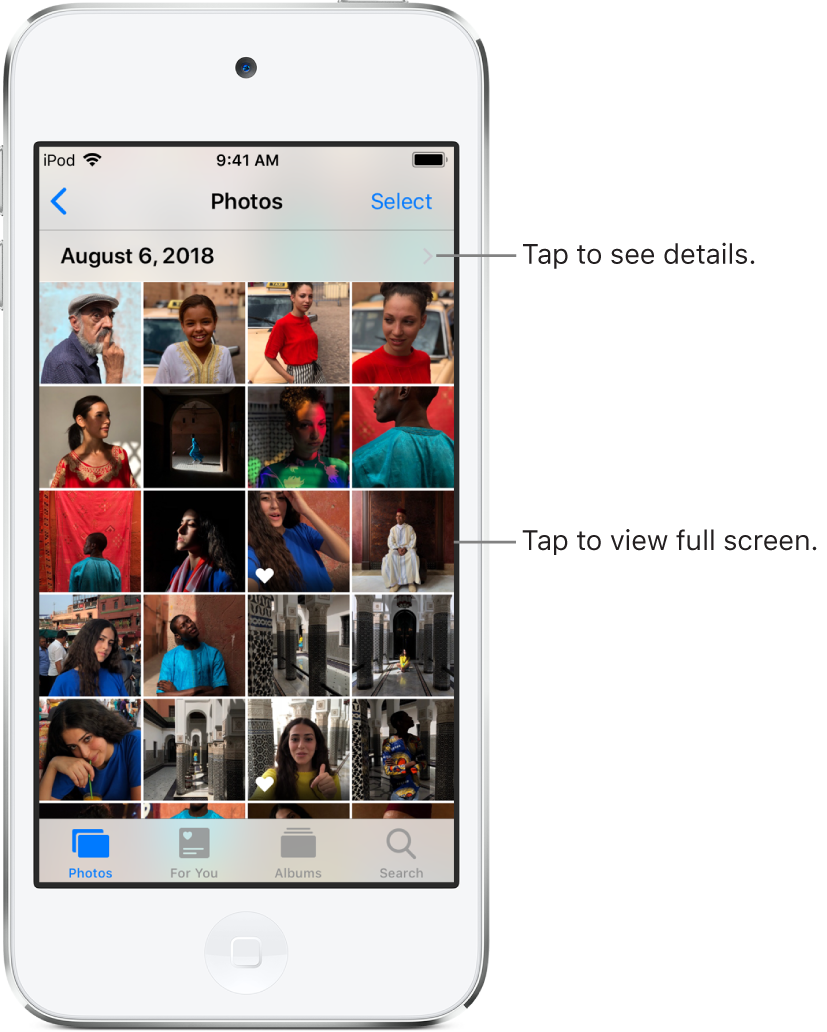
Browse photos by moment, collection, or year
Photos organizes the photos and videos on your iPod touch by moments, collections, and years. A moment is a group of photos and videos taken around the same time and in the same place. A collection is a group of related moments, and the years view groups all photos taken in the same year together.
Tap the Photos tab to view your photos organized by moments.
Tap
 to view photos organized by collections; tap
to view photos organized by collections; tap  again to zoom out further and view photos by years.
again to zoom out further and view photos by years.Tap a photo thumbnail to zoom in and return to viewing by collections and moments.
When you view by collection or year in the Photos tab, Photos displays a summarized subset of photos by default. To display all of your photos, go to Settings ![]() > Photos, then turn off Summarize Photos.
> Photos, then turn off Summarize Photos.
View individual photos
In an album or moment, select a photo, then do any of the following:
Zoom in or out: Double tap or pinch out to zoom in—while zoomed in, drag to see other parts of the photo; double tap or pinch closed to zoom out.
Share: Tap
 , then choose how you want to share; see Share photos and videos on iPod touch.
, then choose how you want to share; see Share photos and videos on iPod touch.Add to favorites: Tap
 to add the photo to your Favorites album in the Albums tab.
to add the photo to your Favorites album in the Albums tab.
Tap
 , or drag the photo down to continue browsing the moment or album.
, or drag the photo down to continue browsing the moment or album.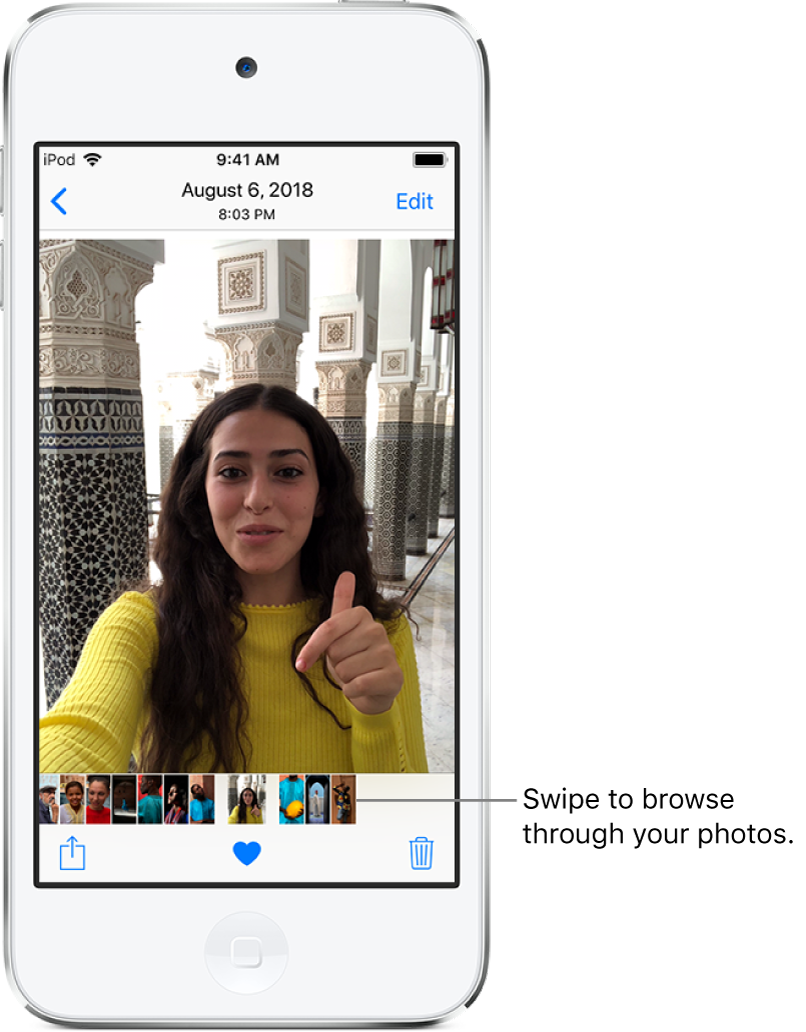
View photo details
In an album or moment, select a photo or video.
Swipe up to see the following:
People identified in your photo; see Find people in Photos.
Where the photo was taken, and other photos or videos taken nearby; see Browse photos by location.
Related memories; see View Memories in Photos.
A link to show other photos taken that day.
Delete or hide a photo
In Photos, tap a photo or video, then do either of the following:
Delete: Tap
 to delete a photo from your iPod touch and other devices using the same iCloud Photos account; see Use iCloud Photos.
to delete a photo from your iPod touch and other devices using the same iCloud Photos account; see Use iCloud Photos.Deleted photos and videos are kept in the Recently Deleted album for 30 days, where you can recover or permanently remove them from all devices.
Hide: Tap
 , then tap Hide in the bottom row of options.
, then tap Hide in the bottom row of options.Hidden photos are moved to the Hidden album. You cannot view them anywhere else.
To recover deleted photos, or to permanently delete them, go to Albums > Recently Deleted, then tap Select. Choose the photos you want to recover or delete, then tap Recover or Delete.
Play a Live Photo
A Live Photo ![]() , which can be taken on some iPhone and iPad models, is a moving image that captures the moments just before and after a picture is taken.
, which can be taken on some iPhone and iPad models, is a moving image that captures the moments just before and after a picture is taken.
In an album or moment, open a Live Photo.
Touch and hold the photo to play it.
View photos in a Burst shot
Burst in Camera continuously takes multiple high speed photos so that you have a range of photos to choose from. In Photos, Burst shots are saved together in a single photo thumbnail. You can view each photo in the Burst, then select your favorites to save separately.
In an album or moment, tap the Burst thumbnail.
Tap Select, then swipe through the collection of photos.
To save specific photos, tap each photo to select it as a Favorite, then tap Done.
Tap Keep Everything to keep all the photos in the Burst, or tap Keep Only [number of] Favorites to keep only the ones you’ve chosen.
See Take Burst shots.
Play a video
In an album or moment, select a video, then do any of the following:
To play the video, tap
 .
.To pause the video, tap
 .
.Double tap the screen to toggle between full screen and fit-to-screen.
Play and customize a slideshow
A slideshow is a collection of your photos, formatted and set to music.
In an album or moment, tap Select.
Tap each photo you want to include in the slideshow, then tap
 .
.In the bottom row of options, tap Slideshow.
Tap Options in the bottom right to choose a slideshow theme, music, and more.
Or, while viewing a photo, tap ![]() , then tap Slideshow to play a slideshow of recent photos.
, then tap Slideshow to play a slideshow of recent photos.
To stream a slideshow or video to a TV, see Stream audio and video to other devices from iPod touch.
