Send photos, videos, and audio messages on iPod touch
In the Messages app ![]() , you can send photos, videos, and audio messages. You can share, save, or print an attachment. The Photos iMessage app suggests photos to share based on who you’re messaging with, what you’re talking about, and where you’ve taken photos together.
, you can send photos, videos, and audio messages. You can share, save, or print an attachment. The Photos iMessage app suggests photos to share based on who you’re messaging with, what you’re talking about, and where you’ve taken photos together.
Send a photo or video
In Messages, do any of the following while writing a message:
Take a photo within Messages: Tap
 , frame the shot in the viewfinder, then tap
, frame the shot in the viewfinder, then tap  .
.Take a video within Messages: Tap
 , choose Video mode, then tap
, choose Video mode, then tap  .
.Choose a photo or video: Tap
 in the app drawer, then swipe left to browse through recent shots, or tap All Photos.
in the app drawer, then swipe left to browse through recent shots, or tap All Photos.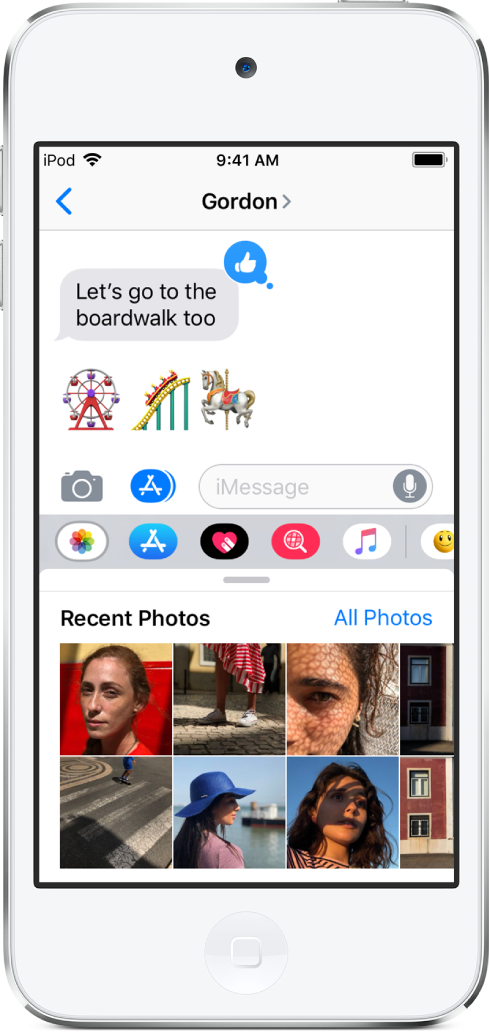
Tap
 to send your message or
to send your message or  to cancel.
to cancel.
Edit or mark up a photo
You can edit or mark up a photo to send in a Messages conversation.
Tap
 in the app drawer, then choose a photo.
in the app drawer, then choose a photo.Tap the photo in the message bubble, then do any of the following:
Tap Markup, use the Markup tools to draw on the photo, then tap Save.
Tap Edit, use the photo editing tools to edit the photo, then tap Done.
Tap Done, add a message, then tap
 to send the photo, or tap
to send the photo, or tap  to remove the photo from the message bubble.
to remove the photo from the message bubble.
Add camera effects to a photo or video
On iPod touch (7th generation), when you take a photo or video in a Messages conversation, you can add camera effects to it—such as filters, stickers, labels, and shapes.
Tap
 , then choose a camera mode, such as Photo or Video.
, then choose a camera mode, such as Photo or Video.Tap
 , then do any of the following:
, then do any of the following:Tap
 , choose a filter to apply to your picture, then tap
, choose a filter to apply to your picture, then tap  to close the Filters window.
to close the Filters window.Tap
 to add a text label, then tap
to add a text label, then tap  to close the Text window.
to close the Text window.Tap
 to add a shape, then tap
to add a shape, then tap  to close the Shapes window.
to close the Shapes window.If you have stickers, you can tap them to add them to your picture.
Tap
 to take a photo or
to take a photo or  to record video.
to record video.Tap Done to add the photo to the message bubble, where you can add a message, or tap
 to send just the photo directly.
to send just the photo directly.
Send an audio message
In a conversation, touch and hold
 to record an audio message.
to record an audio message.Tap
 to listen to your message before you send it.
to listen to your message before you send it.Tap
 to send your message or
to send your message or  to cancel.
to cancel.
Note: To save space, iPod touch automatically deletes audio messages two minutes after you listen to them, unless you tap Keep. To always keep them, go to Settings ![]() > Messages > Expire (below Audio Messages), then tap Never.
> Messages > Expire (below Audio Messages), then tap Never.
Listen or reply to an audio message
Raise iPod touch to your ear to play incoming audio messages.
Raise it again to reply.
To turn this feature on or off, go to Settings ![]() > Messages, then turn off Raise to Listen.
> Messages, then turn off Raise to Listen.
Share, save, print, copy, or delete a message or attachment
In a conversation, do any of the following with attachments:
Share, save, or print an attachment: Tap the attachment, then tap
 .
.Copy an attachment: Touch and hold the attachment, then tap Copy.
Share items from another app: In the other app, tap Share or
 , then tap Message.
, then tap Message.Forward a message or attachment: Touch and hold a message or attachment, tap More, select additional items if desired, then tap
 .
.Delete a message or attachment: Touch and hold a message or attachment, tap More, select additional items if desired, then tap
 .
.
Note: Attachments you send over iMessage (such as photos or videos) may be uploaded to Apple and encrypted so that no one but the sender and receiver can access them. To improve performance, your device may automatically upload attachments to Apple while you are composing an iMessage. If your message isn’t sent, the attachments are deleted from the server after several days.
