iPod touch User Guide
- Welcome
- What’s new in iOS 12
-
- Wake and unlock
- Learn basic gestures
- Explore the Home screen and apps
- Change the settings
- Take a screenshot
- Adjust the volume
- Change or turn off the sounds
- Search for content
- Use and customize Control Center
- View and organize Today View
- Access features from the Lock screen
- Travel with iPod touch
- Set screen time, allowances, and limits
- Sync iPod touch using iTunes
- Charge and monitor the battery
- Learn the meaning of the status icons
-
- Get started with accessibility features
- Accessibility shortcuts
-
-
- Turn on and practice VoiceOver
- Change your VoiceOver settings
- Learn VoiceOver gestures
- Operate iPod touch using VoiceOver gestures
- Control VoiceOver using the rotor
- Use the onscreen keyboard
- Write with your finger
- Control VoiceOver with Magic Keyboard
- Type onscreen braille using VoiceOver
- Use a braille display
- Use VoiceOver in apps
- Speak selection, speak screen, typing feedback
- Zoom in on the screen
- Magnifier
- Display settings
-
- Guided Access
- Copyright
Write an email in Mail on iPod touch
Use the Mail app ![]() to keep in touch with friends, family, and colleagues. You can send and receive photos, videos, drawings, documents, and more.
to keep in touch with friends, family, and colleagues. You can send and receive photos, videos, drawings, documents, and more.
WARNING: For important information about avoiding distractions that could lead to dangerous situations, see Important safety information for iPod touch.
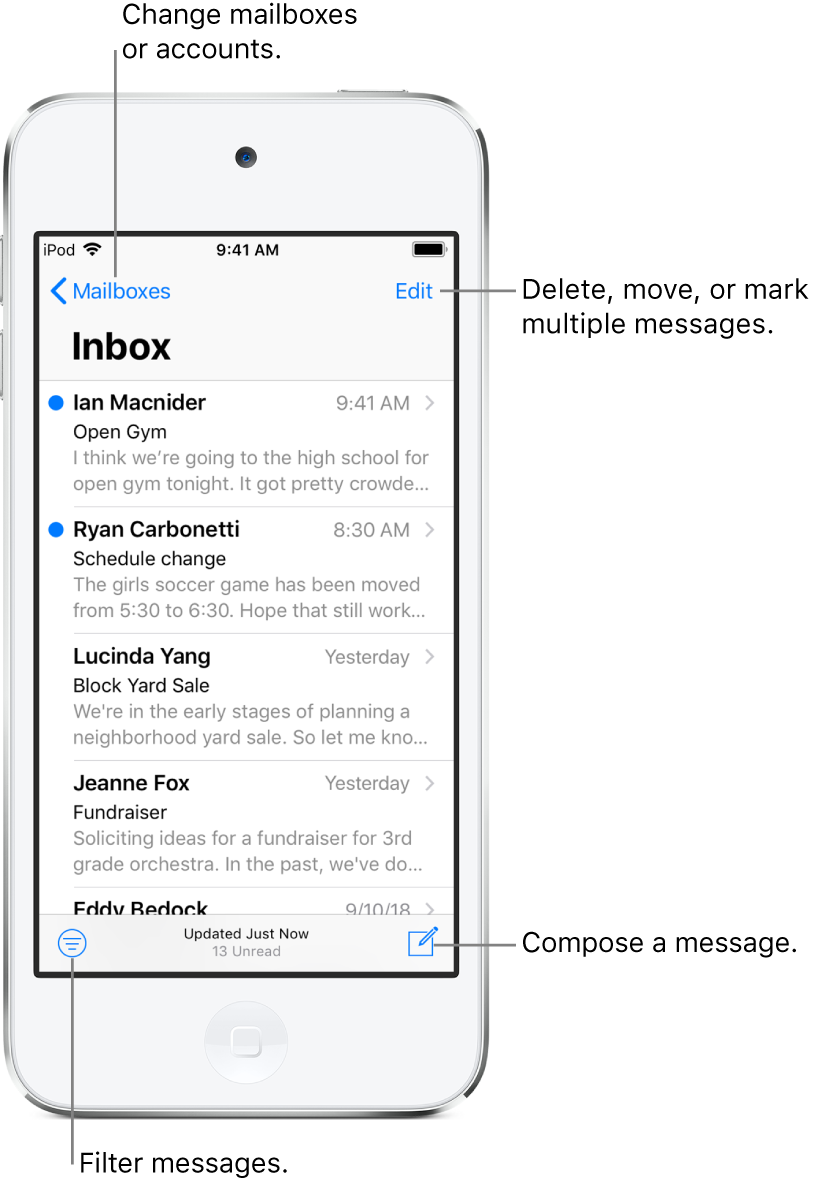
Add additional mail accounts
Go to Settings ![]() > Passwords & Accounts > Add Account > Other > Add Mail Account.
> Passwords & Accounts > Add Account > Other > Add Mail Account.
Create an email message
Tap ![]() . Touch and hold to view draft emails you’ve saved.
. Touch and hold to view draft emails you’ve saved.
Ask Siri. Say something like: “New email to John Bishop” or “Email Simon and say I got the forms, thanks.” Learn how to ask Siri.
Add attachments to an email
Double-tap in the email body, tap Add Attachment, then select a document in Files.
Quote some text when you reply to an email
Touch and hold in the body of the email, then select the text you want to include.
Tap
 , then tap Reply.
, then tap Reply.
To turn off the indentation of the quoted text, go to Settings ![]() > Mail > Increase Quote Level.
> Mail > Increase Quote Level.
Insert a photo or video
Double-tap in the email body, then tap Insert Photo or Video.
Draw in your email
Double-tap in the email body, then tap Insert Drawing.
Use the drawing and annotation tools.
Tap Done, then tap Insert Drawing.
See Use Markup in apps on iPod touch.
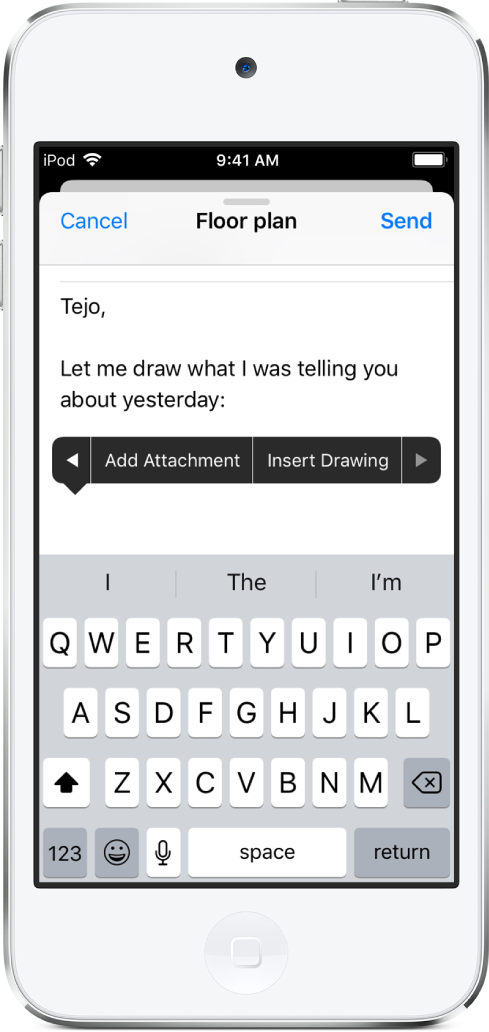
Change your email signature
Go to Settings ![]() > Mail > Signature.
> Mail > Signature.
Tip: If you have more than one mail account, tap Per Account to set a different signature for each of them.
