iPod touch User Guide
- Welcome
- What’s new in iOS 12
-
- Wake and unlock
- Learn basic gestures
- Explore the Home screen and apps
- Change the settings
- Take a screenshot
- Adjust the volume
- Change or turn off the sounds
- Search for content
- Use and customize Control Center
- View and organize Today View
- Access features from the Lock screen
- Travel with iPod touch
- Set screen time, allowances, and limits
- Sync iPod touch using iTunes
- Charge and monitor the battery
- Learn the meaning of the status icons
-
- Get started with accessibility features
- Accessibility shortcuts
-
-
- Turn on and practice VoiceOver
- Change your VoiceOver settings
- Learn VoiceOver gestures
- Operate iPod touch using VoiceOver gestures
- Control VoiceOver using the rotor
- Use the onscreen keyboard
- Write with your finger
- Control VoiceOver with Magic Keyboard
- Type onscreen braille using VoiceOver
- Use a braille display
- Use VoiceOver in apps
- Speak selection, speak screen, typing feedback
- Zoom in on the screen
- Magnifier
- Display settings
-
- Guided Access
- Copyright
Sync iPod touch using iTunes on your computer
With iTunes on your computer, you can sync your music, movies, TV shows, photos, and more. After you sync, the content on your iPod touch matches the content in your iTunes Library on your computer.
To keep your iPod touch up to date, you can use iCloud or iTunes, or both, depending on your needs. For example, you can use iCloud to automatically keep your contacts, calendars, email, messages, and more up to date on all your devices, and use iTunes to sync music from your computer to iPod touch. See Manage Apple ID and iCloud settings on iPod touch for information on using iCloud to securely store your data and content.
Note: If you use iCloud for features such as music, photos, calendar, and contacts, you can’t use iTunes to sync their associated media and data.
Connect iPod touch to your computer using USB
Make sure you have one of the following:
Mac with a USB port and OS X 10.9 or later
PC with a USB port and Windows 7 or later
Connect iPod touch to your computer using the included Lightning to USB Cable. If your computer has a USB-C port, use a USB-C to Lightning Cable or USB-C to USB Adapter (sold separately).
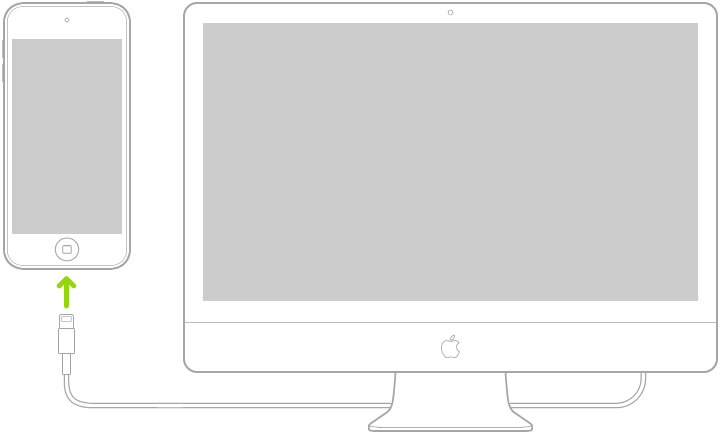
Sync your iPod touch content using iTunes
To sync, your computer must have the latest version of iTunes.
On your computer, open iTunes, then click the iPod touch button.
Choose the content types you want to sync.
Click the Apply button in the lower-right corner of the screen to save your sync settings; if syncing doesn’t start automatically, click the Sync button.
After you turn on syncing, your content syncs each time you connect your iPod touch to your computer and have iTunes open.
Unless iPod touch is actively syncing with your computer, you can disconnect it at any time. Look at the top of the iTunes screen on your computer or on iPod touch to see if syncing is in progress. If you disconnect iPod touch while it’s syncing, some data may not get synced until the next time you connect iPod touch to your computer.
