iPod touch User Guide
- iPod touch User Guide
- What’s new in iOS 13
- Your iPod touch
-
- Wake and unlock
- Learn basic gestures
- Adjust the volume
- Change or turn off the sounds
- Access features from the Lock screen
- Open apps on the Home screen
- Take a screenshot or screen recording
- Change or lock the screen orientation
- Change the wallpaper
- Search with iPod touch
- Use AirDrop to send items
- Perform quick actions
- Use and customize Control Center
- View and organize Today View
- Charge and monitor the battery
- Learn the meaning of the status icons
- Travel with iPod touch
-
- Calculator
-
- View photos and videos
- Edit photos and videos
- Edit Live Photos
- Organize photos in albums
- Search in Photos
- Share photos and videos
- View Memories
- Find people in Photos
- Browse photos by location
- Use iCloud Photos
- Share photos with iCloud Shared Albums
- Use My Photo Stream
- Import photos and videos
- Print photos
- Shortcuts
- Stocks
- Tips
- Weather
-
-
- Restart iPod touch
- Force restart iPod touch
- Update iOS
- Back up iPod touch
- Return iPod touch settings to their defaults
- Restore all content from a backup
- Restore purchased and deleted items
- Sell or give away your iPod touch
- Erase all content and settings
- Restore iPod touch to factory settings
- Install or remove configuration profiles
-
- Get started with accessibility features
-
-
- Turn on and practice VoiceOver
- Change your VoiceOver settings
- Learn VoiceOver gestures
- Operate iPod touch using VoiceOver gestures
- Control VoiceOver using the rotor
- Use the onscreen keyboard
- Write with your finger
- Use VoiceOver with Magic Keyboard
- Type onscreen braille using VoiceOver
- Use a braille display
- Customize gestures and keyboard shortcuts
- Use VoiceOver with a pointer device
- Use VoiceOver in apps
- Zoom
- Magnifier
- Display & Text Size
- Motion
- Spoken Content
- Audio Descriptions
-
- Copyright
Use Animoji and Memoji in Messages on iPod touch
Use the Messages app ![]() to express yourself with Animoji and personalized Memoji sticker packs that match your personality and mood.
to express yourself with Animoji and personalized Memoji sticker packs that match your personality and mood.
Create your own Memoji
You can design your own personalized Memoji—choose skin color and freckles, hairstyle and color, facial features, headwear, glasses, and more. You can create multiple Memoji for different moods.
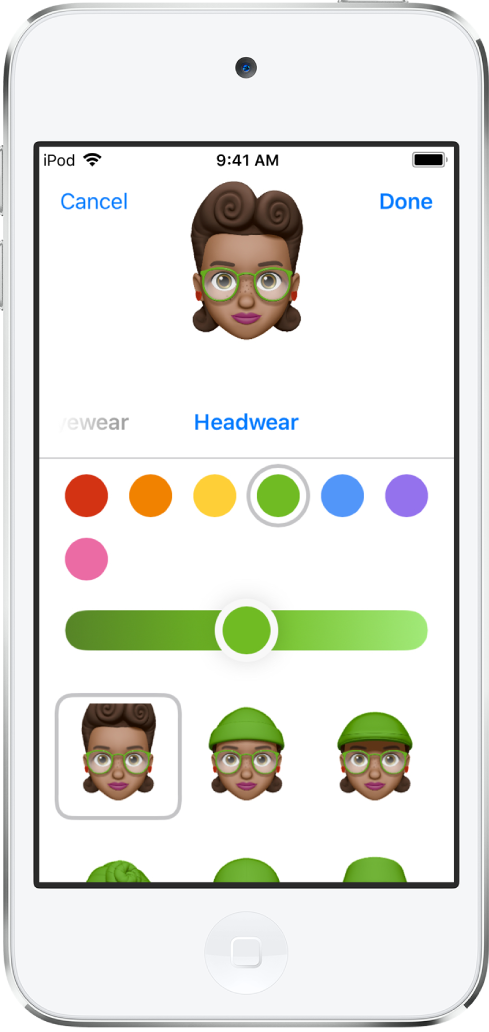
In a conversation, tap
 , then tap
, then tap  .
.Tap each feature and choose the options you want. As you add features to your Memoji, your character comes to life.
Tap Done to add the Memoji to your collection.
To edit, duplicate, or delete a Memoji, tap ![]() , tap the Memoji, then tap
, tap the Memoji, then tap ![]() .
.
Send Animoji and Memoji stickers
Messages automatically generates sticker packs based on your Memoji and Animoji characters. You can use stickers to express a range of emotions in new ways.
In a conversation, tap
 .
.Tap a Memoji or Animoji in the top row to view the stickers in the sticker pack.
To send a sticker do one of the following:
Tap the sticker to add it to the message bubble. Add a comment if you want, then tap
 to send.
to send.Touch and hold a sticker, then drag it on top of a message in the conversation. The sticker is sent automatically when you add it to the message.
